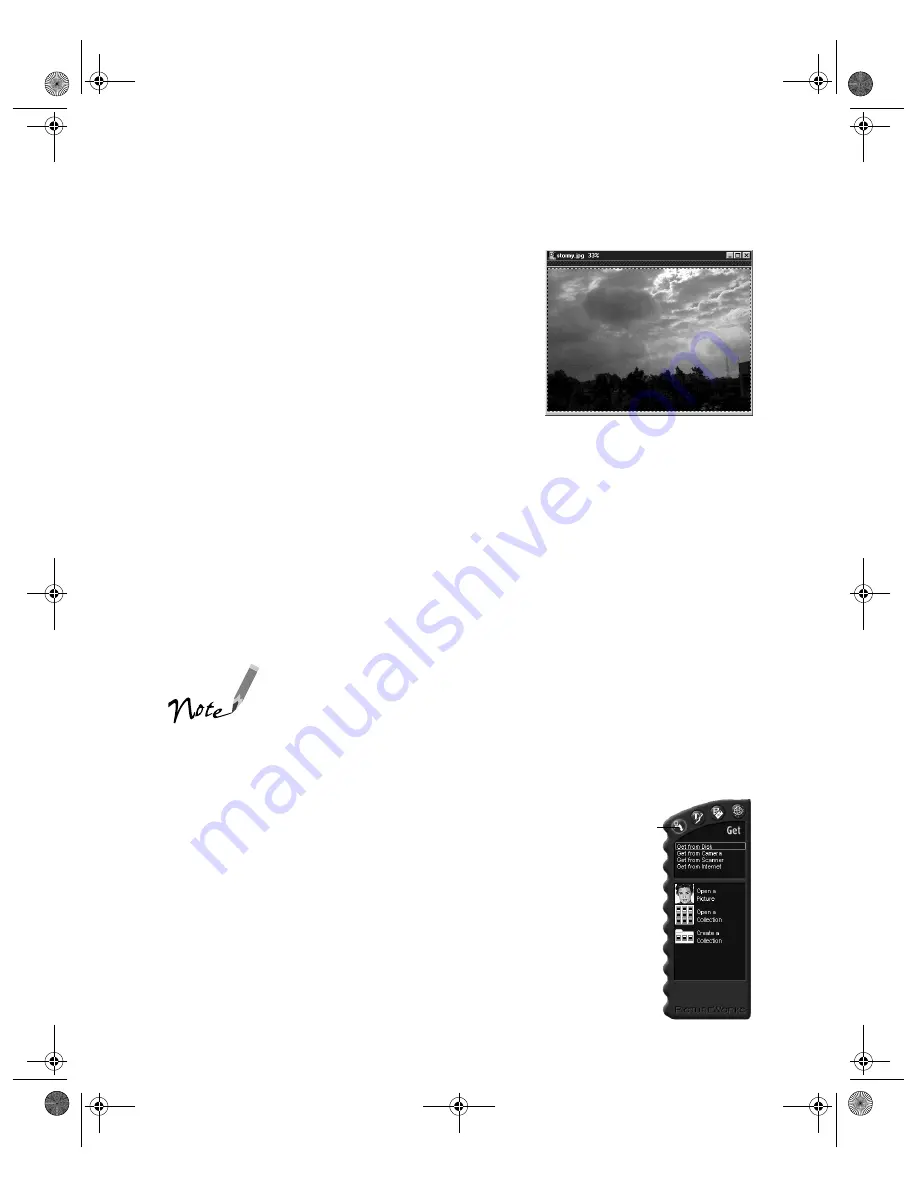
48
2. From the Edit menu, click
Select All
. A dotted
border appears around your picture.
3. Select
Copy
from the Edit menu.
4. Start your word processor or other application.
5. Open the document in which you want to use
the picture.
6. Select the point where you want to place the
picture.
7. Choose
Paste
(or
Paste Special
) from the Edit menu. A copy of the picture
appears in your document.
Using Drag and Drop From a Collection
Once you have transferred your pictures into HotShots collections, you can easily
drag and drop them into your documents. (For more information on using
collections, see page 38.)
Dragging and dropping an image into a document works only
with OLE-2.0-compliant applications, such as Microsoft Word,
PowerPoint, WordPerfect, or Lotus SmartSuite. Depending on
how well your application supports OLE 2.0, your images may
not look as good when you drag and drop them as when you
import them.
Follow these steps:
1. Start HotShots.
2. Click
Get
on the remote control to open the Get menu,
if necessary. Then select
Get from Disk
.
3. Click the
Open a Collection
button. You see the Open
dialog box.
4. Locate the collection you want and double-click the
collection name to open it.
Get button
basics.book Page 48 Wednesday, August 11, 1999 2:26 PM






























