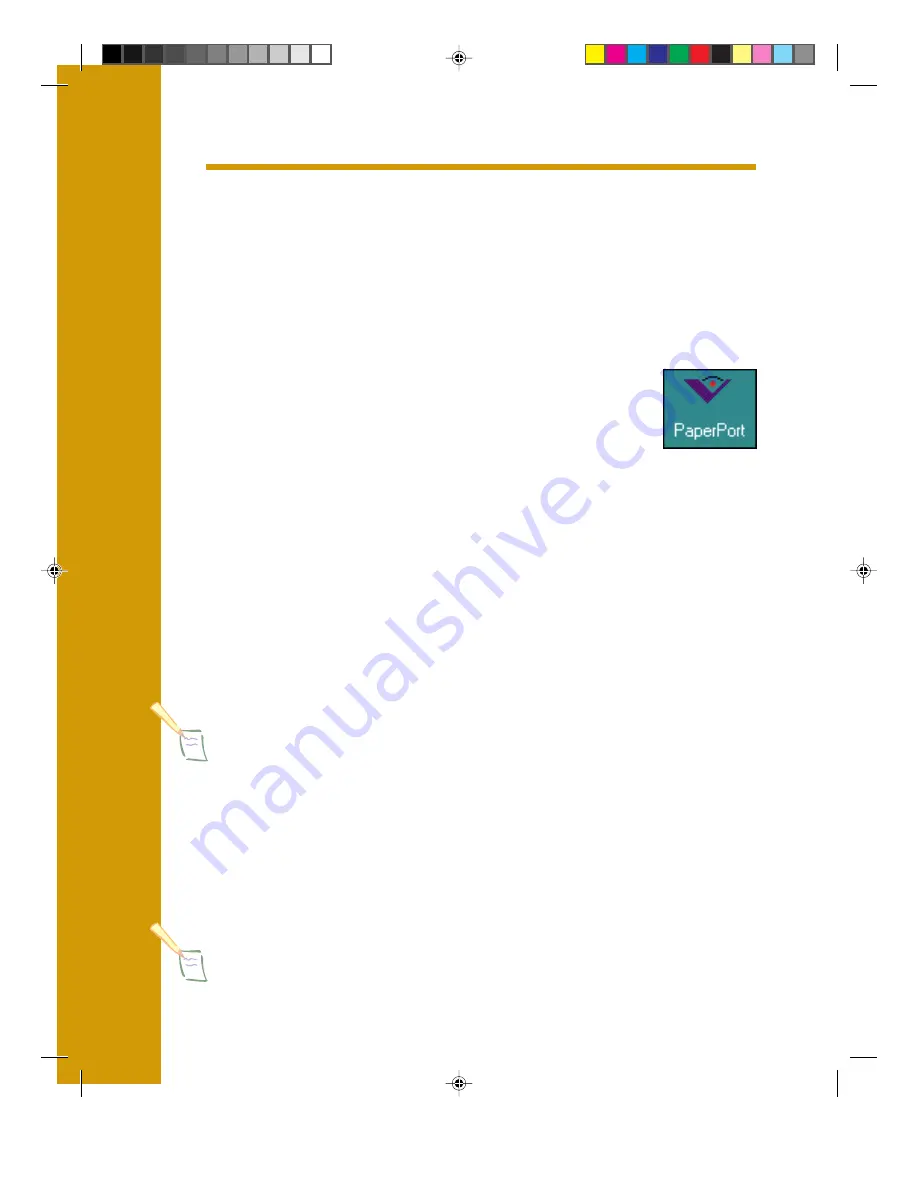
34
Y
OU
W
ANT
T
O
E
DIT
A P
RINTED
D
OCUMENT
A
ND
D
ISTRIBUTE
I
T
E
LECTRONICALLY
You have a page of text from a printed report that you want to
distribute to several colleagues, but first you’d like to make a few
changes to it. With your EPSON Perfection 600 scanner, you can
create an OCR (Optical Character Recognition) image of the page
that you can edit, then e-mail or fax electronically.
1. Start PaperPort.
If you’re running Windows 95 or Windows NT, click
Start
and point to Programs. Then point to PaperPort
and click the
PaperPort
icon.
If you’re running Windows 3.1, open the PaperPort program
window and double-click the
PaperPort
icon.
If you have a Macintosh, open the PaperPort folder and
double-click the
PaperPort
icon.
2. Raise the document cover and place the document face down
on the document table. Close the document cover.
3. If you haven’t already selected your scanner, choose
Select Source
from the File menu. Then select
Perfection 600
(32 Bit)
and click
Select
.
Note
:
If you’re running Windows 3.1, select
EPSON Perfection 600
. If you have a
Macintosh, choose
Select Source
from the File menu. Make sure the
Perfection600
icon is highlighted, then click
OK
.
4. Click the
Scan
button, or choose
Acquire
from the File menu to
open the scanner driver.
The EPSON Perfection 600 main window appears.
5. Choose
1 bit Line Art (OCR)
as your Scan Type, and set the
resolution to 300 dpi.
Note
:
◗
If you’re running Windows 3.1, select
OCR
as your Image Type.
◗
Your OCR option doesn’t support scanning resolutions greater
than 600 dpi.
Mint SG
10/27/97, 11:45 AM
38
Summary of Contents for Perfection 600
Page 1: ...QUICK START Guide CPD 5594 COLOR SCANNER Mint SG 10 27 97 12 22 PM 1 ...
Page 10: ...6 Mint SG 10 27 97 12 23 PM 10 ...
Page 24: ...20 Mint SG 10 27 97 11 42 AM 24 ...
Page 36: ...32 Mint SG 10 27 97 11 45 AM 36 ...
Page 42: ...38 Mint SG 10 27 97 12 44 PM 42 ...
Page 48: ...44 Mint SG 10 27 97 12 46 PM 48 ...
Page 49: ...45 SPECIFICATIONS Mint SG 10 27 97 12 46 PM 49 ...
Page 56: ...Mint SG 10 27 97 12 37 PM 56 ...






























