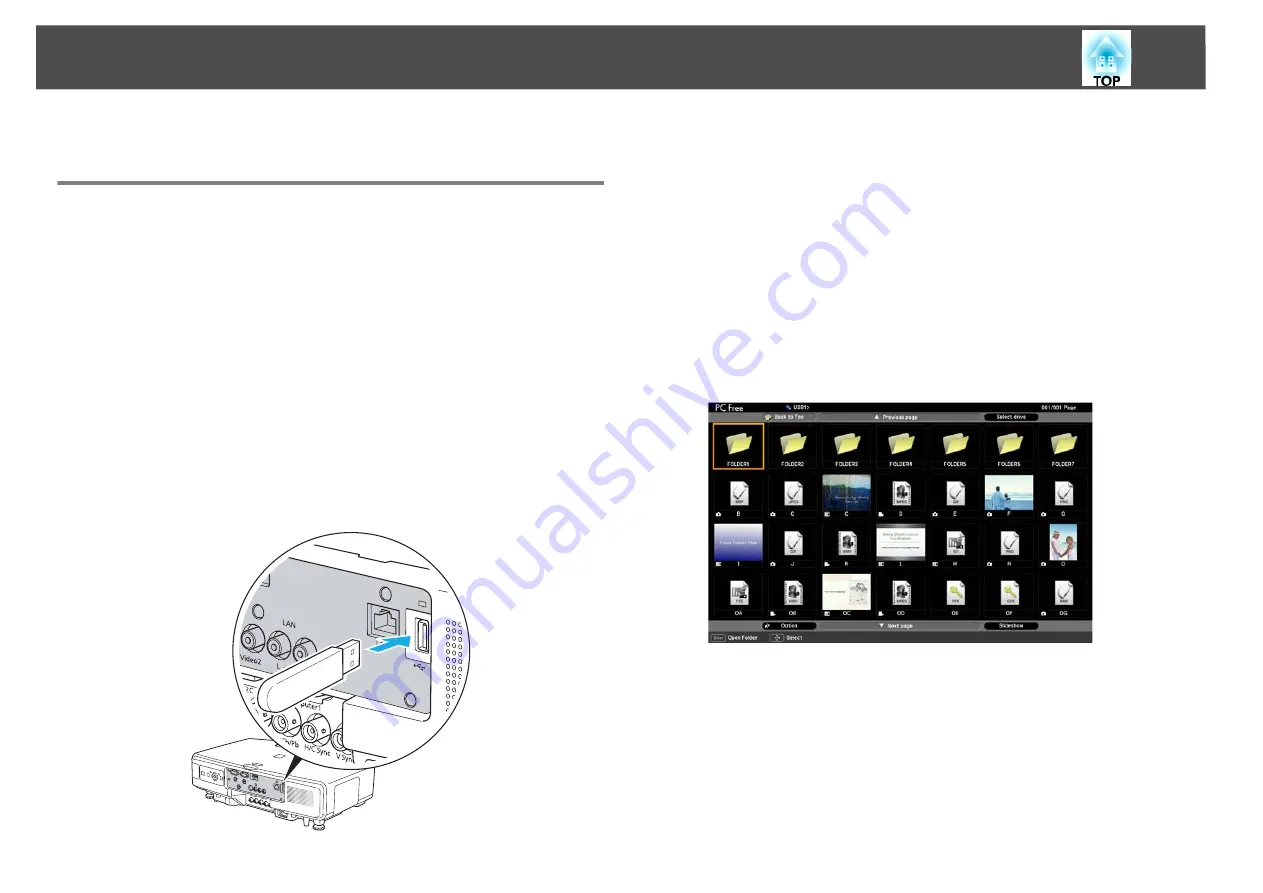
PC Free Operating Procedure
7
PC Free Operating Procedure
Starting and Closing PC Free
Starting PC Free
Procedure
A
Switch the projected image to USB.
See your projector
User’s Guide
.
B
Connect the USB storage device or digital camera to the USB
(type A) port on the projector.
When connecting a digital camera, use the USB cable provided
with your digital camera, or the specified USB cable.
Caution:
•
If you use a USB hub, the connection do not operate correctly. Devices such as
digital cameras and USB storage devices should be connected to the projector
directly.
•
When connecting and using a USB-compatible hard disk, make sure you connect
the AC adaptor supplied with the hard disk.
•
When connecting a digital camera or hard disk, use the USB cable provided with the
device, or the specified USB cable.
•
Use a USB cable that is less than 3 m in length. If the cable exceeds 3 m, PC Free may
not function correctly.
C
PC Free starts and the file list screen is displayed.
Summary of Contents for PC Free
Page 1: ...PC Free Operation Guide ...
Page 3: ...3 PC Free Summary ...
Page 6: ...6 Using PC Free ...
Page 16: ...16 Appendix ...






















