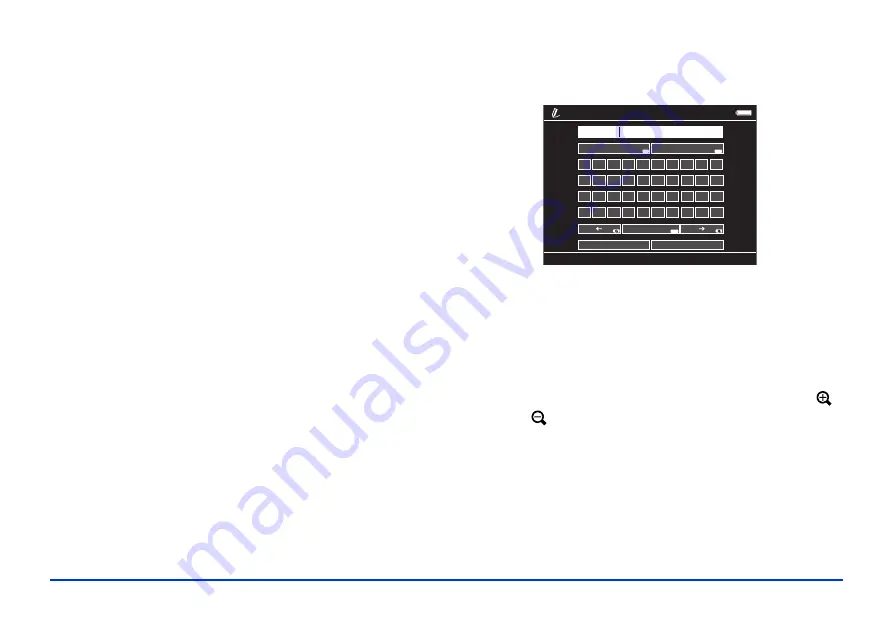
Playing Music 39
5
Enter a name for the playlist.
6
Select the songs you want to add. If you want to add all
the songs from an album or by an artist, you can select
the album or artist.
7
Click the down arrow in the center of the screen to add
the songs to your playlist.
After you have created playlists, you can use the buttons in
the lower right corner of the screen to rearrange the songs
and edit the lists.
Creating a Playlist on the Viewer
You can also create and edit playlists on the viewer.
1
In My Music, press the
Menu
button to display the
pop-up menu.
2
Select
Add to Playlist
, then press
OK
.
3
Select
Create New Playlist
, then press
OK
.
The on-screen keyboard appears, with
Playlist001
as
the default name.
4
To use this name, highlight
Done
and press
OK
.
To enter a new name, use the
Back
(backspace) button
to clear the current name. Then enter a new name using
the 4-way ring (highlight each character and press
OK
to
enter it).
❍
To move the cursor forward or backward, press
or .
❍
To delete the last letter input, press
Back.
❍
To enter a space, press
Menu
.
❍
To switch between upper- and lowercase, press
Display
.
❍
To cancel the name, highlight
Cancel
and press
OK
.
1
2
3
4
5
6
7
8
9
0
A
B
C
D
E
F
G
H
I
J
K
L
M
N
O
P
Q
R
S
T
U
V
W
X
Y
Z
_
-
(
)
S
pace
Done
Cancel
Back
s
pace
Cap
s
Playli
s
t001
DI
S
P
Back
Menu
Text Input
Summary of Contents for P5000 - Digital AV Player
Page 1: ...User s Guide P 5000 ...






























