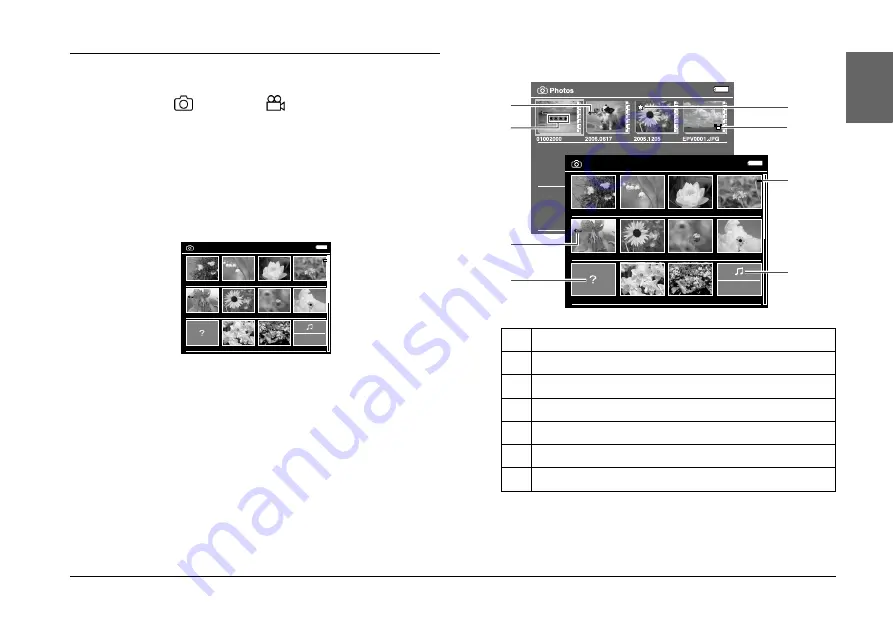
Viewing Images
13
3
3
3
3
3
3
3
3
3
Englis
h
Viewing Photos and Videos
1.
Select
Photos
or
Videos
in the Home
screen using the
4-way ring
, then press the
OK
key.
2.
Select a folder to view using the
4-way ring
, then
press the
OK
key. (If there is no folder, skip this
step.)
3.
Select a file to view using the
4-way ring
, then
press the
OK
key.
Note:
When viewing photos, pressing the
Right
key displays
the next image and pressing the
Left
key displays the
previous image.
How to see the screen
Note:
For details about the screen icon, see the supplied User’s
Guide.
Photos/2005. 1205
EPV2014.JPG
EPV2171.JPG
EPV2242.JPG
EPV2269.JPG
EPV2273.JPG
EPV2279.JPG
EPV2283.JPG
EPV2314.JPG
EPV2619.JPG
EPV2620.JPG
EPV0013.TXT
EPV0480.MP3
Down the Black
Beaches
a
Indicates that the file or folder is locked.
b
Indicates that the folder is set as a folder shortcut.
c
Indicates unsupported data, such as a document.
d
Indicates that the file or folder is set with a tag.
e
Indicates the file is in music format.
f
Indicates that the folder is set as a private folder.
g
Indicates that the folder is set as the screen saver.
Down the Black
Beaches
Photos/2005. 1205
EPV2014.JPG
EPV2171.JPG
EPV2242.JPG
EPV2269.JPG
EPV2273.JPG
EPV2279.JPG
EPV2283.JPG
EPV2314.JPG
EPV0013.TXT
EPV2619.JPG
EPV2620.JPG
EPV0480.MP3
a
f
a
c
b
g
d
e




























