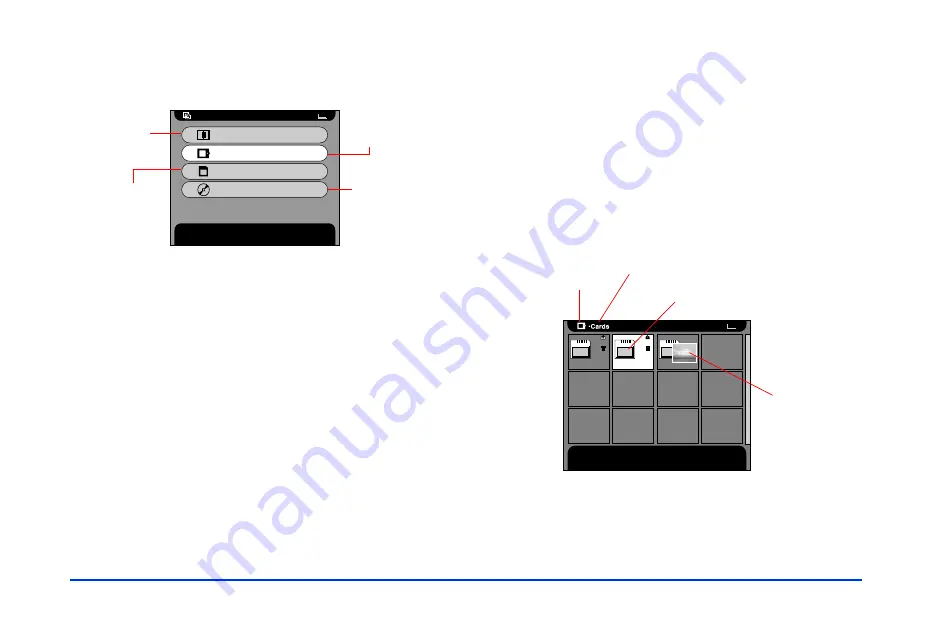
Viewing and Managing Images 23
You see the Browse menu:
The
Album Case
contains albums you have created to
organize your photos. (See page 25 for more
information about albums.)
The
Card Case
contains the folders that have been
copied from memory cards to the P-1000. Each time
you copy a memory card, a new folder of the images is
created in the Card Case.
Select
Memory Card
to display the photos on a
memory card inserted in the P-1000.
Select
CD-R/RW
to see the photos on a CD-ROM in a
CD-R/RW drive attached to the P-1000.
3
To display images stored on a memory card, insert the
card. (See page 18 for details.) To display photos on a
CD-R/RW, connect the drive as described on page 20
and insert the CD.
4
Press
u
or
d
on the arrow button to select the location
of the images you want to view, and press the
OK
button.
5
If necessary, select a folder or album and press the
OK
button.
Browse
Press OK to browse the Album Case.
Album Case
Card Case
Memory Card
CD-R/RW
Shows
albums in
the P-1000’s
Album Case
Shows images
on a memory
card installed
in the P-1000
Shows images,
albums, or folders
on the CD-R/RW
attached to the
P-1000
Shows memory
card folders in
the P-1000’s
Card Case
Press OK to browse this card folder. Press Cancel to return to
the previous screen.
1
20021218.001
2
20021218.003
3
20021218.004
Device or
storage icon
Folder or album
Thumbnail of
first photo
Storage location
Summary of Contents for P-1000 - Photo Viewer - Digital AV Player
Page 1: ... 8VHU V XLGH ...






























