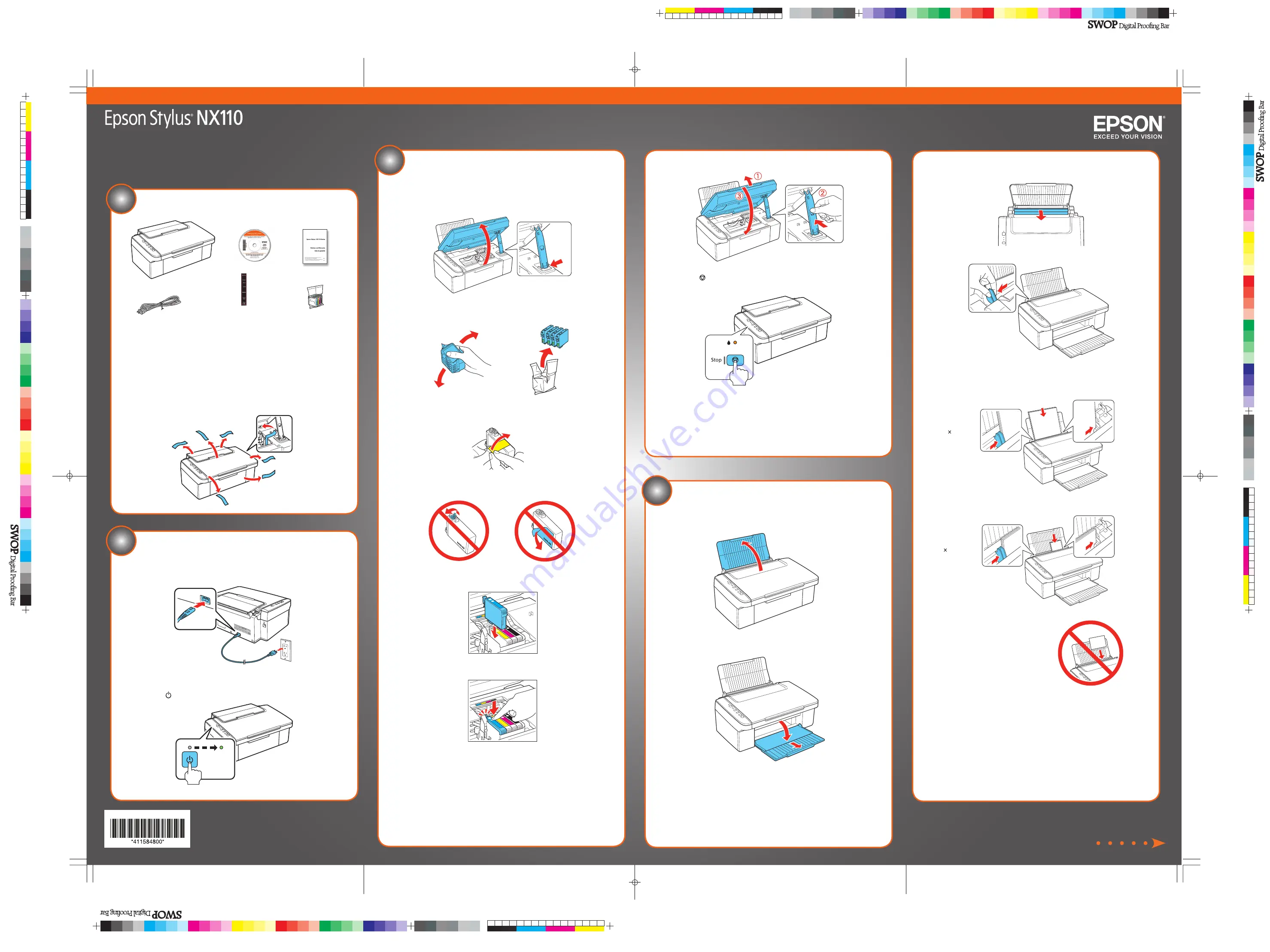
6
Release the scanner support and lower the scanner.
7
Press
the
Stop
button to charge the ink. Charging takes about
2 minutes.
Caution:
Don’t turn off the NX110 Series while it is charging or you’ll waste ink.
Note:
Your printer ships with full cartridges and part of the ink from the fi rst
cartridges is used for priming the printer.
Unpack
(Included for Canada only)
If anything is missing, contact Epson as described on the back.
Note:
The model name of your product may vary slightly from the one shown above.
The included CD and documentation apply to all products in the series.
Caution:
Do not open the ink cartridge package until you are ready to install the ink.
Cartridges are vacuum packed to maintain reliability.
Canada only:
For French speakers, remove stickers from the backing sheet and
place over corresponding text on the control panel.
Remove all the protective materials.
1
Start Here
Read these instructions before using the printer.
3
Install cartridges
Note:
Do not load paper yet.
1
Lift up the scanner and prop it up with the support.
2
Shake the ink cartridges, then unpack them.
3
Remove only the yellow tape from each cartridge.
Caution:
Do not remove any other seals or the cartridge may leak.
4
Insert the cartridges in the holder for each color.
5
Press each cartridge down until it clicks.
3
Flip the feeder guard forward. Then squeeze the edge guide and slide
it left.
4
Load paper against the right edge and underneath the tab, then slide the
edge guide over.
8½ 11
4 6
Note:
Don’t load the paper sideways.
Always load it short edge fi rst.
5
Flip the feeder guard back.
Series
4
2
Turn on the NX110 Series
1
Connect the power cable.
Caution:
Do not connect to your computer yet.
2
Press
the
On
button.
Load paper
1
Open the paper support.
2
Open the output tray and pull out the extension.
4115848 Rev.0
1-F
C
4115848 Rev.0
1-F
M
4115848 Rev.0
1-F
Y
4115848 Rev.0
1-F
K


























