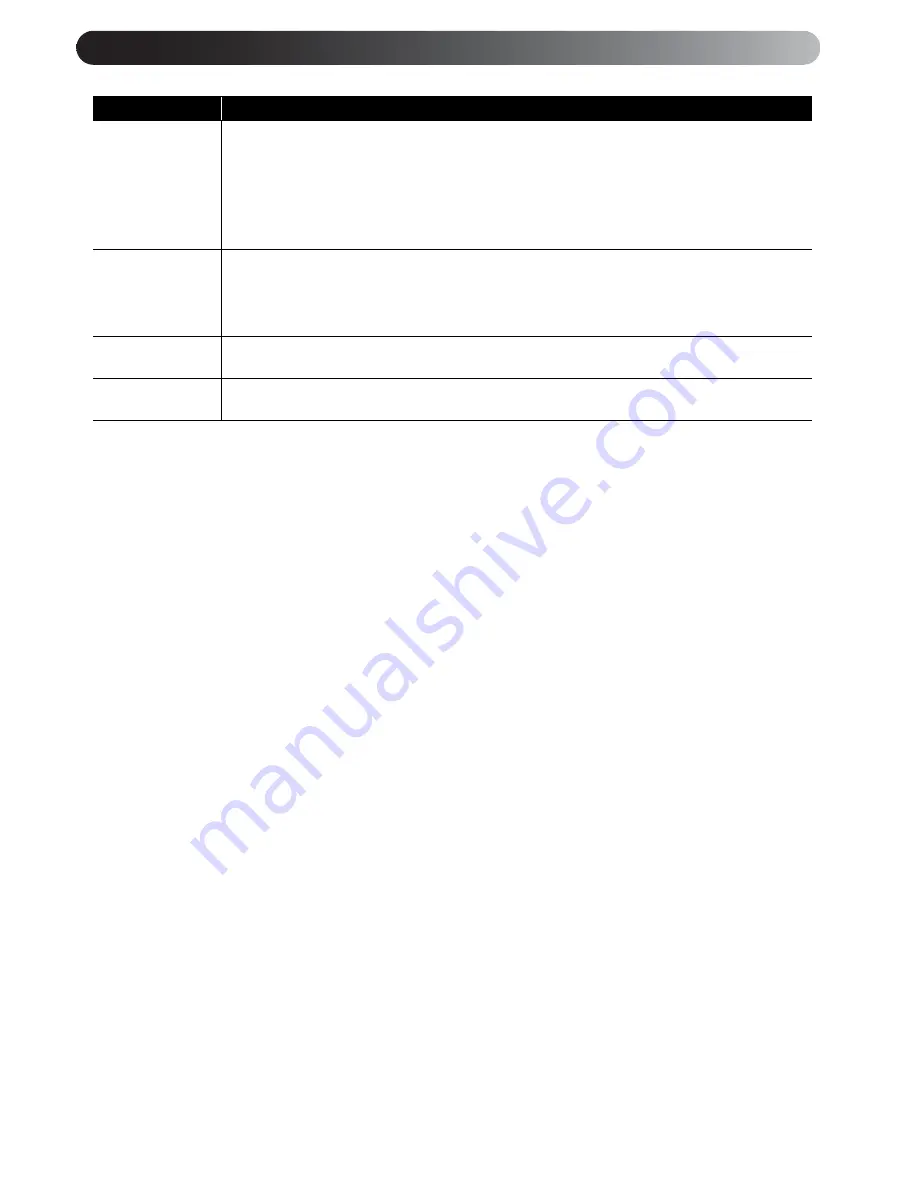
51
Setting Item
Setting Contents
Information
Displays the
current status.
Lamp Hours: Accumulated usage time of the lamp. 0H is displayed for 0-10 hours. Displayed in
units of 1 hour for 10 hours and above. The display changes to yellow text when it
is time to change the lamp.
Source:
Displays whether standard DVD images are being projected, or images from
external video equipment are being projected.
Video Signal: Displays the format of the video signal being input.
Video Signal
Sets the signal format of the TV or other video equipment connected to the Video input port or
the S-Video input port. At the time of purchase, this is set to “Auto” so the video signal is
recognized automatically. If interference appears in the projected images or no images appear
when you select “Auto,” select the appropriate signal manually.
High Altitude
Mode
When using MovieMate in high altitude areas (above 4,900 feet), select ON.
Lamp-Hours
Reset
If the lamp has been replaced, make sure you initialize this setting to restart the timer.
Video Information menu settings
Summary of Contents for MovieMate 25
Page 1: ...Epson MovieMate 25 User s Guide ...
Page 58: ......
Page 59: ......
Page 75: ......
Page 76: ...Epson MovieMate 25 ...
















































