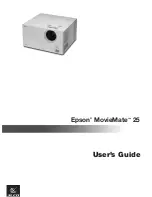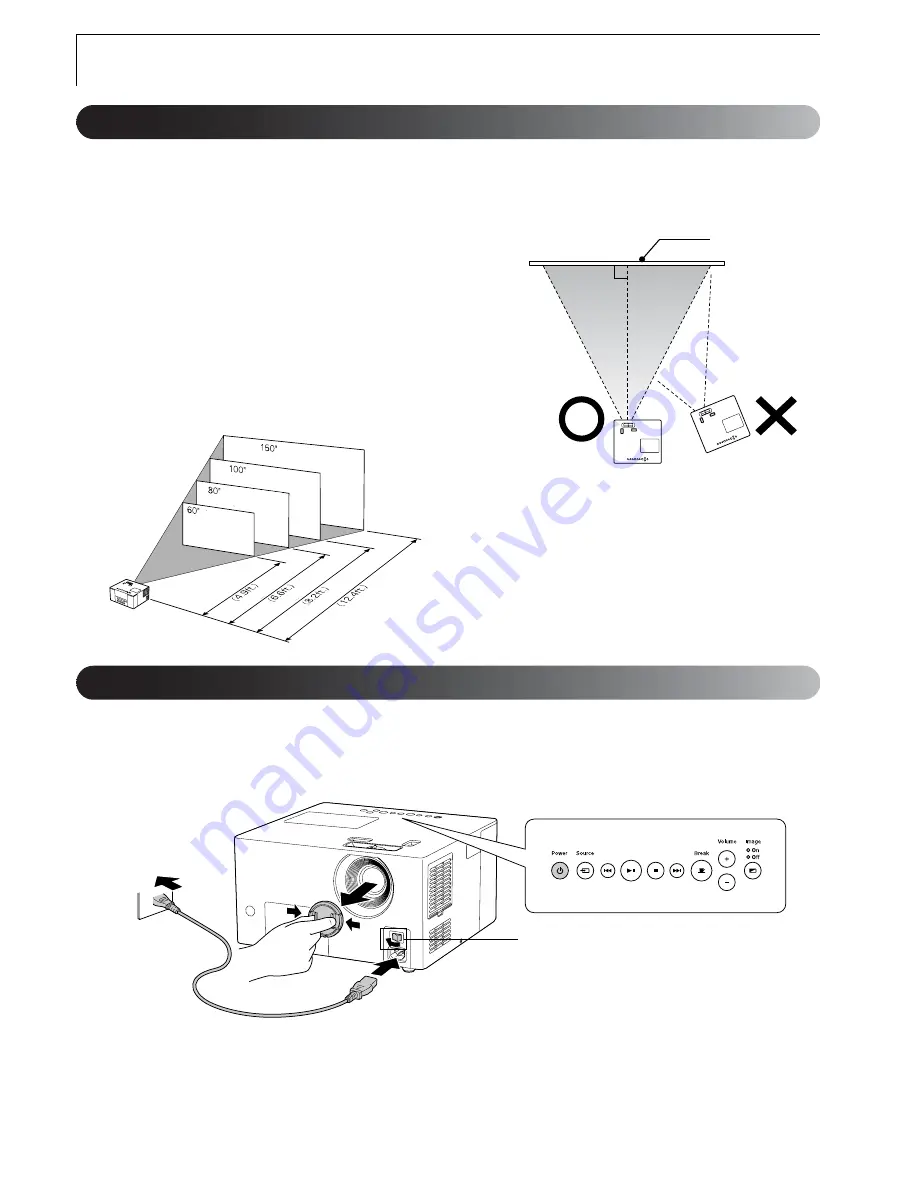
11
Q
u
ic
k St
ar
t
1
Place MovieMate in a position to project
the best size image onto the screen.
The further you place MovieMate away from the
screen, the larger the projected image becomes.
You can project on a wall if you want an image
larger than the size of the screen.
For detailed projection distance values, see
You can adjust the position of the projected
image vertically and horizontally by using the
lens shift dial, as described on page 13.
2
Position MovieMate so that it is parallel to
the screen.
Setting Up MovieMate
Projection distance and image size
If MovieMate is not parallel to the screen, the projected
image will be distorted.
Screen
Connecting the power cable and turning the power ON
1
Remove the lens cover.
2
Connect the power cable.
3
Turn on the main power switch.
The Power button light and the Image Off
light turn orange.
Main power switch
Summary of Contents for MovieMate 25
Page 1: ...Epson MovieMate 25 User s Guide ...
Page 58: ......
Page 59: ......
Page 75: ......
Page 76: ...Epson MovieMate 25 ...