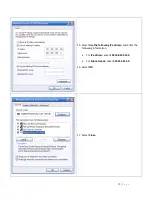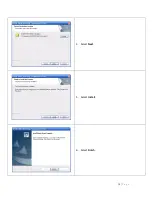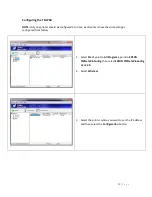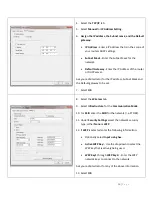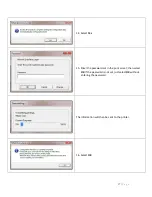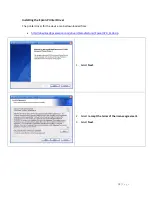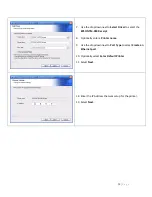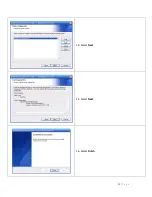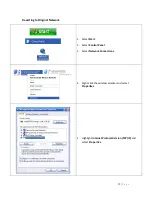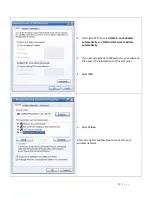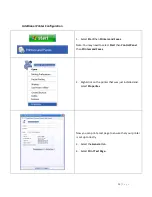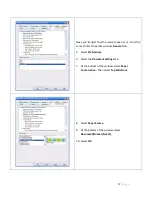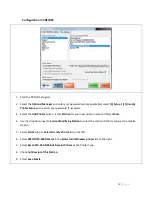26 |
P a g e
Configuration in CRE/RPE
1.
Start the RPE/CRE program.
2.
Select the
Options/Manager
and enter your password (where applicable) select
[4] Setup | [L] Friendly
Printer Setup
and re-enter your password if necessary.
3.
Select the
Add Printer
button. Enter
Kitchen
for your new printer name and Select
Enter.
4.
Use the dropdown next to
Current Modifying Station
to select the station ID that is setup as the mobile
station.
5.
Select
Kitchen
in the
Select Friendly Printer
list on the left.
6.
Select
EPSON TM-P60 Receipt
in the
Select local Windows printer
list on the right.
7.
Select
Epson TM-P60 Mobilink Receipt Printer
as the Printer Type.
8.
Check
Cut Receipt at this Station.
9.
Select
Save & Exit.
Summary of Contents for Mobilink TM-P60
Page 6: ...6 P a g e 5 Plug the other end of the cable into the port on the left side of the printer ...
Page 14: ...14 P a g e 4 Select Next 5 Select Install 6 Select Finish ...
Page 19: ...19 P a g e 4 Select Standard 5 Select Next 6 Select Add ...
Page 21: ...21 P a g e 14 Select Next 15 Select Next 16 Select Finish ...