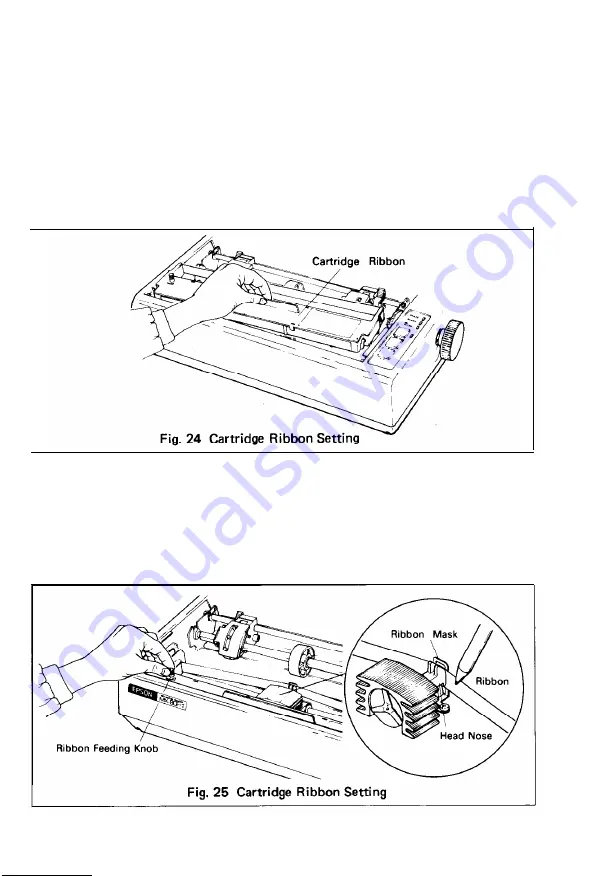
4. Cartridge Ribbon Setting
EPSON’s Cartridge Ribbon is compact, long-lasting, and very easy to set and
remove. Furthermore, you have no need to soil your fingers in handling it.
STEP 1.
Open the printer lid (or remove it).
STEP 2.
Confirm that the scale (paper retainer) is turned toward the platen and
is touching.
STEP 3.
Push the cartridge ribbon down and set it on the printer mechanism.
To facilitate the cartridge ribbon setting, be sure to hold the projection
at the center of the cartridge case when pushing the cartridge ribbon
down. (See Fig. 24.)
STEP 4.
Put the ribbon between the head nose and the ribbon mask. In this case,
the ribbon can be set easily by hooking it to the edge of the head nose
and turning the ribbon feeding knob of the cartridge case in the direction
of the arrow (i.e., counterclockwise) while depressing the ribbon with a
ball-point pen. Then, tension the ribbon by turning the ribbon feeding
knob counterclockwise. (See Fig. 25.)
- 2 2 -
Summary of Contents for M X - 8
Page 1: ...M X 8 0 EPSON DOT MATRIX PRINTER TYPE II Operation Manual EPSON P8190014 2 ...
Page 22: ... 1 6 ...
Page 41: ... 3 5 ...
Page 44: ...1 3 Printer initial check Take the following steps and become familiar with the Printer 3 8 ...
Page 55: ...Fig 57 Setting Form Length per Page 4 9 ...
Page 56: ...Fig 58 Setting Number of Columns per Line 5 0 ...
Page 57: ...Fig 59 Setting Skip over Perforation Function 5 1 ...
Page 80: ... 2 Normal density bit image printing 74 ...
Page 89: ......
Page 90: ...Fig Al 2 Driver Circuit Diagram 8 5 ...
Page 96: ......
Page 97: ...APPENDIX 4 Character Fonts 92 ...
Page 98: ...NOTE Numbers represent Hex code 93 ...
Page 99: ... 94 ...
Page 100: ... 95 ...
Page 101: ...APPENDIX 5 Control Codes ...






























