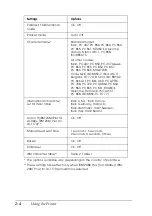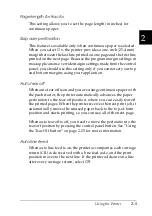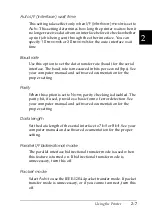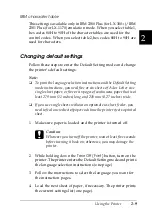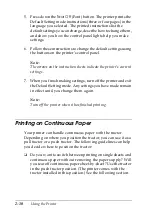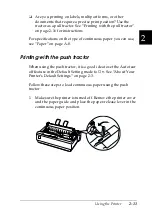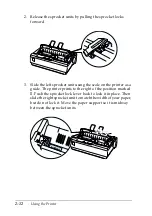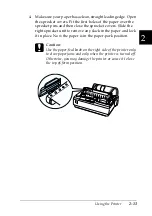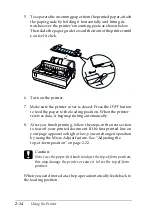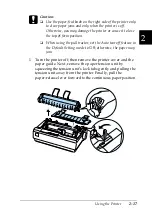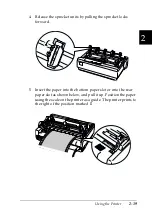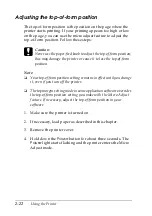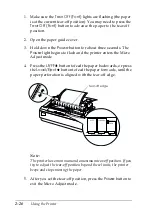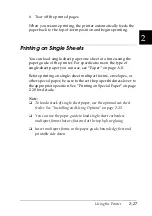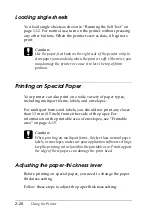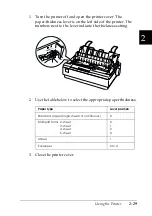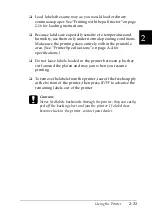2-16
Using the Printer
3. Close the paper guide cover.
When you resume printing, the printer automatically feeds
the paper back to the top-of-form position and starts printing.
To feed continuous paper to the standby position where you can
remove the paper, press the
Load/Eject
button. Then open the
sprocket covers of the tractor and remove the paper.
c
Caution:
Always tear off your printed document before you press the
Load/Eject
button. Reverse feeding several pages at a time may
cause a paper jam.
Switching back to single sheets
To switch to single sheets, press the
Load/Eject
button; the
printer feeds the paper backwards into the standby position.
Then, follow the steps in “Loading single sheets” on page 2-28.
c
Caution:
Always tear off your printed document before you press the
Load/Eject
button. Reverse feeding several pages at a time may
cause a paper jam.
Printing with the pull tractor
To load continuous paper using the pull tractor, you must move
the tractor to the pull tractor position, as described in steps 1
through 3 in this procedure. If your tractor is already installed in
this position, make sure the printer is turned off and skip to step 6.
Summary of Contents for LX-1170
Page 1: ......
Page 6: ...iv ...
Page 16: ...6 Getting to Know Your Printer ...
Page 40: ...1 24 Setting Up the Printer ...
Page 116: ...4 14 Troubleshooting ...
Page 148: ...A 32 ...
Page 154: ......