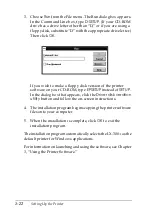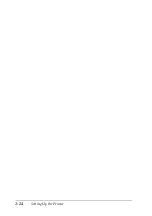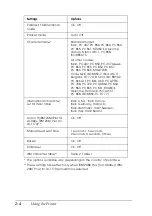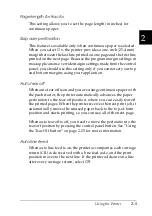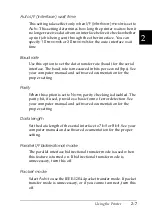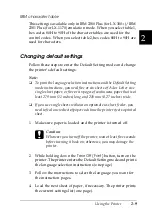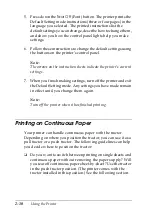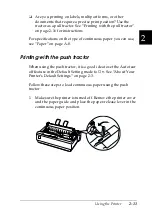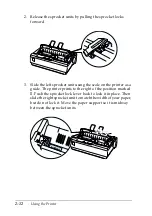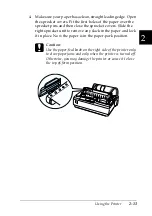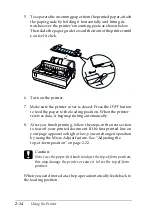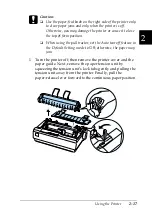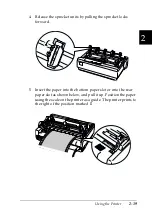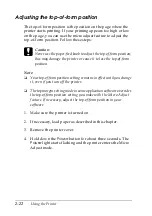2-10
Using the Printer
5. Press down the
Tear Off
(Font) button. The printer prints the
Default Setting mode instructions (three or four pages) in the
language you selected. The printed instructions list the
default settings you can change, describe how to change them,
and show you how the control panel lights help you make
settings.
6. Follow these instructions to change the default settings using
the buttons on the printer’s control panel.
Note:
The arrows on the instruction sheets indicate the printer’s current
settings.
7. When you finish making settings, turn off the printer and exit
the Default Setting mode. Any settings you have made remain
in effect until you change them again.
Note:
Turn off the printer when it has finished printing.
Printing on Continuous Paper
Your printer can handle continuous paper with the tractor.
Depending on where you position the tractor, you can use it as a
pull tractor or a push tractor. The following guidelines can help
you decide where to position the tractor:
❏
Do you want to switch between printing on single sheets and
continuous paper without removing the paper supply? Will
you tear off continuous paper sheet-by-sheet? Use the tractor
in the push tractor position. (The printer comes with the
tractor installed in this position.) See the following section.
Summary of Contents for LX-1170
Page 1: ......
Page 6: ...iv ...
Page 16: ...6 Getting to Know Your Printer ...
Page 40: ...1 24 Setting Up the Printer ...
Page 116: ...4 14 Troubleshooting ...
Page 148: ...A 32 ...
Page 154: ......