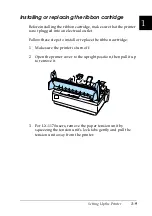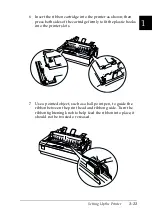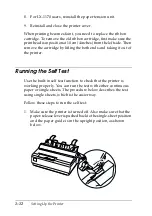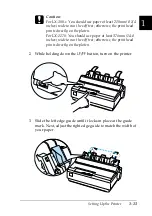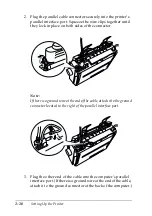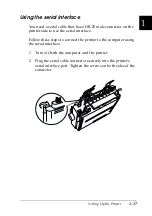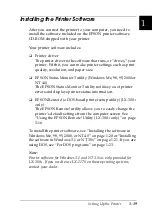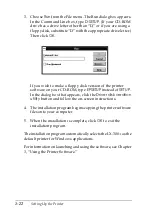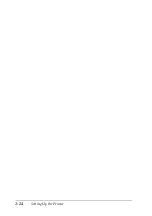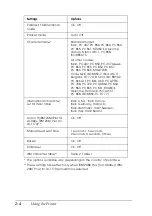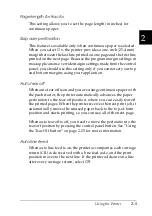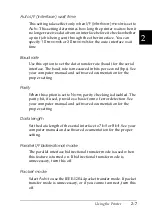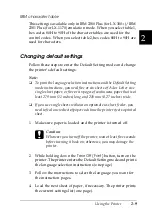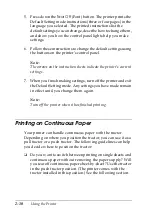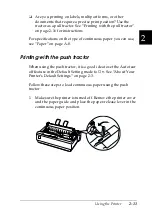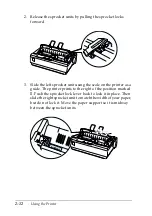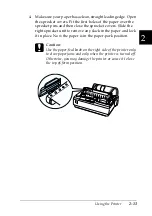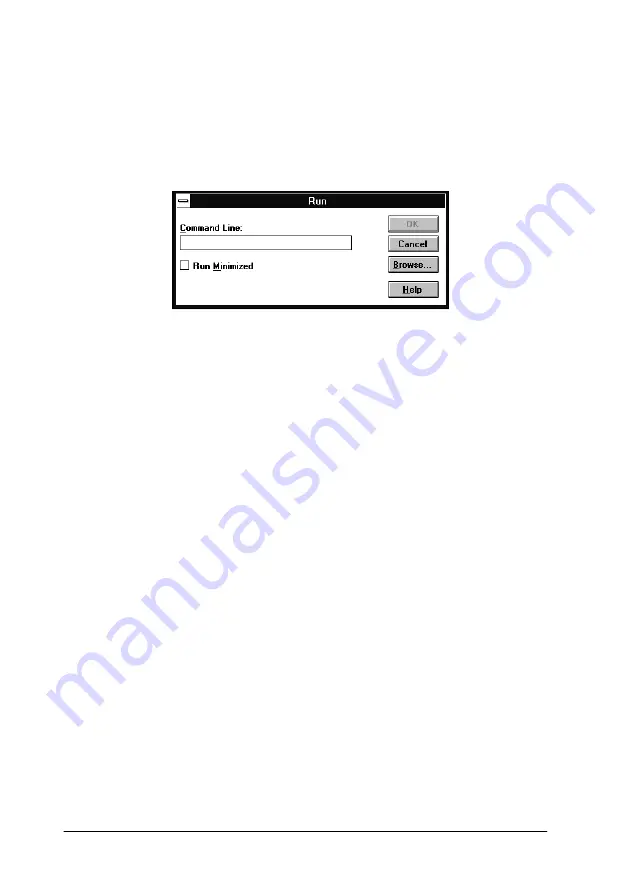
1-22
Setting Up the Printer
3. Choose
Run
from the File menu. The Run dialog box appears.
In the Command Line box, type
D:SETUP
. (If your CD-ROM
drive has a drive letter other than “D,” or if you are using a
floppy disk, substitute “D” with the appropriate drive letter.)
Then click
OK
.
If you wish to make a floppy disk version of the printer
software on your CD-ROM, type
EPSETUP
instead of
SETUP
.
In the dialog box that appears, click the
Driver disk creation
utility
button and follow the on-screen instructions.
4. The installation program begins copying the printer software
files onto your computer.
5. When the installation is complete, click
OK
to exit the
installation program.
The installation program automatically selects the LX-300+ as the
default printer for Windows applications.
For information on launching and using the software, see Chapter
3, “Using the Printer Software.”
Summary of Contents for LX-1170
Page 1: ......
Page 6: ...iv ...
Page 16: ...6 Getting to Know Your Printer ...
Page 40: ...1 24 Setting Up the Printer ...
Page 116: ...4 14 Troubleshooting ...
Page 148: ...A 32 ...
Page 154: ......