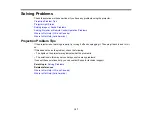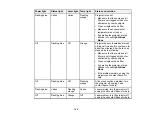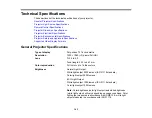131
Solutions When the Image is Not Rectangular
Solutions When the Image Contains Noise or Static
Solutions When the Image is Fuzzy or Blurry
Solutions When the Image Brightness or Colors are Incorrect
Solutions to Image and Sound Syncing Problems
Solutions to Sound Problems
Parent topic:
Solutions When No Image Appears
If no image appears, try the following solutions:
• Press the
Blank
button on the remote control to see if the image was temporarily turned off.
• Make sure all necessary cables are securely connected and the power is on for the projector and
connected video sources.
• Try using a shorter HDMI cable.
• Try connecting the video source directly to the projector.
• Press the projector's power button to wake it from standby or sleep mode. Also see if your connected
computer is in sleep mode or displaying a blank screen saver.
• If you are projecting from a streaming device, make sure it is powered by the USB power cable inside
the projector. Turn on the connected streaming device or video source, and press the play button to
start a video, if necessary.
• Make sure the connected device meets the HDMI CEC standard. See the documentation supplied
with the device for more information. If necessary, set the CEC function for the connected device
again and restart the device. Turn off the projector and the connected streaming device or video
source, and then turn them back on.
• Turn off the projector and the connected streaming device or video source, and then turn them back
on.
• Check the settings on the Signal I/O menu to make sure they are correct for the current video source.
• If you are projecting from a laptop computer, make sure it is set up to display on an external monitor.
• Make sure the computer's display resolution does not exceed the projector's resolution and frequency
limits. If necessary, select a different display resolution for your computer. (See your computer manual
for details.)
• Make sure you selected the correct
Signal Format
or
EDID
setting in the projector's Signal I/O menu,
if available for your image source.
Summary of Contents for LS11000
Page 1: ...Home Cinema LS11000 User s Guide ...
Page 2: ......
Page 8: ......
Page 22: ...22 Front Rear Front Ceiling ...
Page 152: ...152 As with any bright source do not stare into the beam RG2 IEC EN 62471 5 2015 Inside ...