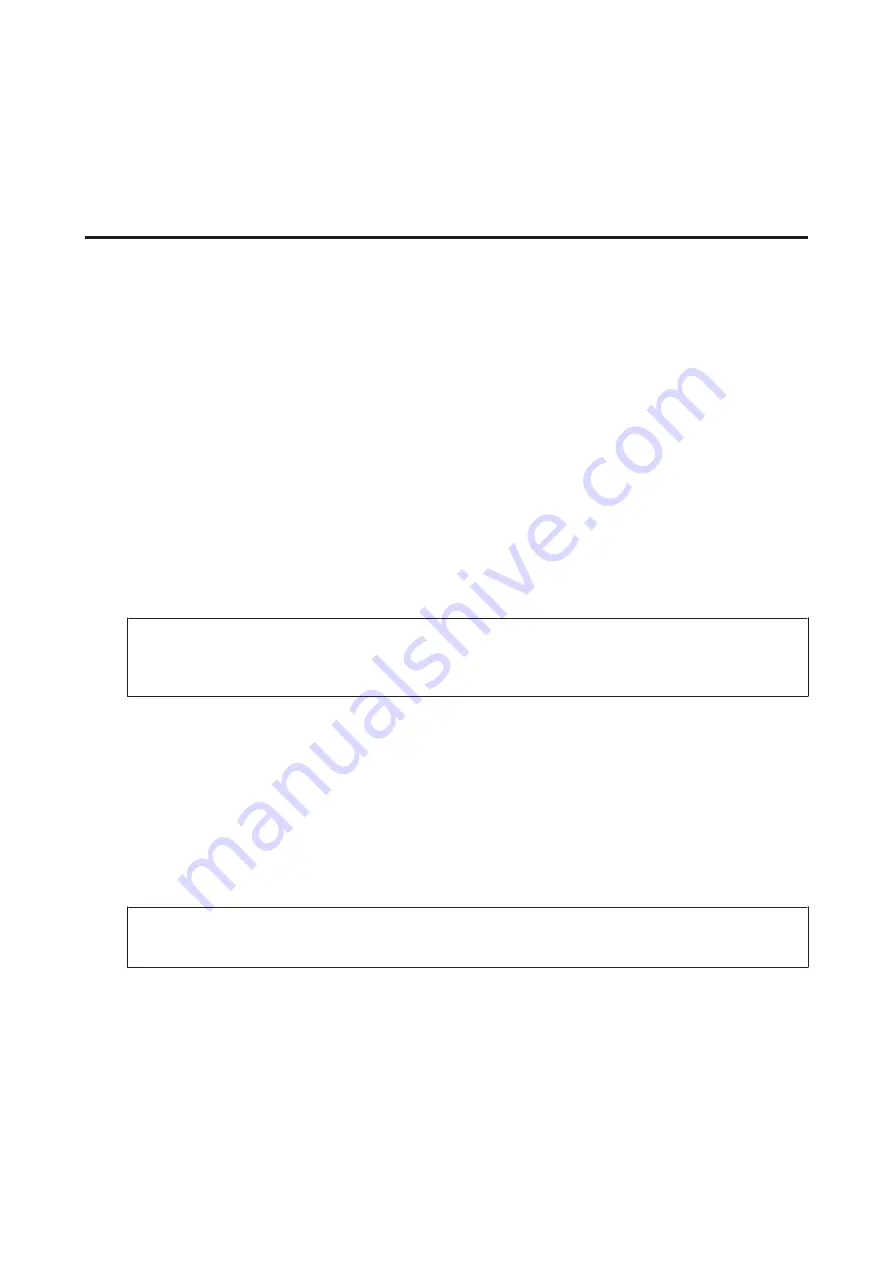
Related Information
&
“Obtaining and Importing a CA-signed Certificate” on page 35
&
“Deleting a CA-signed Certificate” on page 38
&
“Updating a Self-signed Certificate” on page 38
Obtaining and Importing a CA-signed Certificate
Obtaining a CA-signed Certificate
To obtain a CA-signed certificate, create a CSR (Certificate Signing Request) and apply it to certificate authority. You
can create a CSR using Web Config and a computer.
Follow the steps to create a CSR and obtain a CA-signed certificate using Web Config. When creating a CSR using Web
Config, a certificate is the PEM/DER format.
A
Access Web Config, and then select
Network Security Settings
. Next, select
SSL/TLS
>
Certificate
.
B
Click
Generate
of
CSR
.
A CSR creating page is opened.
C
Enter a value for each item.
Note:
Available key length and abbreviations vary by a certificate authority. Create a request according to rules of each
certificate authority.
D
Click
OK
.
A completion message is displayed.
E
Select
Network Security Settings
. Next, select
SSL/TLS
>
Certificate
.
F
Click one of the download buttons of
CSR
according to a specified format by each certificate authority to
download a CSR to a computer.
c
Important:
Do not generate a CSR again. If you do so, you may not be able to import an issued CA-signed Certificate.
G
Send the CSR to a certificate authority and obtain a CA-signed Certificate.
Follow the rules of each certificate authority on sending method and form.
H
Save the issued CA-signed Certificate to a computer connected to the printer.
Obtaining a CA-signed Certificate is complete when you save a certificate to a destination.
Network Guide
Security Settings
35






























