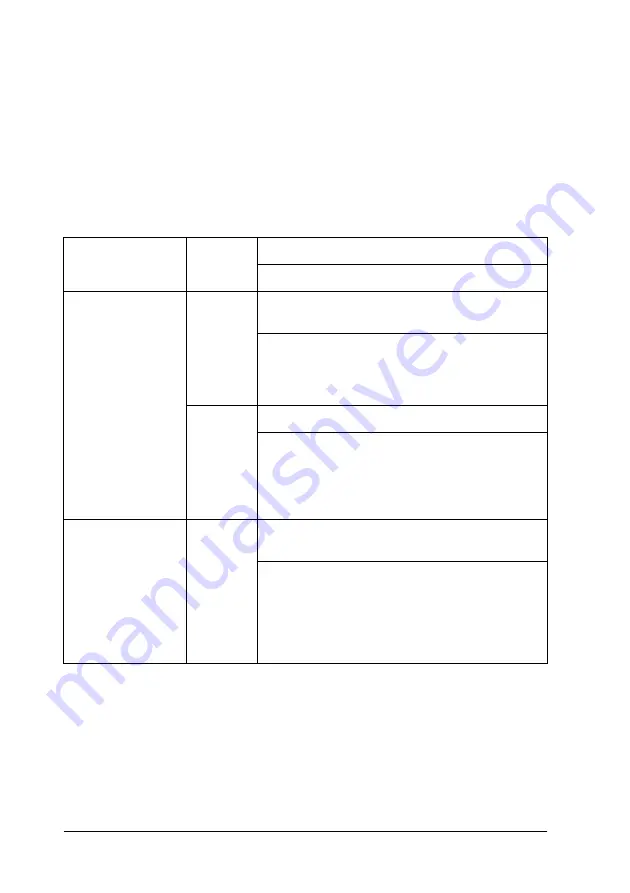
132
Problem Solver
Using the error indicators
You can identify many common printer problems using the lights
on the control panel. If your printer stops working and one or
more control panel lights are on or flashing or the printer beeps,
use the following table to diagnose and fix the problem. If you
cannot fix your printer problem using this table, see “Problems
and Solutions” on page 137.
State of panel
lights
Beep
pattern
Problem
Solution
O
Paper Out
O
Pause
•••
No paper is loaded in the selected paper
source.
Load paper in the printer or select a different
paper source; the Paper Out light goes off. Then
press the Pause button; the Pause light goes off
and the printer starts printing.
•••
The paper is not loaded correctly.
Remove your paper and reload it correctly. See
“Loading Continuous Paper” on page 14 or
“Loading Single Sheets” on page 48 for
instructions on loading the type of paper you
want to use.
O
Pause
•••
The paper release lever is set to the wrong
position.
Set the paper release lever to the position for
the paper source you want to use. If paper from
another paper source is currently in the paper
path, press the Load/Eject button to eject the
paper; then move the paper release lever to
the desired position.
Summary of Contents for LQ-2090
Page 2: ......
Page 7: ...vii Glossary Index ...
Page 8: ...viii ...
Page 74: ...66 Paper Handling ...
Page 118: ...110 Printer Software ...
Page 138: ...130 Control Panel ...
Page 216: ...208 Options and Consumables ...
Page 248: ...240 Index ...
















































