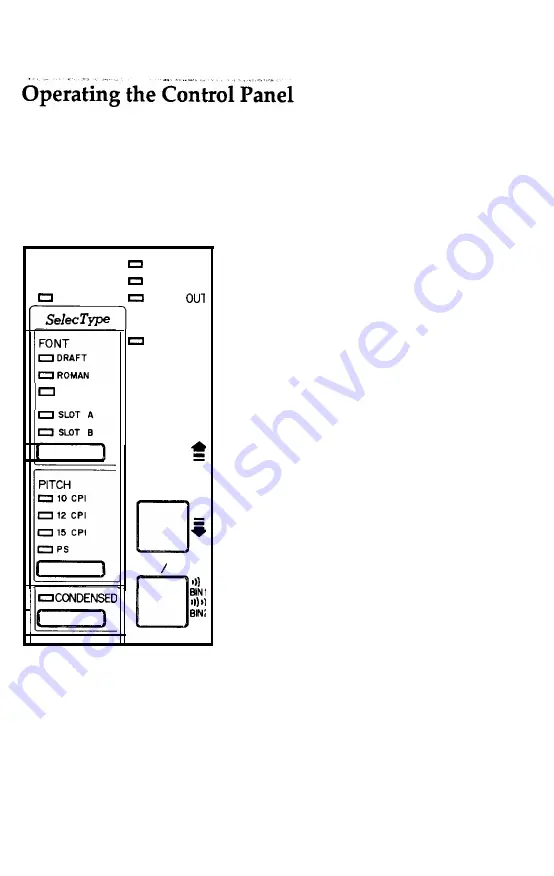
The indicator lights give you the current status of the printer. The
buttons and paper handling functions let you control many of the
printer settings.
Lights
POWER
READY
MULTI-PART
PAPER
SANS SERIF
ON LINE
c
l
FORM FEED
c
l
LINE FEED
LOAD EJECT
MULTI-PART
(orange)
On when the paper thickness
lever is set to position 4 or
higher. (For regular paper, this
light should not be on.) When
this light is blinking, the micro-
adjustment function can be
used.
POWER
(green)
On
when the
POWER
switch is
on and power is supplied.
READY
(green)
On when the printer is ready to
accept input data. Flickers
during printing.
PAPER OUT
(red)
On when the printer is out of
paper or when continuous
paper is in the standby position.
ON LINE
(green)
On when the printer is on line
and ready to accept data.
3-2
Using the Printer
Summary of Contents for LQ-1050
Page 1: ......
Page 2: ...EPSON LQ 850 950 1050 User s Manual ...
Page 19: ...4 Remove th 5 Slide the print head to the middle of the printer Setting Up the Printer 1 5 ...
Page 111: ......
Page 230: ...8 Reattach the 6 8 Maintenance ...
Page 330: ...Appendix Proportional Width Table A 2 Character Tables A 6 A l ...
Page 336: ...Epson Extended Graphics Character Table A 7 ...
Page 352: ...EPSON L Q 8 5 0 9 5 0 1 0 5 0 Quick Reference ...
Page 356: ...EPSON Printed in Japan 90 01 40 0 ...
















































