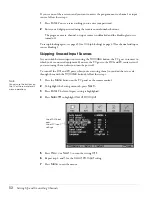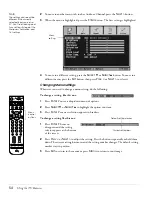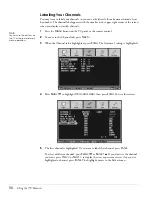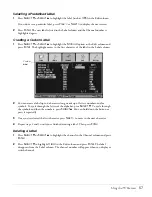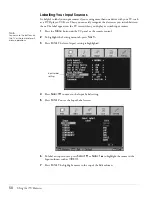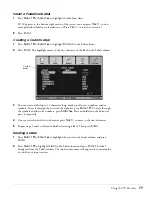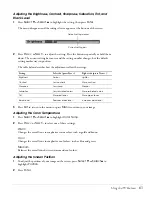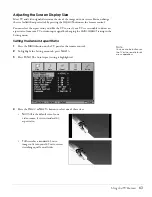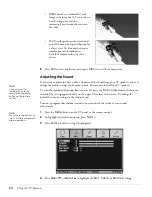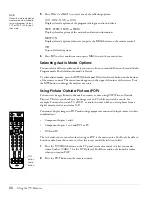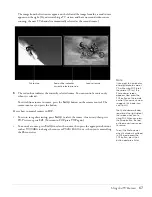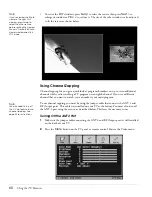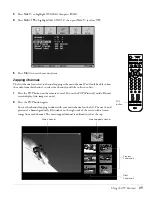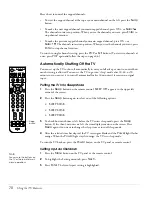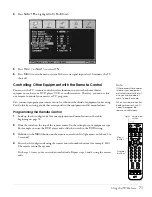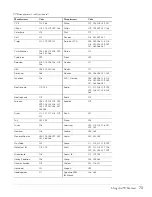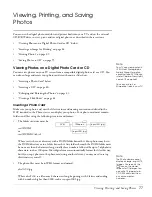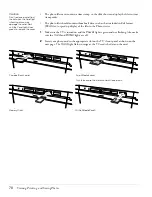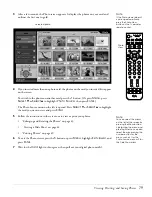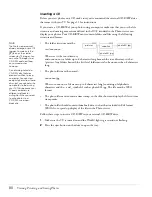66
Using the TV Features
5
Press
Prev <
or
Next >
to select one of the following options:
CC1
,
CC2
,
CC3
, or
CC4
Displays closed captions of the program’s dialogue and sound effects.
TEXT1
,
TEXT2
,
TEXT3
, or
TEXT4
Displays closed captions of the network and station information.
MUTE ON
Displays closed captions whenever you press the
Mute
button on the remote control.
OFF
Turns off closed captions.
6
Press
Exit
to select another menu or press
Menu
to exit the menu system.
Selecting Audio Mode Options
You can select a different audio mode if you want to listen to sound in Mono or Second Audio
Program mode (the default audio mode is Stereo).
To select audio modes, press the
MTS
(Multichannel Television Stereo) button on the bottom
of the remote control. The current mode appears in the upper left corner of the screen. Press
the
MTS
button to change the mode as necessary.
Using Picture-Outside-Picture (POP)
You can view images from two channels or sources at once using POP (Picture-Outside-
Picture). This lets you check on a sporting event on TV while you watch a movie, for
example. You can also watch TV, a DVD, or another source while you view photos from a
digital camera card or an external CD.
You cannot display images in POP mode using equipment connected to input sources in these
combinations:
•
Component Inputs 1 and 2
•
Component Inputs 1 or 2 and DVI or PC
•
DVI and PC
The first video source you select for viewing in POP is the main source. You’ll only be able to
hear the audio from this source, so select the source you’d like to listen to first.
1
Press the
TV/Video
button on the TV panel or remote control to select your main
source (such as
Video 1
for the DVD player). You’ll hear audio only from this source
when you turn on POP.
2
Press the
POP
button on the remote control.
Note
Not all the closed caption
modes may be available
for your program. Select
CC1 or TEXT1 first to see if
they work.
POP
button
Swap
button
Summary of Contents for Livingstation LS47P2
Page 1: ...User s Guide HDTV LCD Projection Television ...
Page 6: ...6 Table of Contents ...
Page 98: ...98 Viewing Printing and Saving Photos ...
Page 112: ...112 Caring For the TV ...
Page 128: ...128 Specifications ...