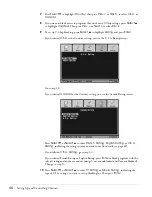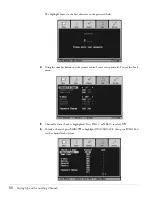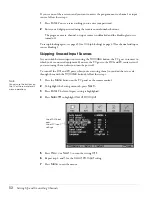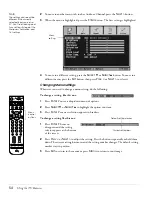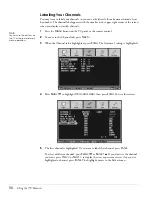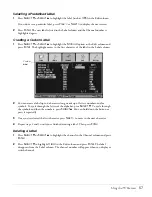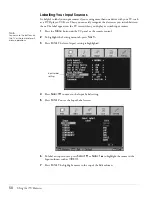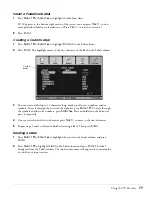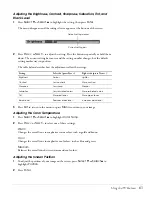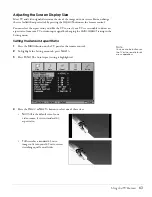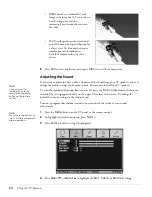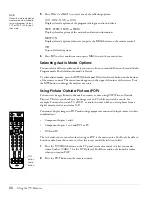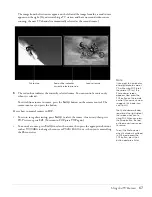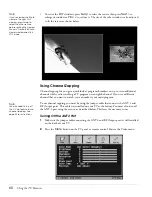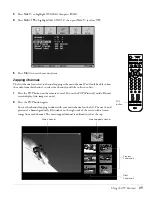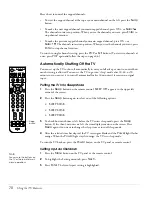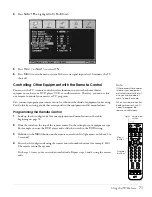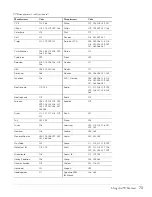Using the TV Features
59
Select a Predefined Label
1
Press
Select
d
or
Select
u
to highlight the label you want.
If
1/2
appears in the bottom right corner of the screen, you can press
Next >
to view
more predefined labels on a second screen. (Press
Prev <
to return to screen 1.)
2
Press
Enter
.
Creating a Custom Label
1
Press
Select
d
or
Select
u
to highlight
Manual
in the Edit column.
2
Press
Enter
. The highlight moves to the first character of the label in the Label column.
3
You can create a label up to 10 characters long, made up of letters, numbers, and/or
symbols. To cycle through the letters of the alphabet, press
Select
d
. To cycle through
the symbols and then the numbers, press
Select
u
. You can hold down the button or
press it repeatedly.
4
Once you’ve selected the first character, press
Next >
to move to the next character.
5
Repeat steps 3 and 4 until you’re finished creating a label. Then press
Enter
.
Deleting a Label
1
Press
Select
d
or
Select
u
to highlight the source in the Input column and press
Enter
.
2
Press
Select
d
to highlight
Clear
in the Edit column and press
Enter
. The label
disappears from the Label column. The input source name will appear when you display
or switch your input sources.
Custom
label
Summary of Contents for Livingstation LS47P2
Page 1: ...User s Guide HDTV LCD Projection Television ...
Page 6: ...6 Table of Contents ...
Page 98: ...98 Viewing Printing and Saving Photos ...
Page 112: ...112 Caring For the TV ...
Page 128: ...128 Specifications ...