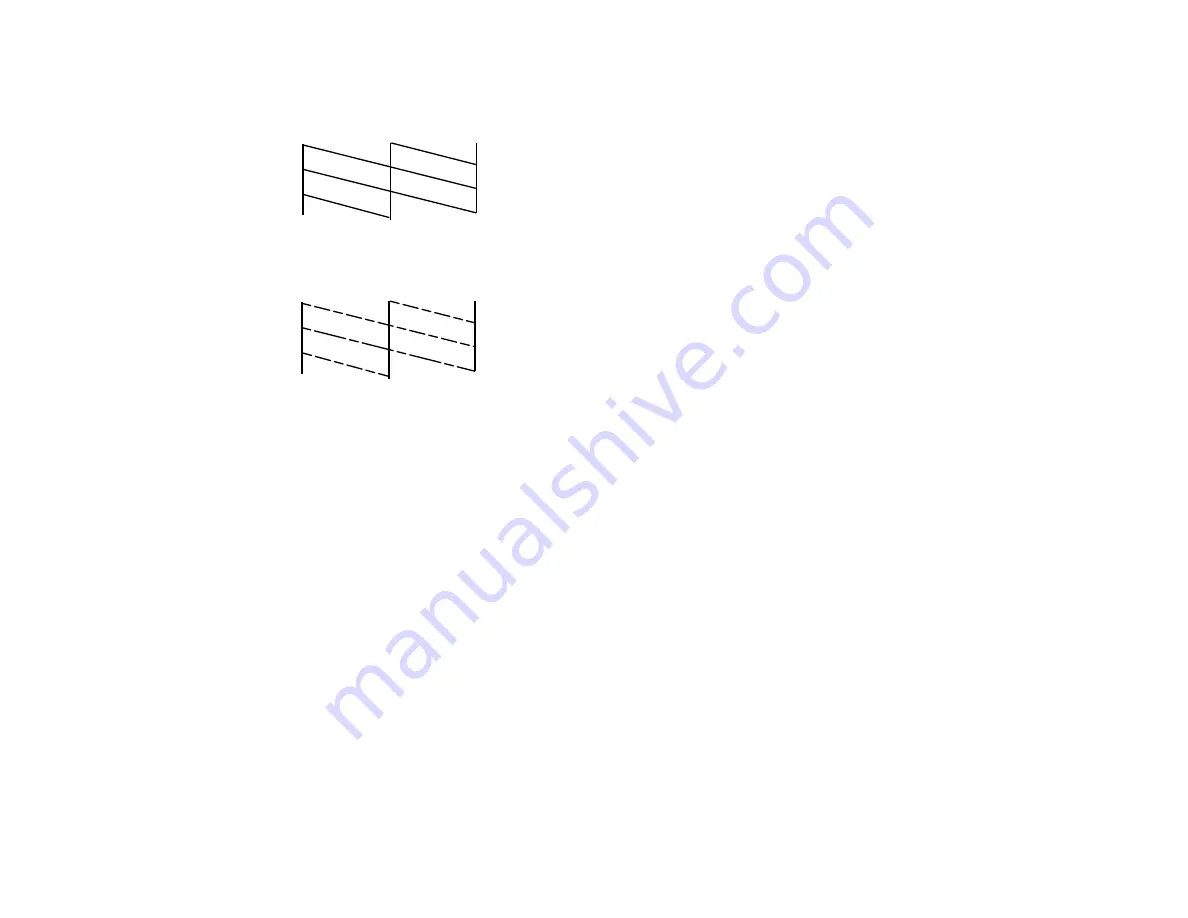
8.
Check the printed pattern to see if there are gaps in the lines.
Print head is clean
Print head needs cleaning
9.
Do one of the following:
• If there are no gaps, the print head is clean. Select
Finish Nozzle Check
and press the
OK
button.
• If there are gaps or the pattern is faint, select
Head Cleaning
and press the
OK
button.
10. Follow the instructions on the screen to clean the print head.
If you don’t see any improvement after cleaning the print head up to 3 times, turn the product off and wait
at least 12 hours. Then check the print head nozzles and try cleaning the print head again, if necessary.
If quality still does not improve, contact Epson.
Parent topic:
Related tasks
Cleaning the Print Head Using the Product Control Panel
Loading Paper in the Printer
Related topics
Checking the Nozzles Using a Computer Utility
You can check the print head nozzles using a utility on your Windows or Mac computer.
178
Summary of Contents for L850
Page 1: ...L850 User s Guide ...
Page 2: ......
Page 25: ...Parent topic The Power Off and Sleep Timers 25 ...
Page 84: ...You see this window 84 ...
Page 101: ...You see this window 101 ...
Page 121: ...Related topics Starting a Scan Selecting Epson Scan Settings 121 ...
Page 175: ...Related concepts Purchase Epson Ink 175 ...
Page 197: ...Related concepts Print Head Cleaning Print Head Alignment 197 ...






























