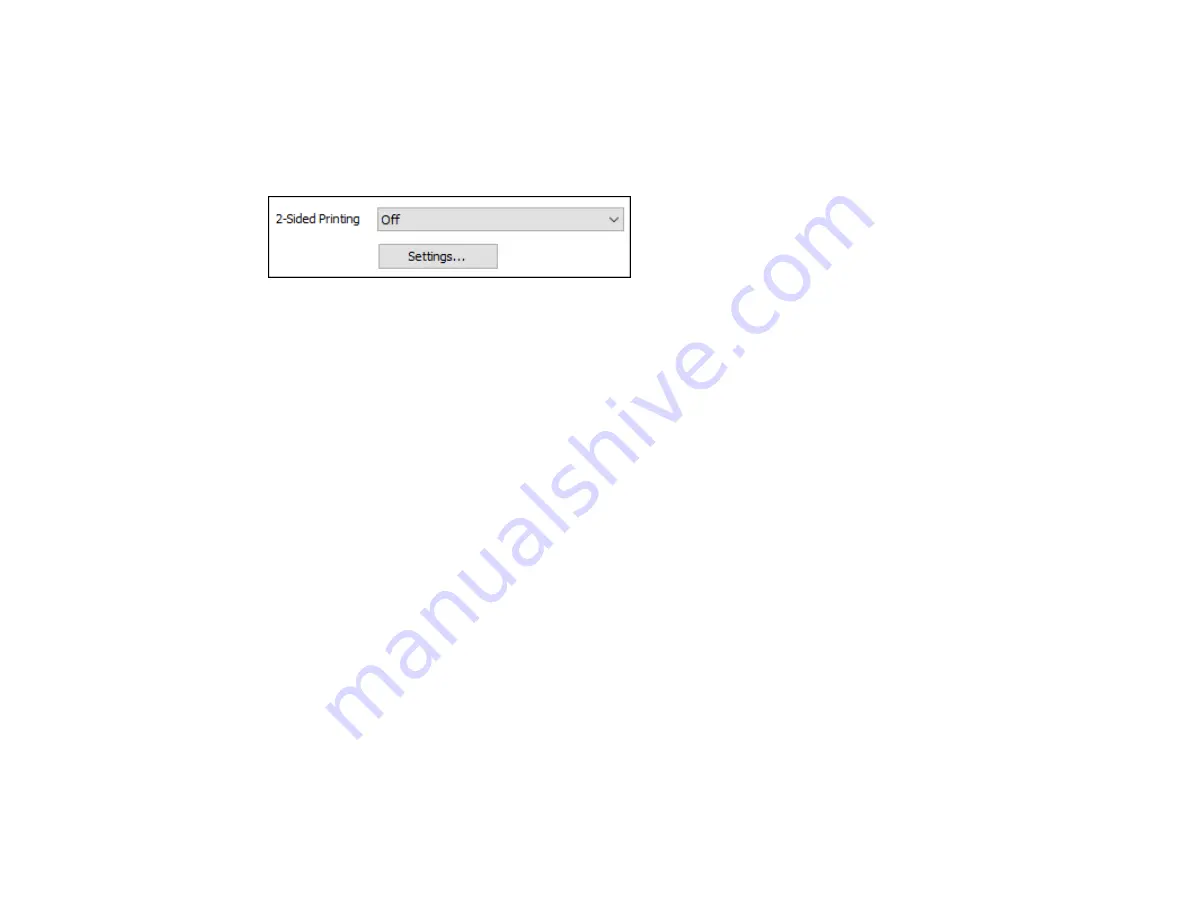
Parent topic:
Selecting Basic Print Settings - Windows
Selecting Double-sided Printing Settings - Windows
You can print on both sides of the paper by selecting one of the
2-Sided Printing
options on the Main
tab.
Note:
You will need to print one side and flip the paper over manually to print the other side.
Note:
Some options may be pre-selected or unavailable, depending on other settings you have chosen
or if you are accessing the product over a network.
1.
Select one of the following options for
2-Sided Printing
:
•
Manual (Long-edge binding)
to print your double-sided print job by printing one side and
prompting you to flip the paper over on the long edge to print the other side.
•
Manual (Short-edge binding)
to print your double-sided print job by printing one side and
prompting you to flip the paper over on the short edge to print the other side.
2.
Click the
Settings
button.
39
Summary of Contents for l805
Page 1: ...L805 User s Guide ...
Page 2: ......
Page 8: ......
Page 27: ...1 Open the paper support and pull up the extension 2 Slide the edge guide to the left 27 ...
Page 34: ... Letter 8 5 11 inches 216 279 mm A4 8 3 11 7 inches 210 297 mm Parent topic Loading Paper 34 ...
Page 77: ...Related tasks Starting Epson Print CD OS X 77 ...






























