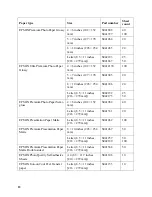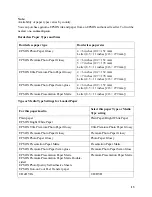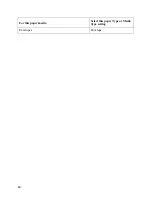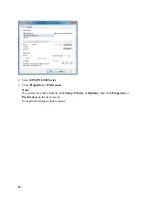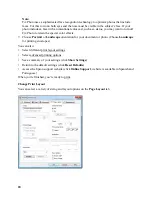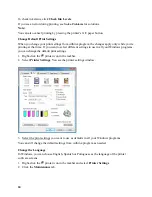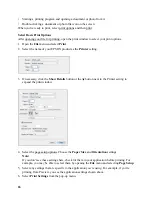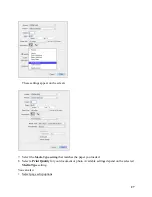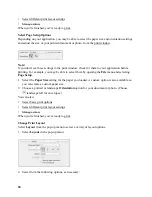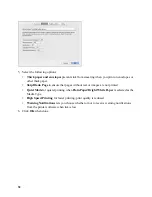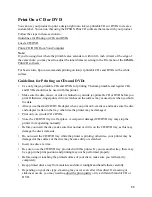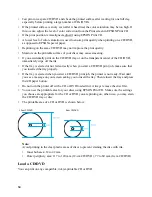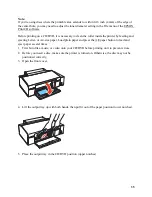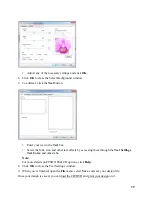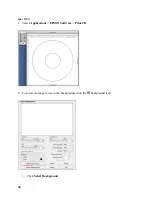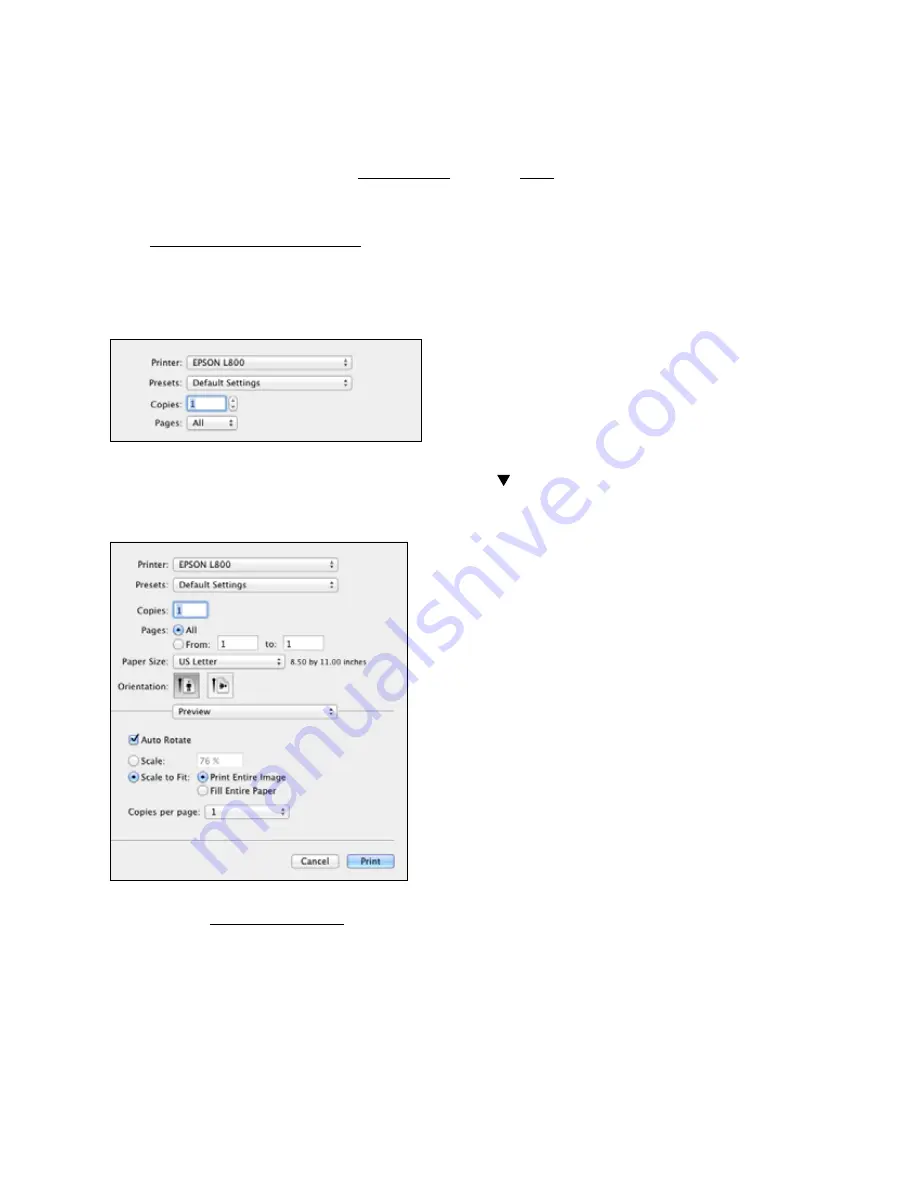
26
•
Starting a printing program and opening a document or photo from it.
•
Double-clicking a document or photo file icon on the screen.
When you’re ready to print, select print options and then print.
Select Basic Print Options
After opening your file for printing, open the print window to select your print options.
1. Open the
File
menu and select
.
2. Select the name of your EPSON product as the
Printer
setting.
3. If necessary, click the
Show Details
button or the
button next to the Printer setting to
expand the print window.
4. Select the page setup options. Choose the
Paper Size
and
Orientation
settings.
Note:
If you don’t see these settings here, check for them in your application before printing. For
example, you may be able to select them by opening the
File
menu and selecting
Page Setup
.
5. Select any settings that are specific to the application you’re using. For example, if you’re
printing from Preview, you see the application settings shown above.
6. Select
Print Settings
from the pop-up menu.