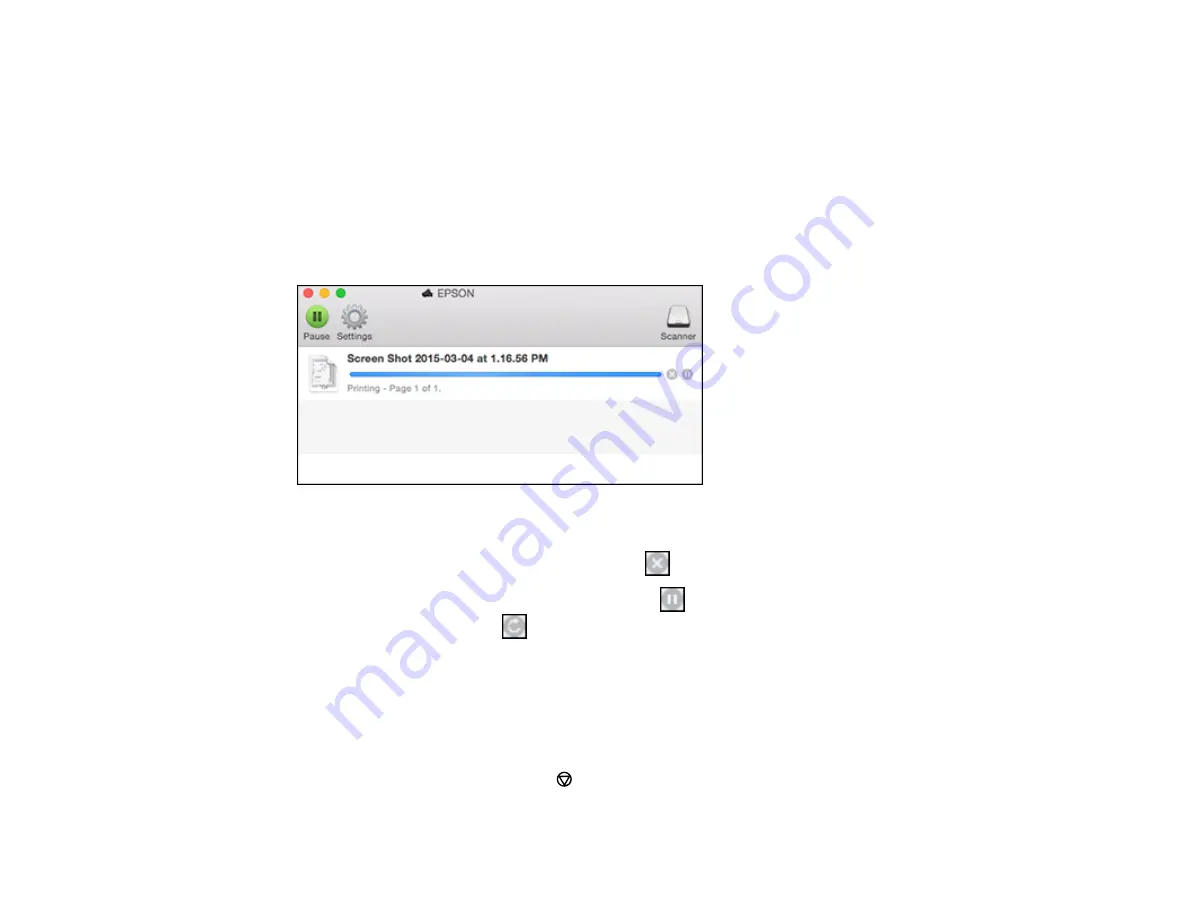
Selecting Print Layout Options - OS X
Selecting Double-sided Printing Settings - OS X
Managing Color - OS X
Selecting Printing Preferences - OS X
Checking Print Status - OS X
During printing, you can view the progress of your print job and control printing.
1.
Click the printer icon when it appears in the Dock.
You see the print status window:
2.
Select the following options as necessary:
• To cancel printing, click the print job and click
or
Delete
.
• To pause a print job, click the print job and click
or
Hold
. To resume a print job, click the
paused print job and click
or
Resume
.
• To pause printing for all queued print jobs, click
Pause
or
Pause Printer
.
• To display other printer information, click
Settings
.
Parent topic:
Printing Your Document or Photo - OS X
Cancelling Printing Using a Product Button
If you need to cancel printing, press the
Cancelar/Reiniciar
button on your product.
Parent topic:
99
Summary of Contents for L655
Page 1: ...L655 L656 User s Guide ...
Page 2: ......
Page 12: ......
Page 21: ...1 Print head 2 Output tray 3 Edge guides 4 Paper cassette 21 ...
Page 22: ...1 Document cover 2 Scanner glass 3 Control panel Parent topic Product Parts Locations 22 ...
Page 61: ...Faxing 61 ...
Page 124: ...You see this window 124 ...
Page 171: ...You see this window 4 Select Speed Dial Group Dial List 171 ...
Page 205: ...You see a window like this 5 Click Print 205 ...






























