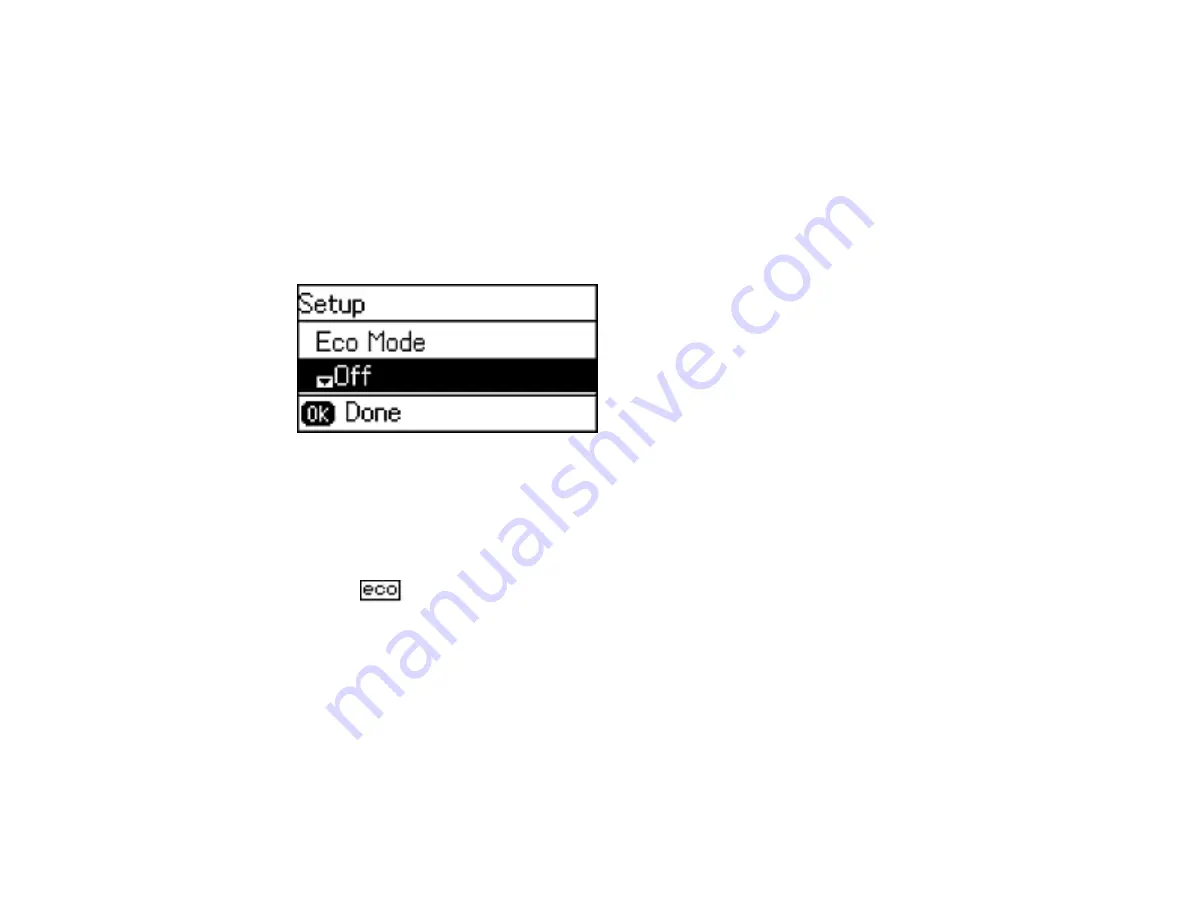
Changing the Eco Settings
You can use the product control panel to change the Eco settings.
Note:
The Sleep Timer setting in Eco Mode overrides the Sleep Timer setting in Common Settings. This
setting can be locked by an administrator. If you cannot access or change this setting, contact your
administrator for assistance.
1.
Press the up or down arrow button, select
Eco Mode
, and press the
OK
button.
You see a screen like this:
2.
Select
On
and press the
OK
button.
3.
Press the up arrow button to select
Yes
.
4.
Change the settings as necessary.
5.
Press the
OK
button to exit.
You see the
icon in the corner of the LCD screen to indicate that Eco settings are enabled.
Parent topic:
Using Eco Mode and Other Power Saving Settings
Changing the Sleep Timer Settings
You can adjust the time period before your product enters sleep mode and turns off the LCD screen.
Note:
The Sleep Timer setting in Eco Mode overrides the Sleep Timer setting in Common Settings. This
setting can be locked by an administrator. If you cannot access or change this setting, contact your
administrator for assistance.
1.
Press the up or down arrow button, select
Setup
, and press the
OK
button.
25
Summary of Contents for L655
Page 1: ...L655 L656 User s Guide ...
Page 2: ......
Page 12: ......
Page 21: ...1 Print head 2 Output tray 3 Edge guides 4 Paper cassette 21 ...
Page 22: ...1 Document cover 2 Scanner glass 3 Control panel Parent topic Product Parts Locations 22 ...
Page 61: ...Faxing 61 ...
Page 124: ...You see this window 124 ...
Page 171: ...You see this window 4 Select Speed Dial Group Dial List 171 ...
Page 205: ...You see a window like this 5 Click Print 205 ...






























