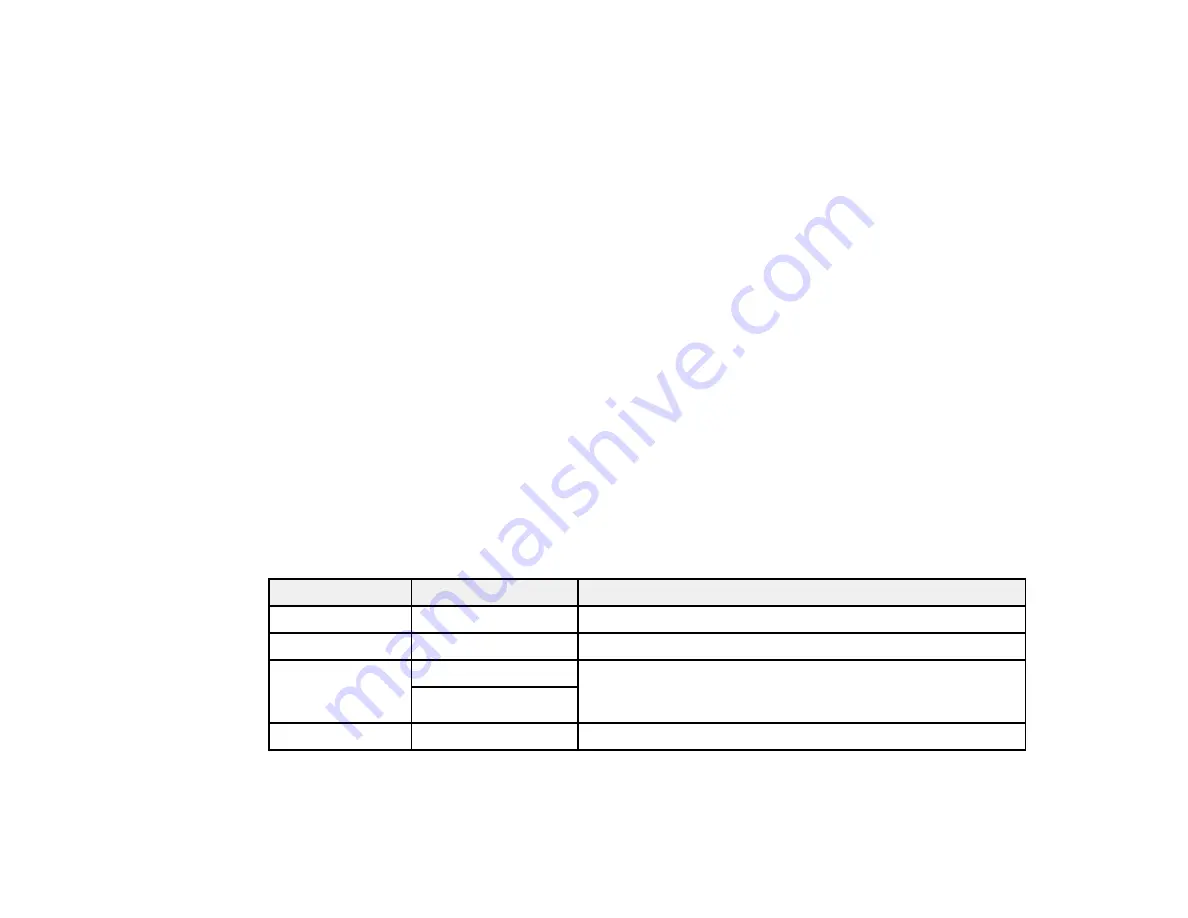
80
6.
Change any of the displayed settings as necessary.
7.
Select
Advanced Settings
to view and change additional copy settings, if necessary.
8.
When you are ready to copy, select the
Copy
icon.
Note:
To cancel printing, select
Cancel
.
Parent topic:
Related references
Paper Loading Capacity
Double-sided Printing Capacity
Compatible Epson Papers
Related tasks
Related topics
Placing Originals on the Product
Copying Options
Select the copying options you want to use for your copies.
Note:
Not all options or settings may be available, depending on other copying settings.
Copy
Copying option
Available settings
Description
B&W
—
Copies the document in black and white
Color
—
Copies the document in color
2-Sided
1>1-Sided
Select to make 2-sided copies. When you select
1>2-Sided
,
also select the orientation and binding edge for your
originals or copies.
1>2-Sided
Density selector
Varying levels
Adjusts the lightness or darkness of copies
Advanced Settings
Summary of Contents for L6191
Page 1: ...L6191 User s Guide ...
Page 2: ......
Page 12: ......
Page 18: ...18 3 Select General Settings 4 Select Basic Settings 5 Select Date Time Settings ...
Page 26: ...26 Product Parts Inside 1 Document cover 2 Scanner glass 3 Control panel ...
Page 60: ...60 2 Pull out the paper cassette until it stops 3 Slide the edge guides outward ...
Page 202: ...202 3 Open the ink tank cover then open the cap for the ink tank you are going to fill ...






























