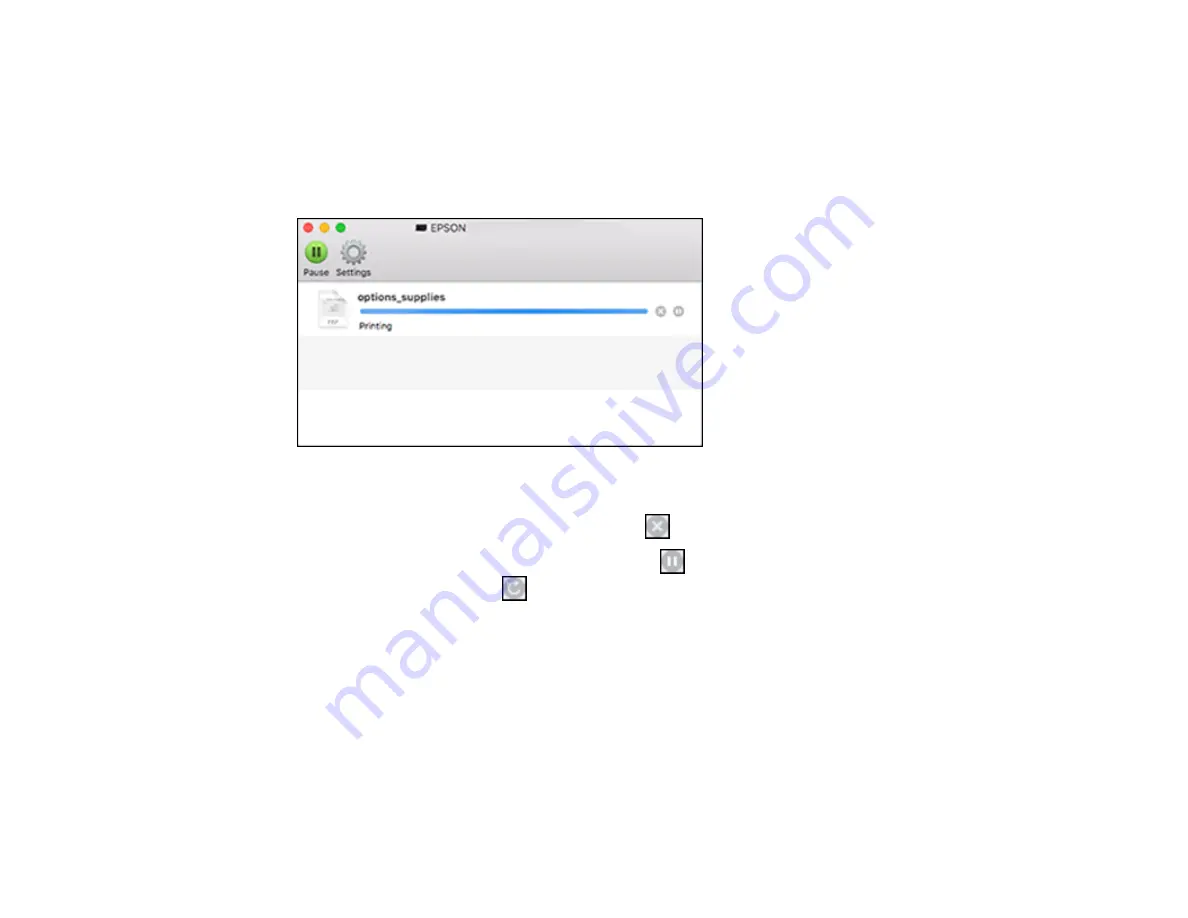
122
Selecting Printing Preferences - Mac
Checking Print Status - Mac
During printing, you can view the progress of your print job, control printing, and check ink status.
1.
Click the printer icon when it appears in the Dock.
You see the print status window:
2.
Select the following options as necessary for your Mac OS version:
• To cancel printing, click the print job and click
or
Delete
.
• To pause a print job, click the print job and click
or
Hold
. To resume a print job, click the
paused print job and click
or
Resume
.
• To pause printing for all queued print jobs, click
Pause
or
Pause Printer
.
• To display other printer information, click
Settings
or
Supply Levels
.
Parent topic:
Printing Your Document or Photo - Mac
Printing From a Chromebook
With a Google Account, you can print from a Chromebook without drivers or cables.
1.
Connect your Epson product to your wireless network. See the link below.
Summary of Contents for L6191
Page 1: ...L6191 User s Guide ...
Page 2: ......
Page 12: ......
Page 18: ...18 3 Select General Settings 4 Select Basic Settings 5 Select Date Time Settings ...
Page 26: ...26 Product Parts Inside 1 Document cover 2 Scanner glass 3 Control panel ...
Page 60: ...60 2 Pull out the paper cassette until it stops 3 Slide the edge guides outward ...
Page 202: ...202 3 Open the ink tank cover then open the cap for the ink tank you are going to fill ...






























