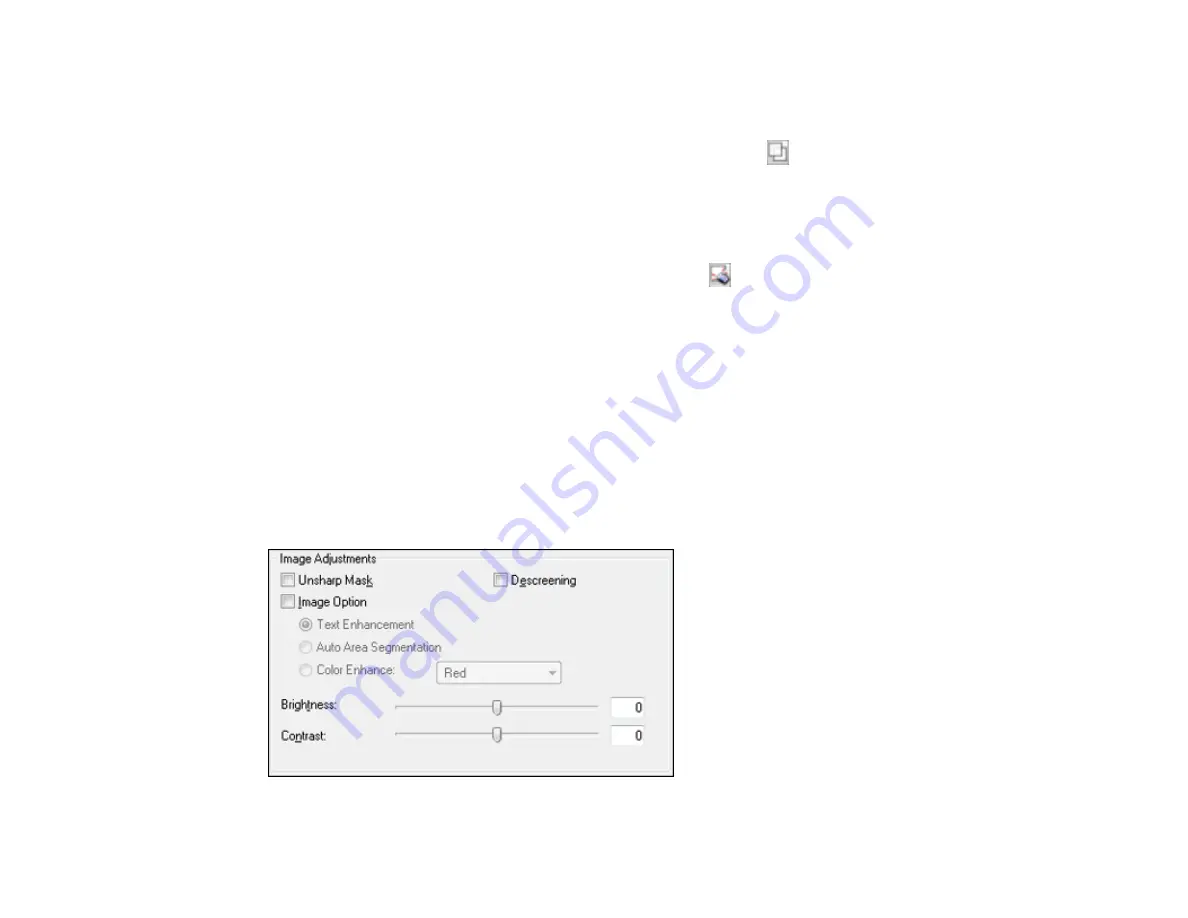
• To resize the scan area, place your cursor over the edge or corner of the marquee, then click and
drag the edges where you want them. (Hold down the
Shift
key as you resize the marquee to
retain the same width/height proportions.)
• To create additional marquees (up to 50, if available), click the
Copy Marquee icon to copy the
existing marquee and paste it on the preview image.
Note:
If you draw multiple marquees, make sure you select the
All
button in the Preview window
before you scan. Otherwise, only the area inside the currently selected marquee will be scanned.
• To delete a marquee, click the marquee, then click the
Delete Marquee icon.
3.
Click inside each scan area and make any necessary settings in the Epson Scan window.
Parent topic:
Related concepts
Image Preview Guidelines
Scan Resolution Guidelines
Related tasks
Available Image Adjustments - Office Mode
You can select these Image Adjustments options in Epson Scan Office Mode. Not all adjustment settings
may be available, depending on other settings you have chosen.
112
Summary of Contents for L565
Page 1: ...L565 User s Guide ...
Page 2: ......
Page 12: ......
Page 20: ...1 ADF cover 2 Automatic Document Feeder ADF 3 ADF edge guide 4 ADF output tray 20 ...
Page 57: ...Scanning Faxing 57 ...
Page 114: ...You see this window 114 ...
Page 137: ...DSL connection 1 Telephone wall jack 2 DSL filter 3 DSL modem ISDN connection 137 ...
Page 162: ...You see this window 4 Select Speed Dial Group Dial List 162 ...
Page 197: ...You see a window like this 4 Click Print 197 ...






























