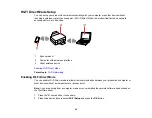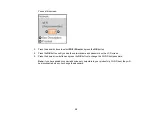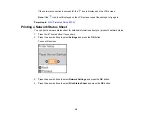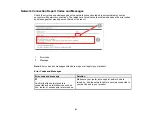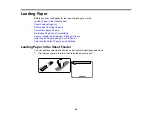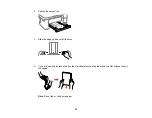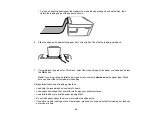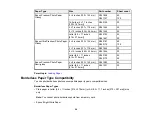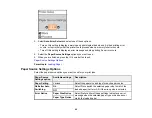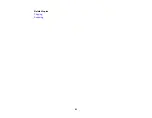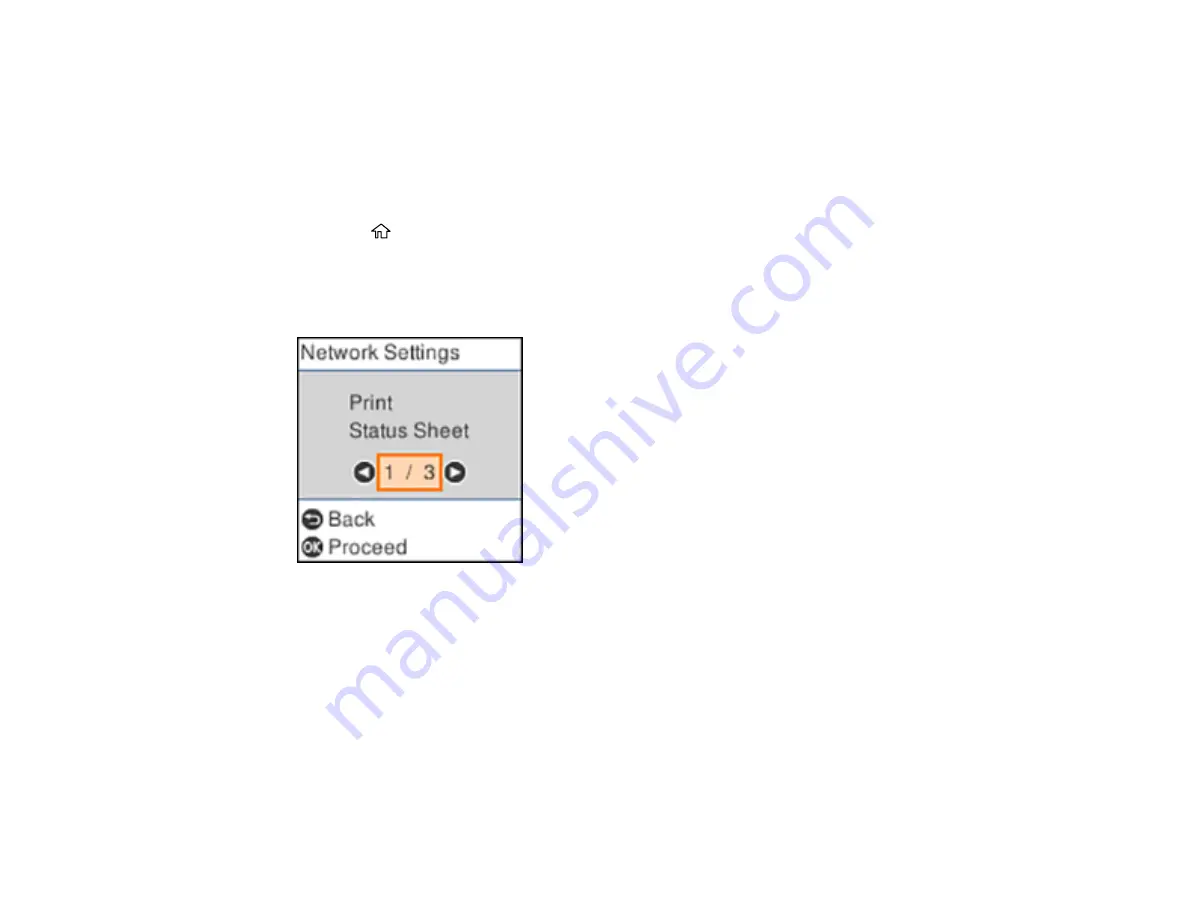
48
Disabling Wi-Fi Features
You may need to disable your product's Wi-Fi features if you change your network connection type or
need to solve a problem with your network connection.
Note:
Before disabling Wi-Fi features, make a note of your product's SSID (network name) and
password, and any network settings selected for the Epson Connect services you may use.
1.
Press the
home button, if necessary.
2.
Press the arrow buttons to select
Settings
and press the
OK
button.
3.
Press the arrow buttons to select
Network Settings
and press the
OK
button.
You see this screen:
4.
Press the arrow buttons to select
Wi-Fi Setup
and press the
OK
button.
5.
Press the arrow buttons to select
Disable Wi-Fi
and press the
OK
button.
6.
Press the
OK
button to disable Wi-Fi.
Parent topic:
Summary of Contents for L4160 series
Page 1: ...L4160 User s Guide ...
Page 2: ......
Page 17: ...17 Product Parts Inside 1 Document cover 2 Scanner glass 3 Scanner unit 4 Control panel ...
Page 63: ...63 Related topics Copying Scanning ...
Page 146: ...146 1 Turn on your product 2 Lift up the scanner unit ...
Page 147: ...147 3 Open the ink tank cover then open the cap for the ink tank you are going to fill ...
Page 190: ...190 2 Remove any jammed paper from the rear paper feed ...
Page 191: ...191 3 Lift the scanner unit and remove any jammed paper inside ...