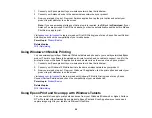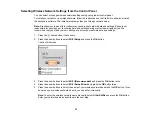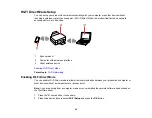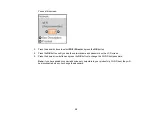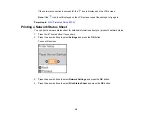25
Now you are ready to print or scan with your mobile device and your Epson product.
Parent topic:
Epson Connect Solutions for Smartphones, Tablets, and More
Related topics
Using Epson Remote Print
With Epson Remote Print software, you can print from your laptop or desktop computer to an Epson
Email-enabled product anywhere in the world.
1.
Connect your Epson product to your wireless network. See the link below.
2.
If you did not already set up an Epson Connect account when you installed your product software,
visit
to create your account and register your product to the Epson Connect
service.
Note:
Make a note of your product's email address.
3.
Visit
to learn more about Remote Print and how to download the Remote Print
Driver software.
4.
Download and install the Remote Print software.
5.
Enter the email address and optional access key of your Epson product during Remote Print setup.
6.
Now you are ready to print remotely. Select the print command in your laptop or desktop computer
application and choose the Remote Print option for your Epson product.
Parent topic:
Epson Connect Solutions for Smartphones, Tablets, and More
Related topics
Using AirPrint
AirPrint enables instant wireless printing from iPhone, iPad, iPod touch, and Mac without the need to
install drivers or download software.
Summary of Contents for L4160 series
Page 1: ...L4160 User s Guide ...
Page 2: ......
Page 17: ...17 Product Parts Inside 1 Document cover 2 Scanner glass 3 Scanner unit 4 Control panel ...
Page 63: ...63 Related topics Copying Scanning ...
Page 146: ...146 1 Turn on your product 2 Lift up the scanner unit ...
Page 147: ...147 3 Open the ink tank cover then open the cap for the ink tank you are going to fill ...
Page 190: ...190 2 Remove any jammed paper from the rear paper feed ...
Page 191: ...191 3 Lift the scanner unit and remove any jammed paper inside ...