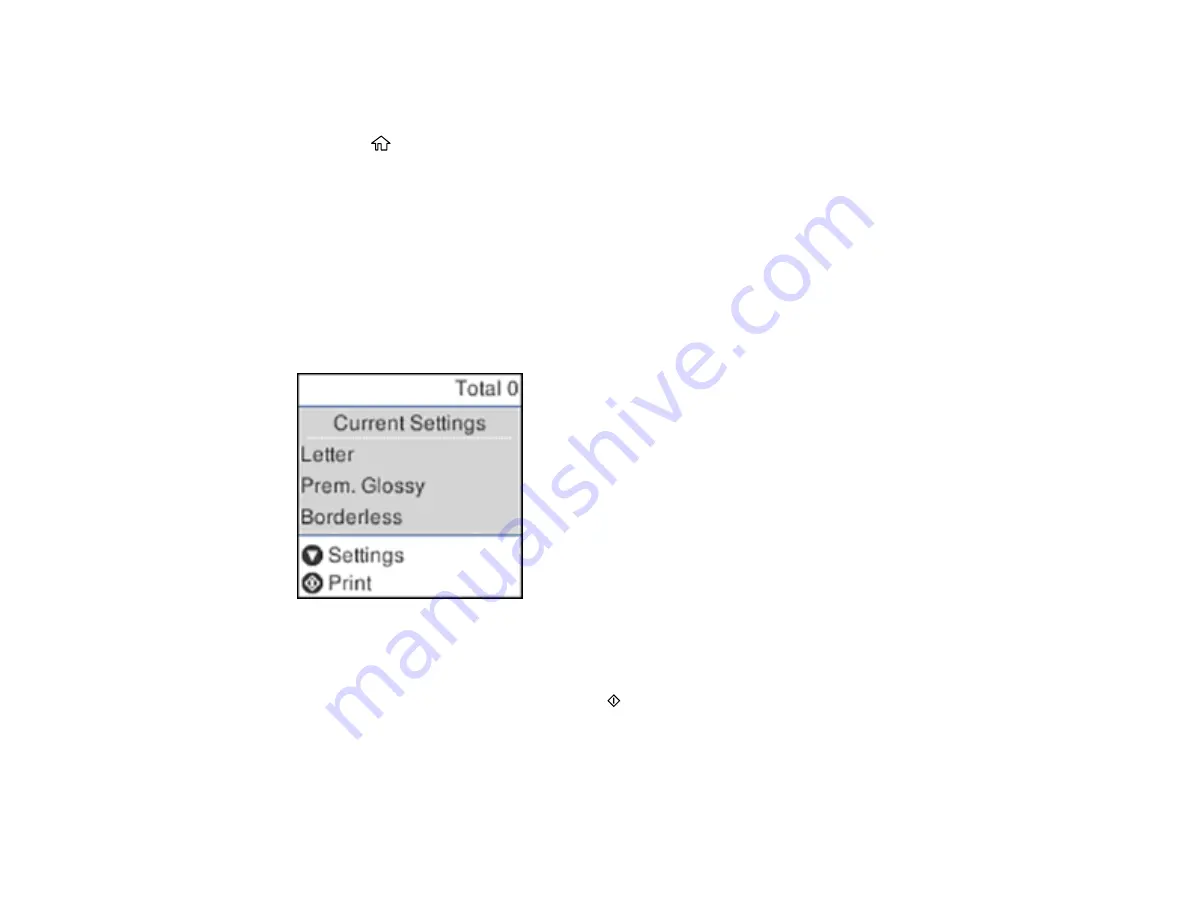
130
Viewing and Printing Photos From the LCD Screen
You can select photos for printing as you view them on the LCD screen.
1.
Press the
home button, if necessary.
2.
Press the arrow buttons to select
Print Photos
and press the
OK
button.
A photo on your memory card is displayed.
3.
Press the right or left arrow button to scroll through your photos and display one that you want to
view or print.
4.
Press the up or down arrow buttons to select one or more copies of the photo (up to 99).
5.
To view and select additional photos for printing, repeat the steps above.
6.
To view print settings, press the
OK
button.
You see this screen:
7.
Do one of the following:
• To change the print settings, press the down arrow button.
• To print the selected photo(s), press the
start button.
Parent topic:
Print Setting Options - Memory Card
Select the
Print Settings
options you want to use when printing photos displayed on the LCD screen.
Summary of Contents for L4160 series
Page 1: ...L4160 User s Guide ...
Page 2: ......
Page 17: ...17 Product Parts Inside 1 Document cover 2 Scanner glass 3 Scanner unit 4 Control panel ...
Page 63: ...63 Related topics Copying Scanning ...
Page 146: ...146 1 Turn on your product 2 Lift up the scanner unit ...
Page 147: ...147 3 Open the ink tank cover then open the cap for the ink tank you are going to fill ...
Page 190: ...190 2 Remove any jammed paper from the rear paper feed ...
Page 191: ...191 3 Lift the scanner unit and remove any jammed paper inside ...






























