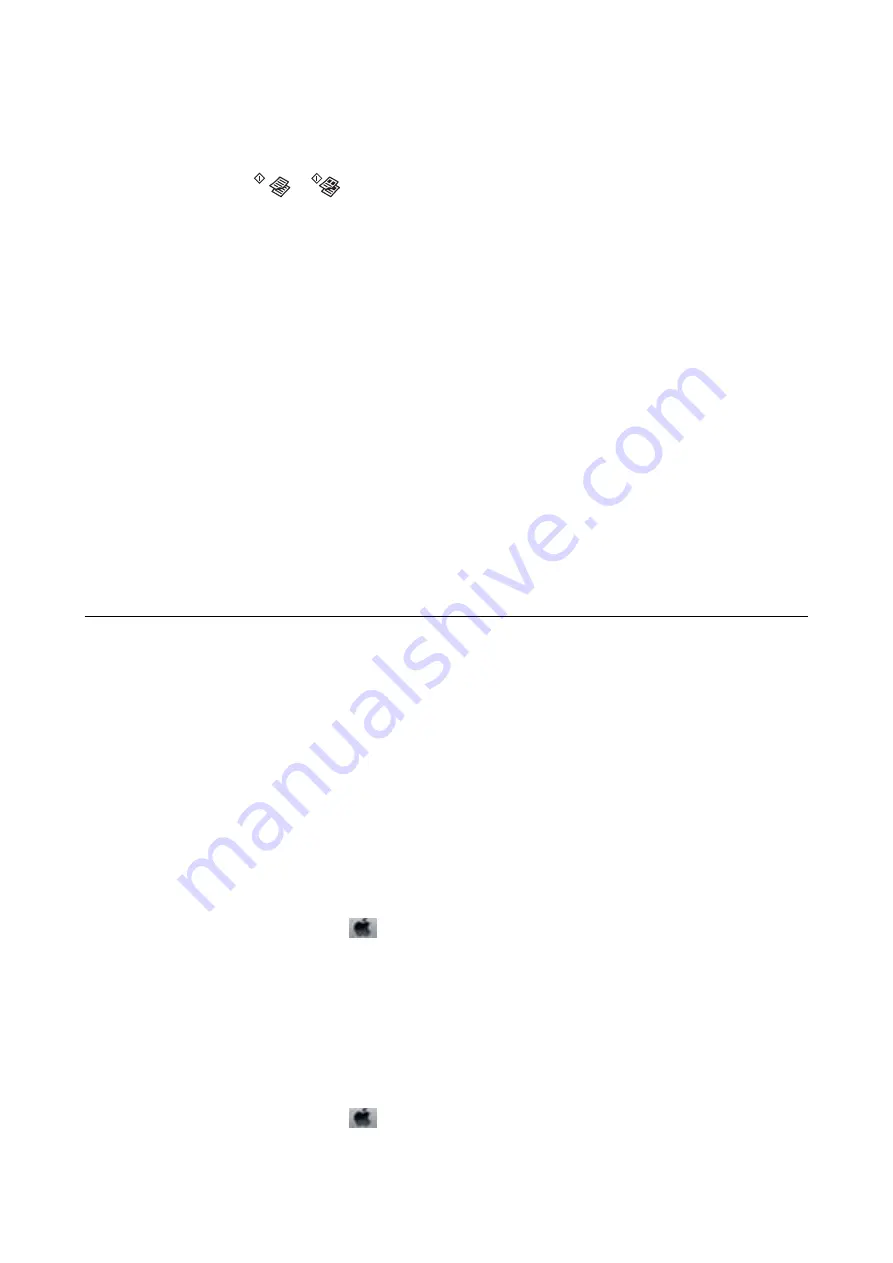
Banding Appears on the Copied Image
If you press the
y
and the
or
buttons simultaneously, the printer copies in draft mode and banding
may appear on the printout.
An Image of the Reverse Side of the Original Appears in the Copied
Image
For a thin original, place the original on the scanner glass and then place a piece of black paper over it.
The Printout Problem Could Not be Cleared
If you have tried all of the solutions and have not solved the problem, try uninstalling and then reinstalling the
printer driver.
Related Information
&
“Uninstalling Applications” on page 93
&
“Installing the Latest Applications” on page 92
Other Printing Problems
Printing Is Too Slow
❏
Close any unnecessary applications.
❏
Lower the quality setting. High quality printing slows down the printing speed.
❏
Enable the bidirectional (or high speed) setting. When this setting is enabled, the print head prints while
moving in both directions, and the printing speed increases.
❏
Windows
Select
High Speed
on the printer driver's
More Options
tab.
❏
Mac OS
Select
System Preferences
from the
menu >
Printers & Scanners
(or
Print & Scan
,
Print & Fax
), and
then select the printer. Click
Options & Supplies
>
Options
(or
Driver
). Select
On
as the
High Speed
Printing
setting.
❏
Disable quiet mode. This feature slows down the printing speed.
❏
Windows
Select
Off
as the
Quiet Mode
setting on the printer driver's
Main
tab.
❏
Mac OS
Select
System Preferences
from the
menu >
Printers & Scanners
(or
Print & Scan
,
Print & Fax
), and
then select the printer. Click
Options & Supplies
>
Options
(or
Driver
). Select
Off
as the
Quiet Mode
setting.
User's Guide
Solving Problems
119






























