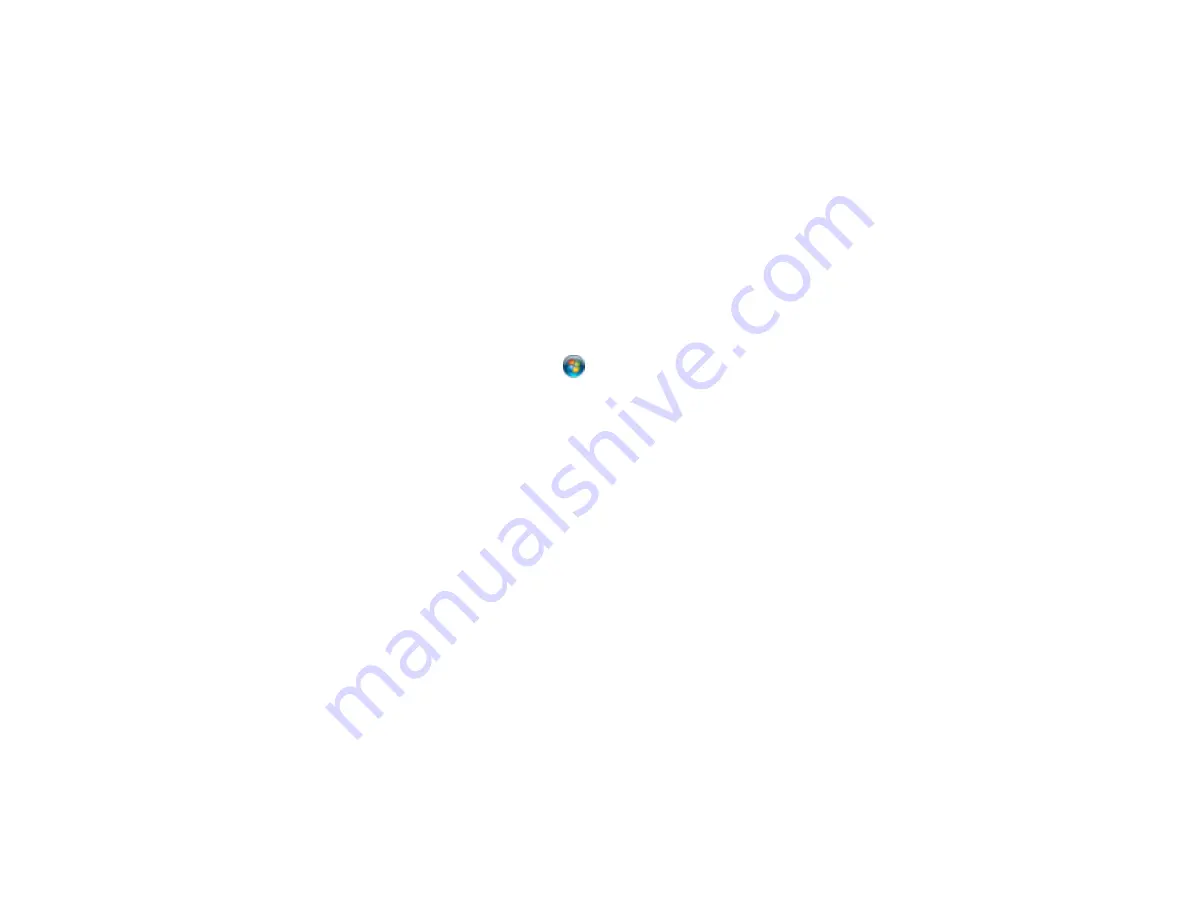
174
Uninstalling Product Software - Windows
You can uninstall and then re-install your product software to solve certain problems.
1.
Turn off the product.
2.
Disconnect any interface cables.
3.
Do one of the following:
•
Windows 8.x
: Navigate to the
Apps
screen and select
Control Panel
>
Programs
>
Programs
and Features
. Select the uninstall option for your Epson product, then select
Uninstall/Change
.
Note:
If you see a
User Account Control
window, click
Yes
or
Continue
.
Select your product again, if necessary, then select
OK
, and click
Yes
to confirm the
uninstallation.
•
Windows (other versions)
: Click
or
Start
, and select
All Programs
or
Programs
. Select
EPSON
, select your product, then click
EPSON Printer Software Uninstall
.
Note:
If you see a
User Account Control
window, click
Yes
or
Continue
.
In the next window, select your product and click
OK
. Then follow any on-screen instructions.
4.
Do one of the following to uninstall Epson Event Manager, then follow any on-screen instructions:
•
Windows 8.x
: Select
Epson Event Manager
and click
Uninstall
.
•
Windows 7/Windows Vista
: Open the Windows
Control Panel
utility. Select
Programs and
Features
. (In Classic view, select
Programs
and click
Uninstall a program
.) Select
Epson
Event Manager
and click
Uninstall/Change
.
•
Windows XP
: Open the Windows
Control Panel
utility. Double-click
Add or Remove Programs
.
Select
Epson Event Manager
and click
Change/Remove
.
5.
Do one of the following to uninstall Epson Scan, then follow any on-screen instructions:
•
Windows 8.x
/
Windows 7
/
Windows Vista:
Select
EPSON Scan
and click
Uninstall/Change
.
•
Windows XP
: Select
EPSON Scan
and click
Change/Remove
.
6.
Restart your computer, then see the
Start Here
sheet to re-install your software.
Note:
If you find that re-installing your product software does not solve a problem, contact Epson.
Parent topic:
Summary of Contents for L365
Page 1: ...L365 User s Guide ...
Page 2: ......
Page 10: ......
Page 15: ...15 1 Document cover 2 Scanner glass Parent topic Product Parts Locations ...
Page 40: ...40 Placing Originals on the Product ...
Page 79: ...79 You see this window ...
Page 96: ...96 You see this window ...




























