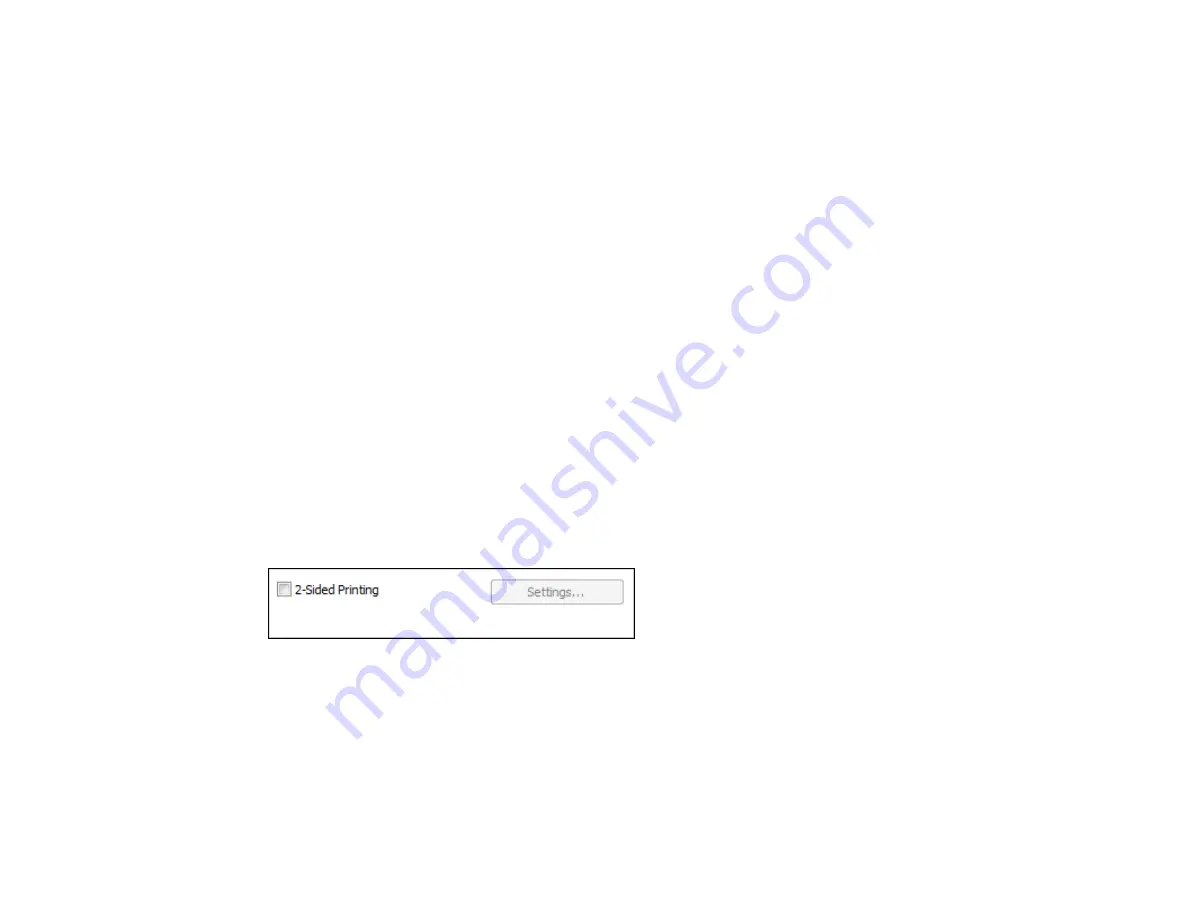
Print Quality Options - Windows
You can select any of the available Quality options to fine-tune the quality of your print. Some settings
may be unavailable, depending on the paper type and border setting you have chosen.
Draft
For draft printing on plain paper.
Standard
For everyday text and image printing.
High
For photos and graphics with high print quality.
More Settings
Opens a window that lets you choose among levels of speed and quality.
Parent topic:
Selecting Basic Print Settings - Windows
Multi-Page Printing Options - Windows
You can select any of the available options in the Multi-Page menu to set up your multi-page print job.
2-Up and 4-Up
Prints 2 or 4 pages on one sheet of paper. Click the
Page Order
button to select page layout and
border options.
Parent topic:
Selecting Basic Print Settings - Windows
Selecting Double-sided Printing Settings - Windows
You can print on both sides of the paper by selecting the
2-Sided Printing
checkbox on the Main tab.
Note:
Some options may be pre-selected or unavailable, depending on other settings you have chosen
or if you are accessing the product over a network.
1.
Select the
2-Sided Printing
checkbox.
2.
Click the
Settings
button.
You see this window:
39
Summary of Contents for L355
Page 1: ...L355 User s Guide ...
Page 2: ......
Page 10: ......
Page 11: ...L355 User s Guide Welcome to the L355 User s Guide 11 ...
Page 69: ...69 ...
Page 86: ...86 ...
Page 117: ...7 Refill the ink tank with the correct color ink up to the upper line on the ink tank 117 ...
Page 123: ...123 ...
Page 131: ...131 ...
Page 134: ...134 ...






























