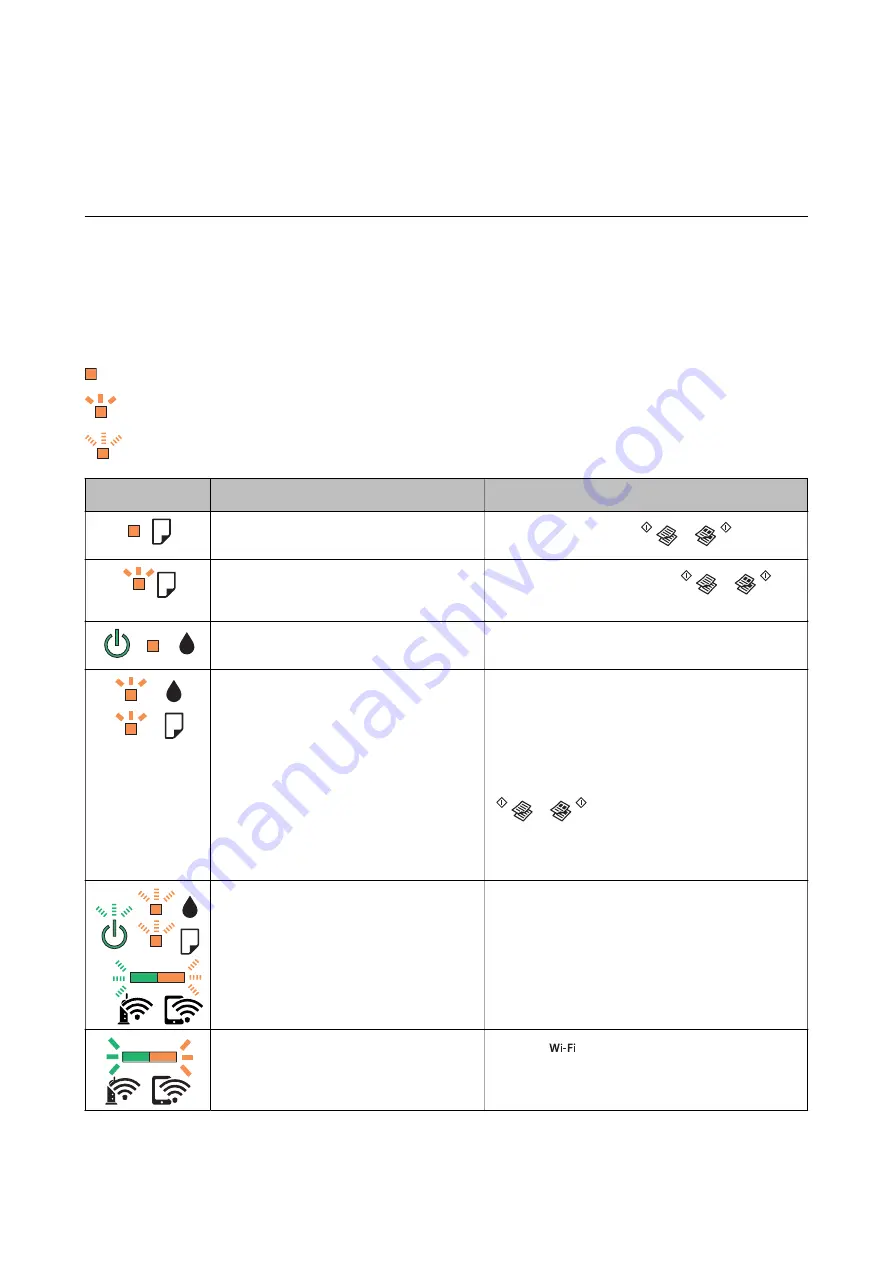
Solving Problems
Checking the Printer Status
Checking the Error Indicators on the Printer
When an error occurs, the light turns on or flashes. Details of the error are displayed on the computer screen.
: On
: Flashing slowly
: Flashing fast
Light
Situation
Solutions
No paper is loaded or more than one sheet
has been fed at a time.
Load paper and press the
or
button.
A paper jam has occurred.
Remove the paper and press the
or
button.
Initial ink charging may not be complete.
See the
Start Here
poster to complete initial ink
charging.
The
b
light and
B
light flash alternately.
An ink pad is nearing or at the end of its
service life.
The ink pads need to be replaced.
Contact Epson or an authorised Epson service
provider to replace the ink pad*. It is not a user-
serviceable part.
When a message saying that you can continue
printing is displayed on the computer, press the
or
button to continue printing. The
lights stop flashing for the time being, however, they
will continue to flash at regular intervals until the ink
pad is replaced.
A printer error has occurred.
Open the scanner unit and remove any paper or
protective material inside the printer. Turn the power
off and on again.
If the error continues to occur after turning the power
off and on again, contact Epson support.
Wi-Fi connection error has occurred.
Press the
button to clear the error and try again.
User's Guide
Solving Problems
93






























