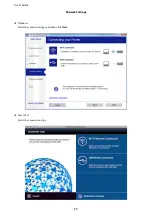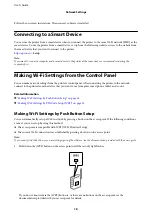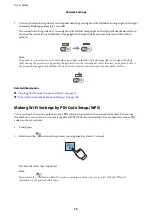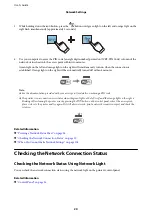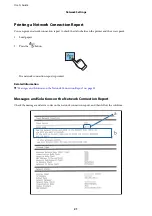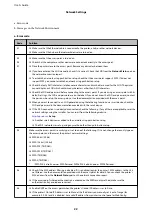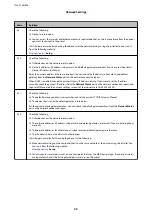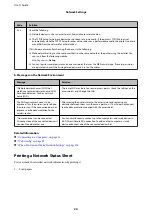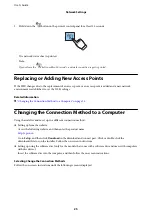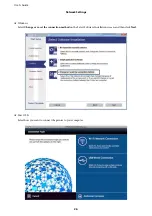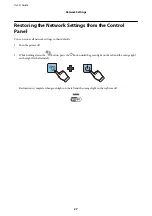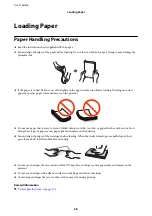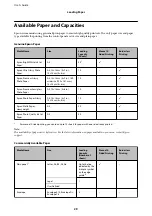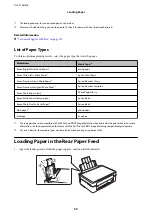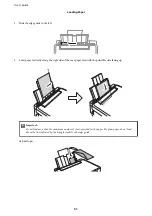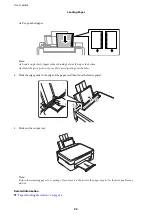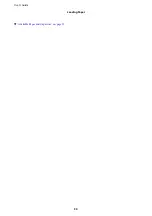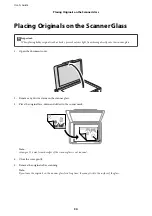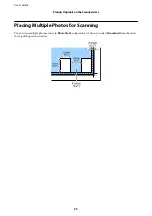3.
While holding down the
button, press the
button until green light on the left and orange light on the
right flash simultaneously (approximately 3 seconds).
4.
Use your computer to enter the PIN code (an eight digit number) printed on [WPS-PIN Code] column of the
network status sheet into the access point within two minutes.
Green light on the left and orange light on the right will simultaneously turn on when the connection is
established. Orange light on the right will be automatically turned off within 5 minutes.
Note:
❏
See the documentation provided with your access point for details on entering a PIN code.
❏
The printer is in a connection error status when the green light on the left is off and the orange light on the right is
blinking. After clearing the printer error by pressing the
button on the control panel, reboot the access point,
place it close to the printer and try again. If it still does not work, print a network connection report and check the
solution.
Related Information
&
“Printing a Network Status Sheet” on page 24
&
“Checking the Network Connection Status” on page 20
&
“When You Cannot Make Network Settings” on page 106
Checking the Network Connection Status
Checking the Network Status Using Network Light
You can check the network connection status using the network light on the printer’s control panel.
Related Information
&
User's Guide
Network Settings
20