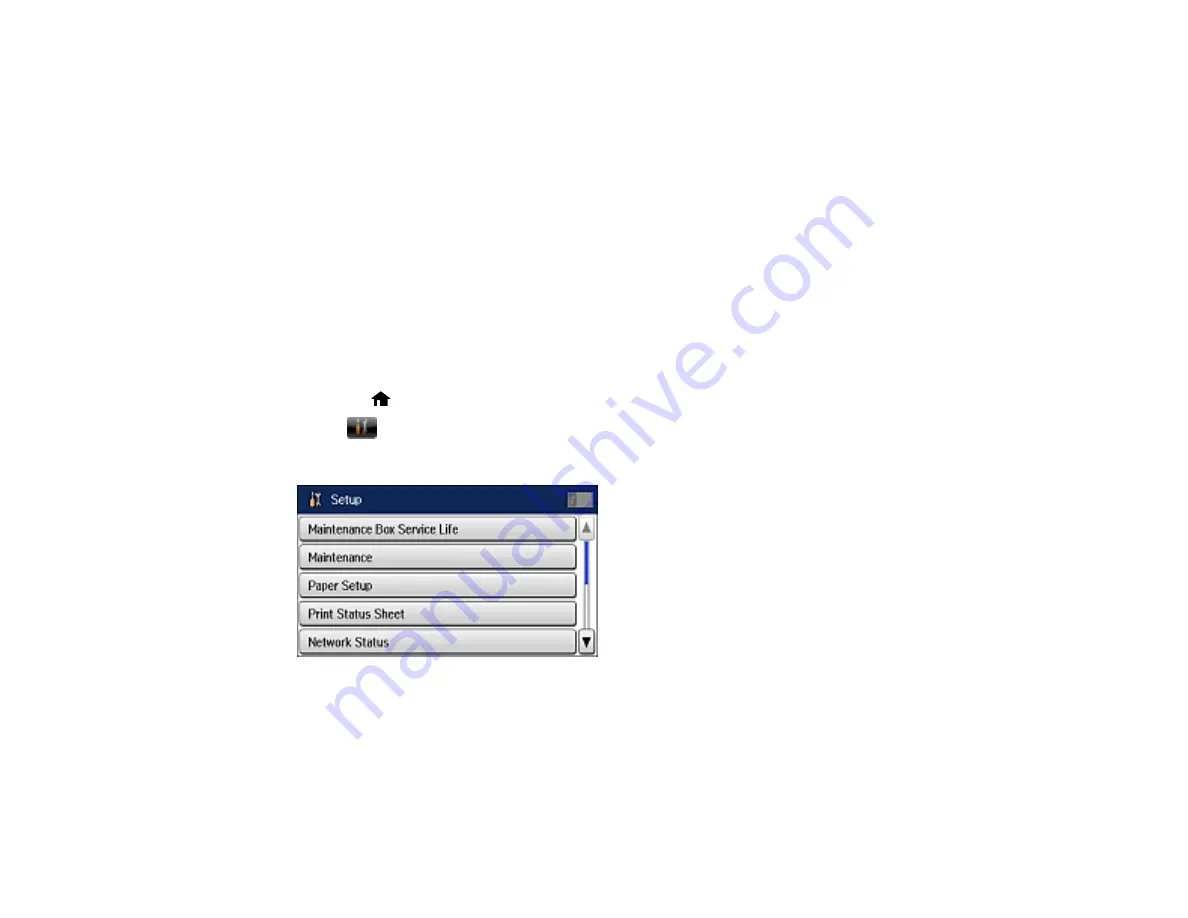
26
3.
Scroll down and select
System Administration
.
4.
Select
Common Settings
.
5.
Select
LCD Brightness
.
6.
Adjust the screen brightness by selecting a brightness level or by pressing the left and right arrows.
7.
Select
OK
to exit.
Parent topic:
Turning Off Operation Time Out
Operation Time Out causes the LCD screen to return to the Home screen after a few minutes of
inactivity. This feature is enabled by default, but you can turn it off from the product's control panel.
Note:
This setting can be locked by an administrator. If you cannot access or change this setting,
contact your administrator for assistance.
1.
Press the
home button, if necessary.
2.
Select
Setup
.
You see a screen like this:
3.
Scroll down and select
System Administration
. Enter the administrator password, if necessary.
4.
Select
Common Settings
.
5.
Scroll down and select
Operation Time Out
.
6.
Select
Off
.
Parent topic:
Summary of Contents for L1455
Page 1: ...L1455 User s Guide ...
Page 2: ......
Page 41: ...41 Related topics Wi Fi or Wired Networking ...
Page 70: ...70 3 Open the rear paper feed slot and push it back 4 Slide out the edge guides ...
Page 88: ...88 Related topics Copying Scanning ...
Page 132: ...132 You see an Epson Scan 2 window like this ...
Page 134: ...134 You see an Epson Scan 2 window like this ...
Page 136: ...136 You see this window ...
Page 143: ...143 DSL connection 1 Telephone wall jack 2 DSL filter 3 DSL modem ...
Page 144: ...144 ISDN connection 1 ISDN wall jack 2 Terminal adapter or ISDN router ...
Page 155: ...155 You see this screen 6 Select Fax Output You see this screen 7 Select Settings ...
Page 264: ...264 2 Press the tabs and open the rear cover 3 Remove the duplexer ...
















































