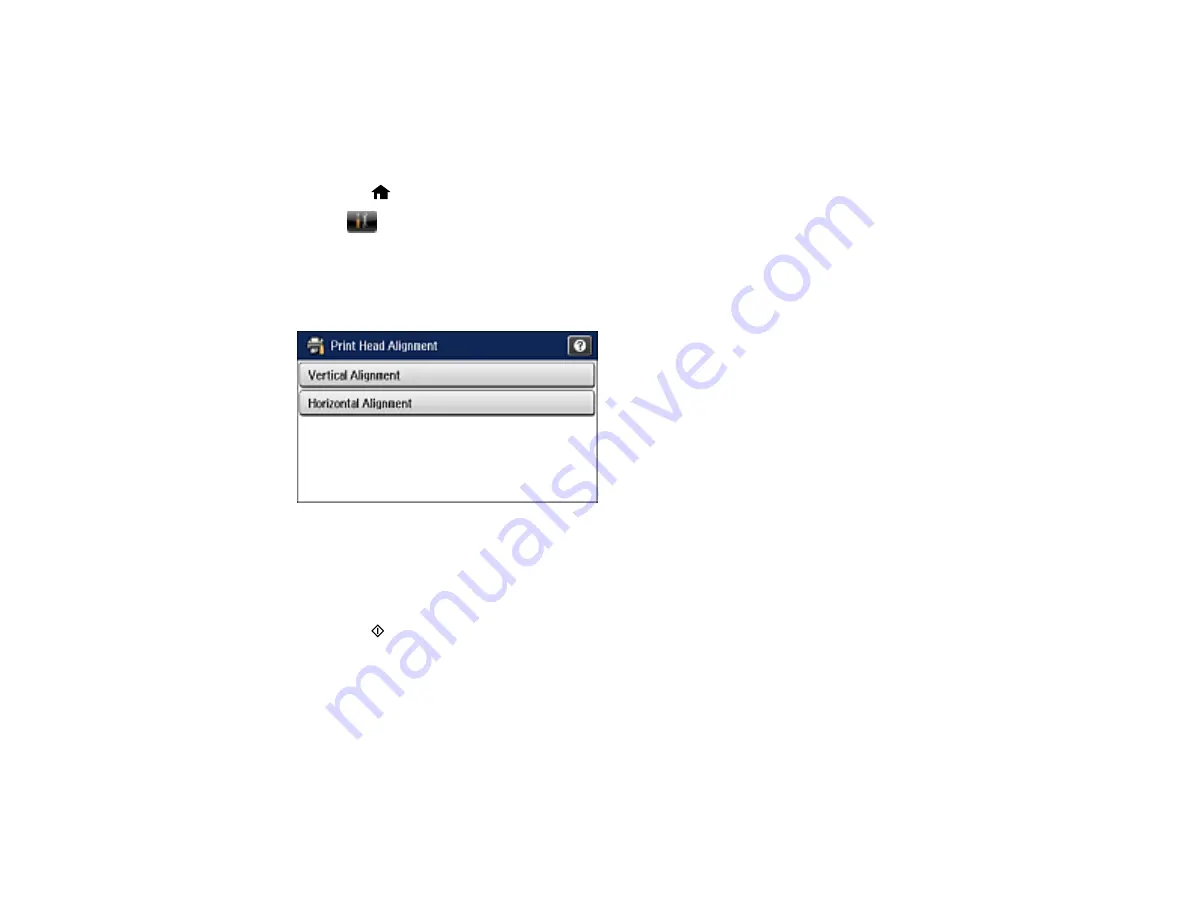
233
Parent topic:
Aligning the Print Head Using the Product Control Panel
You can align the print head using the control panel on your product.
1.
Load a few sheets of plain paper in Cassette 1.
2.
Press the
home button, if necessary.
3.
Select
Setup
.
4.
Select
Maintenance
.
5.
Select
Print Head Alignment
.
You see this screen:
6.
Do one of the following:
• If your printouts look blurry or vertical lines are misaligned, select
Vertical Alignment
.
• If you see horizontal bands at regular intervals, select
Horizontal Alignment
.
7.
Press the
Color
button to print an alignment sheet.
Note:
Do not cancel printing while you are printing head alignment patterns.
After the alignment sheet is printed, you see a series of screens asking you to select the best square
in each pattern set.
8.
Check the printed patterns and choose the number representing the best square for each set, then
select
Proceed
.
9.
After you have selected the number for all the sets, select
Done
.
Summary of Contents for L1455
Page 1: ...L1455 User s Guide ...
Page 2: ......
Page 41: ...41 Related topics Wi Fi or Wired Networking ...
Page 70: ...70 3 Open the rear paper feed slot and push it back 4 Slide out the edge guides ...
Page 88: ...88 Related topics Copying Scanning ...
Page 132: ...132 You see an Epson Scan 2 window like this ...
Page 134: ...134 You see an Epson Scan 2 window like this ...
Page 136: ...136 You see this window ...
Page 143: ...143 DSL connection 1 Telephone wall jack 2 DSL filter 3 DSL modem ...
Page 144: ...144 ISDN connection 1 ISDN wall jack 2 Terminal adapter or ISDN router ...
Page 155: ...155 You see this screen 6 Select Fax Output You see this screen 7 Select Settings ...
Page 264: ...264 2 Press the tabs and open the rear cover 3 Remove the duplexer ...
















































