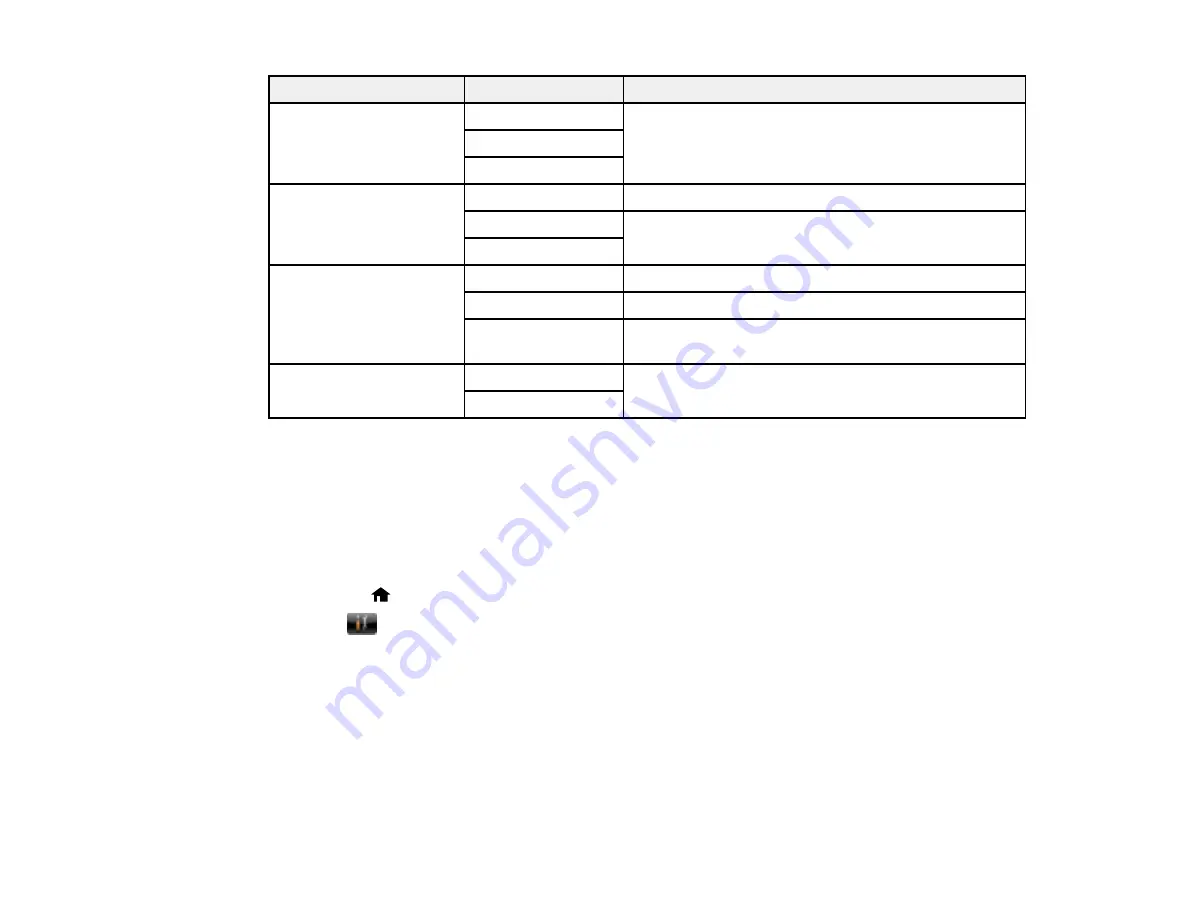
158
Setting
Options
Description
Forwarding Report
Print on Error
Selects whether to print a report after an incoming fax
is forwarded.
Print on Error
is selected by default.
Do Not Print
Attach Image to Report
Off
Does not include an image on transmission reports.
On(Small Image)
Prints transmission reports with an image of the first
page (unless you select
Direct Send
).
On(Large Image)
Fax Log Auto Print
Off
Does not print the fax log.
On(Every 30)
Prints the fax log after 30 faxes are sent or received.
On(Time)
Prints the fax log at a time you select using the
numeric keypad displayed on the LCD screen.
Report Format
Simple
Selects the format for fax reports.
Detail
Parent topic:
Setting Up Fax Features Using the Product Control Panel
Selecting Advanced Fax Settings
You can use the product's control panel to select settings for sending, receiving, and printing faxes.
Note:
These settings can be locked by an administrator. If you cannot access or change these setting,
contact your administrator for assistance.
1.
Press the
home button, if necessary.
2.
Select
Setup
.
3.
Scroll down and select
System Administration
. Enter the administrator password, if necessary.
4.
Scroll down and select
Fax Settings
.
Summary of Contents for L1455
Page 1: ...L1455 User s Guide ...
Page 2: ......
Page 41: ...41 Related topics Wi Fi or Wired Networking ...
Page 70: ...70 3 Open the rear paper feed slot and push it back 4 Slide out the edge guides ...
Page 88: ...88 Related topics Copying Scanning ...
Page 132: ...132 You see an Epson Scan 2 window like this ...
Page 134: ...134 You see an Epson Scan 2 window like this ...
Page 136: ...136 You see this window ...
Page 143: ...143 DSL connection 1 Telephone wall jack 2 DSL filter 3 DSL modem ...
Page 144: ...144 ISDN connection 1 ISDN wall jack 2 Terminal adapter or ISDN router ...
Page 155: ...155 You see this screen 6 Select Fax Output You see this screen 7 Select Settings ...
Page 264: ...264 2 Press the tabs and open the rear cover 3 Remove the duplexer ...






























