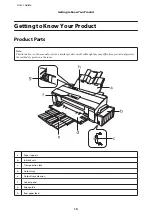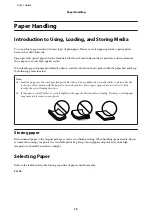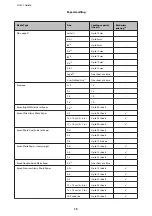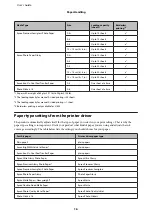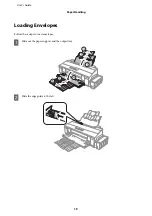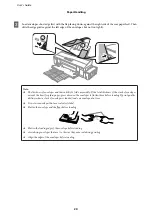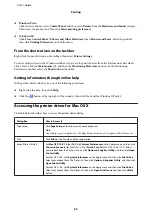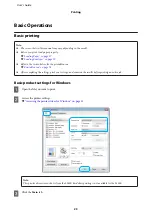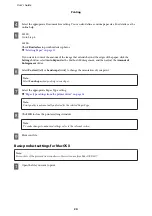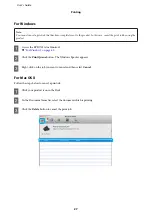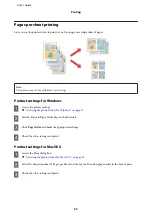Printing
Printer Driver and Status Monitor
The printer driver lets you choose from a wide variety of settings to get the best printing results. The status
monitor and the printer utilities help you check the product and keep it in top operating condition.
Note for Windows users:
❏
Your printer driver automatically finds and installs the latest version of the printer driver from Epson’s Web site.
Click the
Software Update
button in your printer driver’s
Maintenance
window, and then follow the on-screen
instructions. If the button does not appear in the
Maintenance
window, point at
All Programs
or
Programs
in the
Windows Start menu, and check in the
EPSON
folder.
❏
If you want to change the language of the driver, select the language you want to use from the
Language
setting in
your printer driver’s
Maintenance
window. Depending on the location, this function may not be available.
Accessing the printer driver for Windows
You can access the printer driver from most Windows applications, the Windows Start menu, or the taskbar.
To make settings that apply only to the application you are using, access the printer driver from that application.
To make settings that apply to all of your Windows applications, access the printer driver from the desktop or the
taskbar.
Refer to the following sections to access the printer driver.
Note:
Screen shots of the printer driver windows in this User’s Guide are from Windows 7.
From Windows applications
A
Click
or
Print Setup
on the File menu.
B
In the window that appears, click
Printer
,
Setup
,
Options
,
Preferences
, or
Properties
. (Depending on your
application, you may need to click one or a combination of these buttons.)
From the desktop
❏
Windows 8
:
Select
Desktop
,
Settings
charm, and
Control Panel
. Then select
Devices and Printers
from the
Hardware
and Sound
category. Right-click on the product, or press and hold the product, and select
Printing
preferences
.
❏
Windows 7:
Click the start button, select
Devices and Printers
. Then right-click the product and select
Printing
preferences
.
User’s Guide
Printing
21