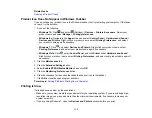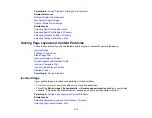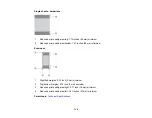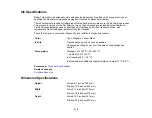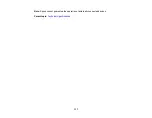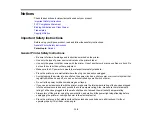125
Selecting Basic Print Settings - Mac
Related topics
Incorrect Colors
If your printouts have incorrect colors, try these solutions:
• Make sure the paper type setting matches the paper you loaded.
• Make sure the
Black/Grayscale
or
Grayscale
setting is not selected in your printer software.
• If you selected
Standard-Vivid
(Windows) or
Normal-Vivid
(Mac) as the quality setting in the printer
software, try selecting
Standard
(Windows) or
Normal
(Mac) instead.
• Run a nozzle check to see if any of the print head nozzles are clogged. Then clean the print head, if
necessary.
• The ink levels may be low and you may need to refill the ink. Visually check the ink levels.
• If you printed when the ink levels were too low to be seen in the ink tank windows, refill the ink tanks to
the upper lines and run the Power Cleaning utility. Then run a nozzle check to see if print quality has
improved.
• After you print, the colors in your printout need time to set as the ink dries. During this time, the colors
may look different than you expect. To speed up drying time, do not stack your printouts on top of each
other.
• Your printed colors can never exactly match your on-screen colors. However, you can use a color
management system to get as close as possible. Try using the color management options in your
printer software.
• Select
Custom
as the
Color Correction
setting on the More Options tab of the printer software, then
click
Advanced
. Try selecting a different
Color Management
setting.
• For best results, use genuine Epson paper.
• If you have not used the product for a long time, run the Power Cleaning utility.
Note:
Power Cleaning consumes a lot of ink, so run this utility only if you cannot improve print quality
by cleaning the print head.
Parent topic:
Solving Print Quality Problems
Related concepts
Summary of Contents for L1210
Page 1: ...L1210 User s Guide ...
Page 2: ......
Page 8: ......
Page 80: ...80 You see a window like this 5 Click Print ...
Page 98: ...98 7 Close the ink tank cover 8 Close the paper support and output tray ...
Page 109: ...109 4 Open the printer cover until it clicks 5 Gently remove any jammed paper ...