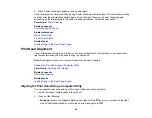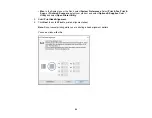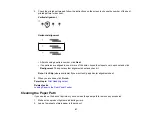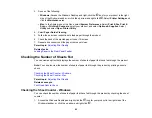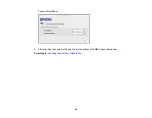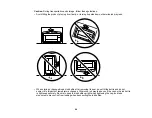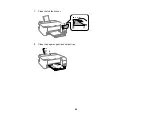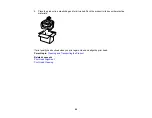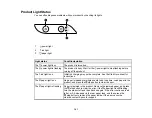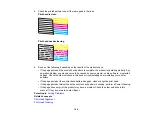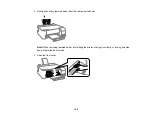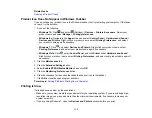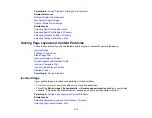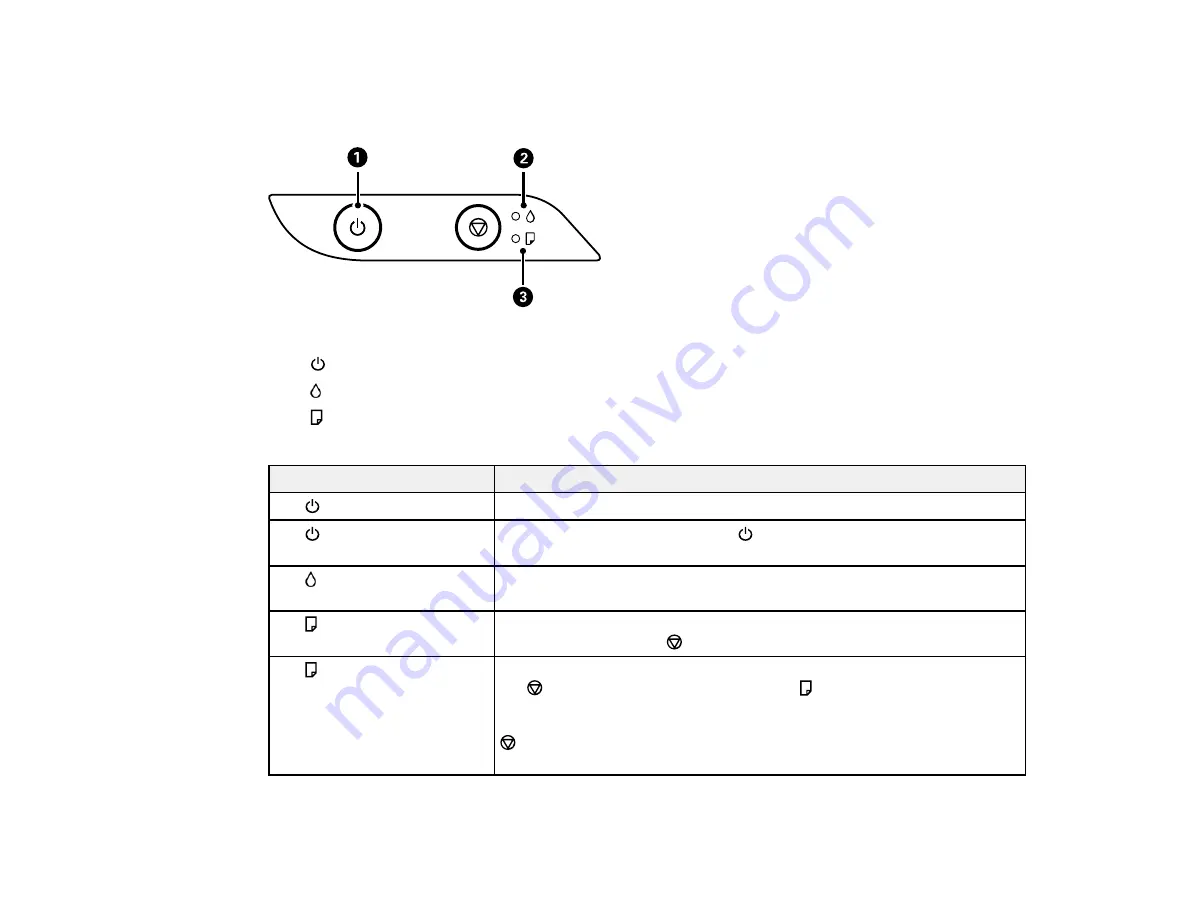
101
Product Light Status
You can often diagnose problems with your product by checking its lights.
1
power light
2
ink light
3
paper light
Light status
Condition/solution
The
power light is on
The product is turned on.
The
power light is flashing
The product is busy. Wait for the
power light to stop flashing before
turning off the product.
The
ink light is on
Initial ink charging may not be complete. See the
Start Here
sheet for
instructions.
The
paper light is on
No paper is loaded or multiple sheets fed at one time. Load paper in the
product, and press the
stop button to clear the error.
The
paper light is flashing
Paper is jammed in the product. Remove the jammed paper, and press
the
stop button to clear the error. If the
paper light is still flashing,
turn the product off and then back on again. If the error continues, load
letter- or A4-size paper in the rear paper feed, and then press the
stop button to remove the paper inside. If the error cannot be
cleared, contact Epson for support.
Summary of Contents for L1210
Page 1: ...L1210 User s Guide ...
Page 2: ......
Page 8: ......
Page 80: ...80 You see a window like this 5 Click Print ...
Page 98: ...98 7 Close the ink tank cover 8 Close the paper support and output tray ...
Page 109: ...109 4 Open the printer cover until it clicks 5 Gently remove any jammed paper ...