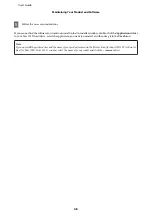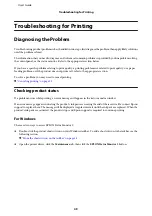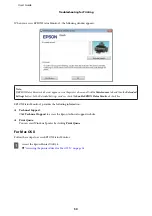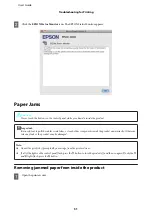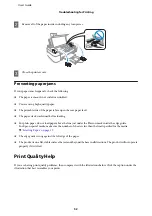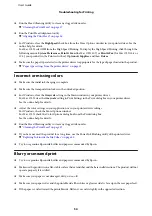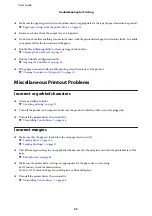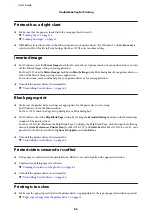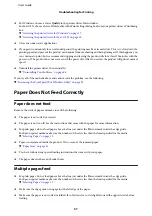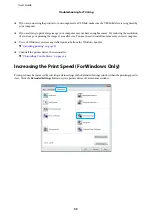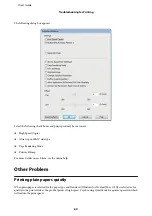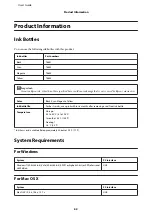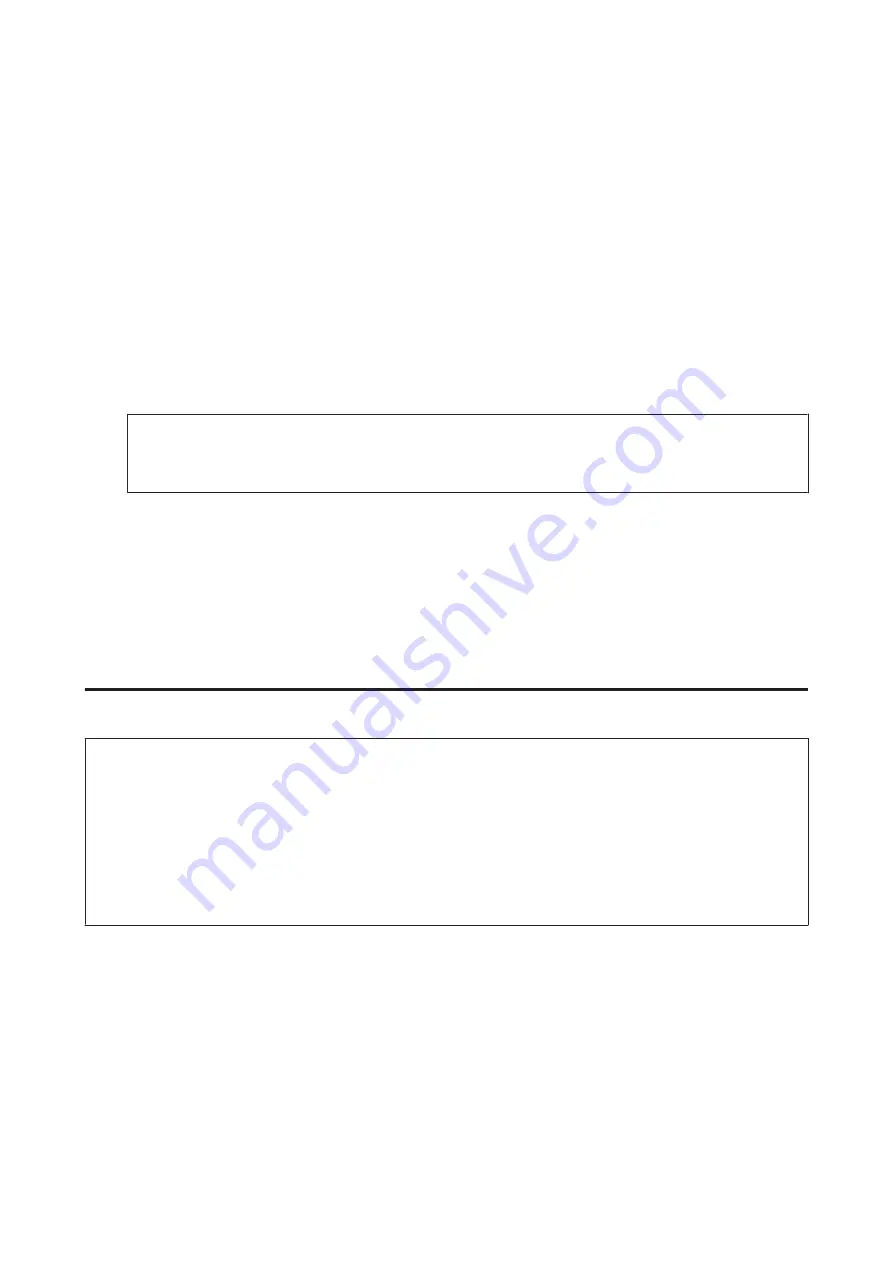
Windows XP:
Double-click the
Add or Remove Programs
icon.
E
Select the software you want to uninstall such as your product’s driver and the application from the list
displayed.
F
Do one of the following.
Windows 7:
Click
Uninstall/Change
or
Uninstall
.
Windows Vista:
Click
Uninstall/Change
or
Uninstall
, and then click
Continue
in the User Account Control
window.
Windows XP:
Click
Change/Remove
or
Remove
.
Note:
If you chose to uninstall your product’s printer driver in step 5, select the icon for your product and then click
OK
.
G
When the confirmation window appears, click
Yes
or
Next
.
H
Follow the on-screen instructions.
In some cases, a message may appear to prompt you to restart your computer. If so, make sure
I want to restart my
computer now
is selected and click
Finish
.
For Mac OS X
Note:
❏
To uninstall your software you need to download the Uninstaller.
Access the site at:
Next, select the support section of your local Epson Web site.
❏
To uninstall applications, you must log on to a Computer Administrator account.
You cannot uninstall programs if you log on as a limited account user.
❏
Depending on the application, the Installer may be separated from the Uninstaller.
A
Quit all running applications.
B
Double-click the
Uninstaller
icon in your Mac OS X hard drive.
C
Select the check boxes for the software you want to uninstall, such as the printer driver and the application, from
the list displayed.
D
Click
Uninstall
.
User’s Guide
Maintaining Your Product and Software
47