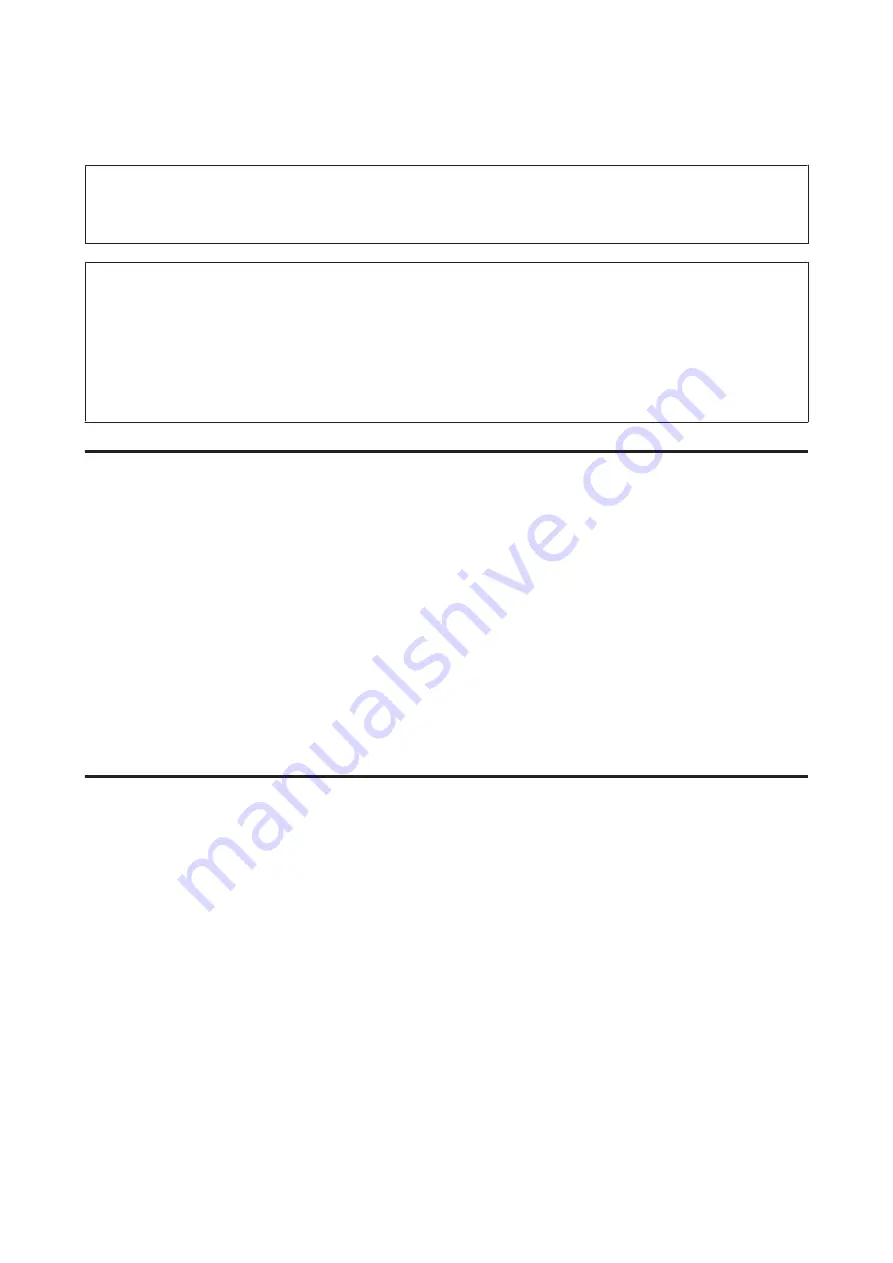
The Power Ink Flushing utility allows you to replace all of the ink inside the ink tubes.
c
Important:
This function consumes a lot of ink. Before using this function, make sure there is enough ink in the product’s ink tanks.
If there is not enough ink, refill the ink tanks.
Note:
❏
This function effects the service life of the ink pads. Ink pads reach their capacity earlier by running this function.
Contact Epson Support or an authorised Epson service provider to request replacement before the end of their service
life. It is not a user-serviceable part.
❏
After using the Power Ink Flushing utility, turn the product off and wait for at least twelve hours. Using this function
improves the print quality after twelve hours, however it cannot be used again within twelve hours of the last use. If you
still cannot solve the problem after trying all of the methods above, contact Epson support.
Using the Power Ink Flushing utility for Windows
Follow the steps below to use the Power Ink Flushing utility.
A
Make sure that no warnings or errors are indicated in the control panel.
B
Access the printer driver.
&
“Accessing the printer driver for Windows” on page 29
C
Click the
Maintenance
tab, then click the
Power Ink Flushing
button.
D
Follow the on-screen instructions.
Using the Power Ink Flushing utility for Mac OS X
Follow the steps below to use the Power Ink Flushing utility.
A
Make sure that no warnings or errors are indicated in the control panel.
B
Access the Epson Printer Utility 4.
&
“Accessing the printer driver for Mac OS X” on page 30
C
Click the
Power Ink Flushing
icon.
D
Follow the on-screen instructions.
User’s Guide
Maintaining Your Product and Software
83






























