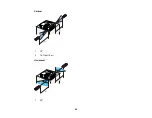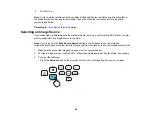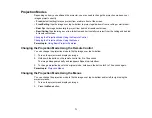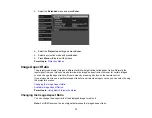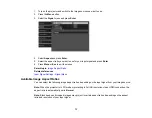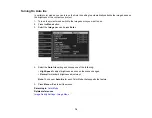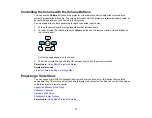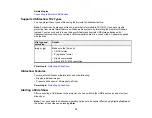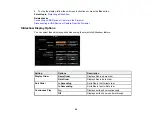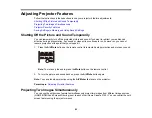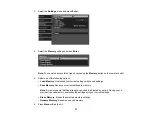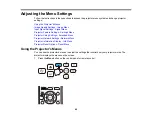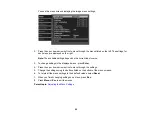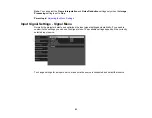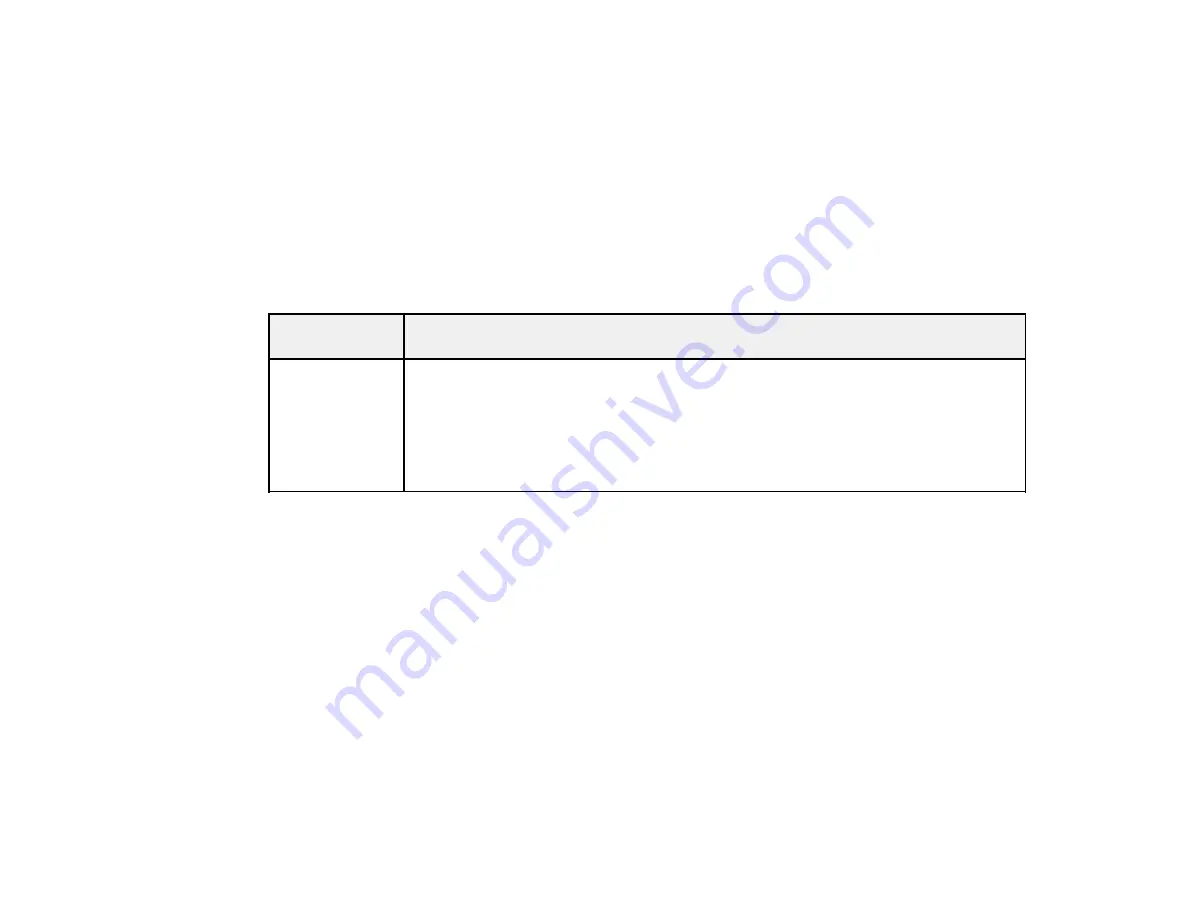
78
Related topics
Connecting to External USB Devices
Supported Slideshow File Types
You can project these types of files using the projector's Slideshow feature.
Note:
For best results, place your files on media that is formatted in FAT16/32. If you have trouble
projecting from media formatted for non-Windows file systems, try formatting the media for Windows
instead. You may not be able to use the security features on certain USB storage devices with
Slideshow features. When connecting a USB-compatible hard drive, connect the AC adapter supplied
with the drive.
File type and
extension
Details
Image (.jpg)
Make sure the file is not:
• CMYK format
• Progressive format
• Highly compressed
• Above 8192 × 8192 resolution
Parent topic:
Slideshow Features
Your projector's Slideshow feature lets you do the following:
• Display individual images
• Present a slide show of all images in a folder
Parent topic:
Starting a Slide Show
After connecting a USB device to the projector, you can switch to the USB input source and start your
slide show.
Note:
You can change the Slideshow operation options or add special effects by highlighting
Option
at
the bottom of the screen and pressing
Enter
.
Summary of Contents for Home Cinema 2100
Page 1: ...Home Cinema 2100 2150 User s Guide ...
Page 2: ......
Page 8: ......
Page 50: ...50 1 Open the projector s lens cover 2 Connect the power cord to the projector s power inlet ...
Page 68: ...68 Vertical 1 15 2 19 7 feet 6 m Horizontal 1 30 ...
Page 88: ...88 Parent topic Adjusting Projector Features ...
Page 158: ...158 Copyright Attribution 2017 Epson America Inc 8 17 CPD 53843 Parent topic Copyright Notice ...