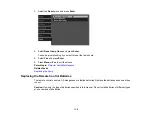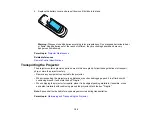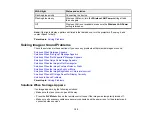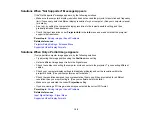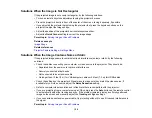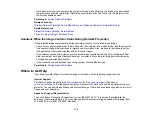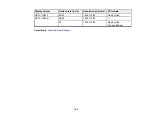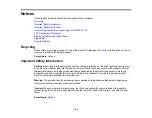132
• Make sure your 3D glasses are turned on and fully charged. If the glasses have entered standby
mode, slide the power switch on the glasses to the
Off
position and then back to the
On
position.
• Make sure your 3D glasses are paired with the projector.
• Adjust the
3D Depth
setting on the Signal menu.
• Make sure you are within the 3D viewing range.
• If you see 3D crosstalk, make sure the
HDMI Video Range
setting in the Image menu is set to
Auto
or
Normal.
• Avoid using the projector near wireless networks, microwave ovens, 2.4 GHz cordless phones, or
other devices that use the 2.4 GHz frequency band. These devices can interfere with the signal
between the projector and the 3D glasses.
• If the other solutions do not solve the problem, change the
Inverse 3D Glasses
setting on the Signal
menu. Return the setting to its original value if changing it does not solve the problem as it can
adversely affect the 3D image.
Parent topic:
Solving Image or Sound Problems
Related references
Projector Feature Settings - Settings Menu
Optional Equipment and Replacement Parts
Related tasks
Cleaning the 3D Glasses
Viewing 3D Images
Solutions to Sound Problems
If there is no sound when you expect it or the volume is too low or high, try the following solutions:
• Adjust the projector's volume settings.
• Press the
A/V Mute
or
Mute
button on the remote control to resume video and audio if they were
temporarily stopped.
• Press the
Source
button on the projector or a source button on the remote control to switch to the
correct input source, if necessary.
• Check your computer or video source to make sure the volume is turned up and the audio output is set
for the correct source.
• Check the audio cable connections between the projector and your video source.
• If you do not hear sound from an HDMI source, set the connected device to PCM output.
Summary of Contents for Home Cinema 2100
Page 1: ...Home Cinema 2100 2150 User s Guide ...
Page 2: ......
Page 8: ......
Page 50: ...50 1 Open the projector s lens cover 2 Connect the power cord to the projector s power inlet ...
Page 68: ...68 Vertical 1 15 2 19 7 feet 6 m Horizontal 1 30 ...
Page 88: ...88 Parent topic Adjusting Projector Features ...
Page 158: ...158 Copyright Attribution 2017 Epson America Inc 8 17 CPD 53843 Parent topic Copyright Notice ...