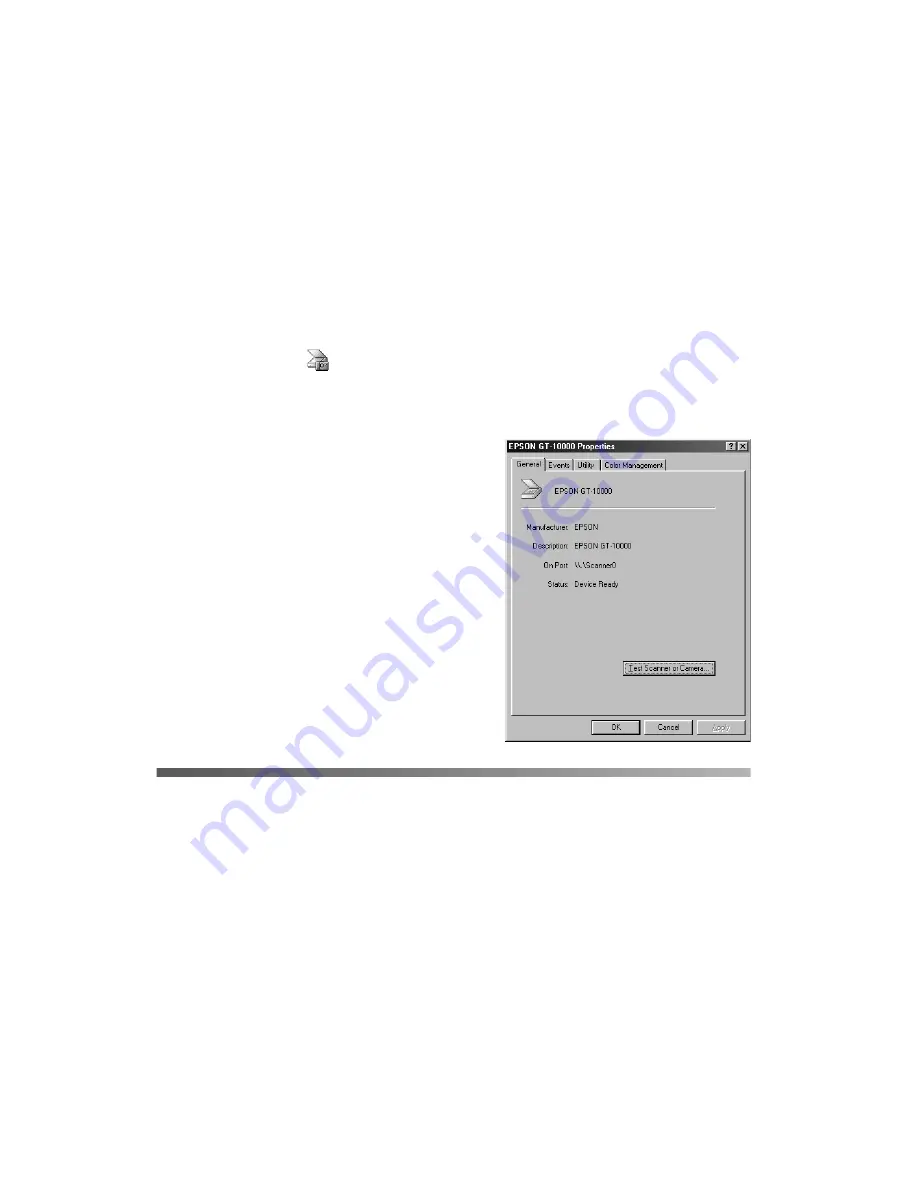
42
Installing Scanner Software
Test your connection as described in the following section. If you want to install
PhotoDeluxe, see page 45.
Testing Your Scanner Connection
You need to verify that your scanner was properly connected and the software was
installed correctly. Follow these steps to test scanner operation:
1. Double-click the
Scanners and Cameras
icon in the Windows Control
Panel to open the Scanners and Cameras folder.
2. Double-click the
EPSON GT-10000
icon.
3. If necessary, click the
General
tab. Click
the
Test Scanner or Camera
button. If
the scanner is operating properly,
Device
Ready
appears next to Status.
4. Click
OK
to close the scanner’s properties
window.
Installing the Software for Windows NT 4.0
Follow the instructions in this section to install the EPSON GT-10000+ scanner
driver and other software on your scanner software CD-ROM.
If you want to use your scanner on a network, go to Chapter 6, “Network
Scanning,” instead.
1. Make sure your SCSI board and SCSI driver are installed and the scanner is
connected to your computer (as described in Chapter 1).
Summary of Contents for G650B
Page 1: ...Color Scanner User s Guide ...
Page 8: ...viii Contents ...
Page 85: ...Scanning With the ISIS Driver 77 ...






























