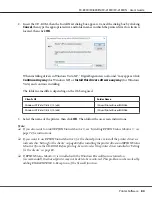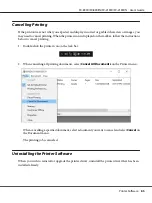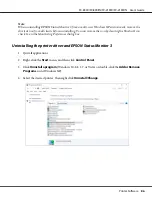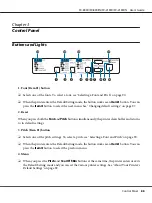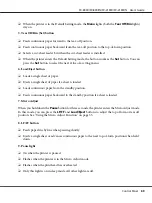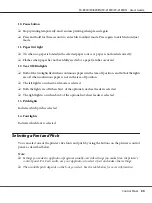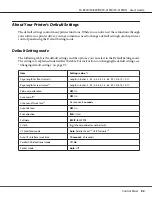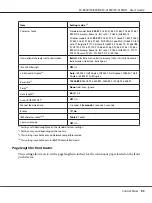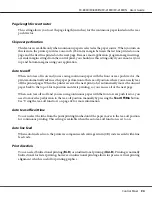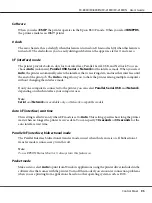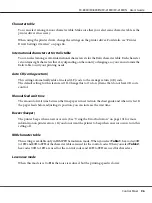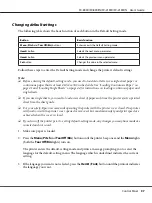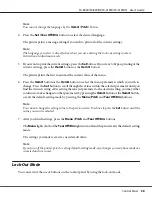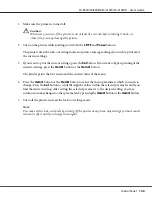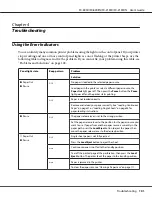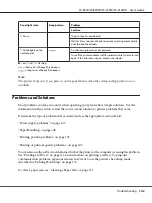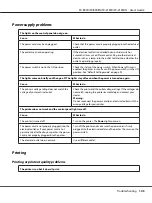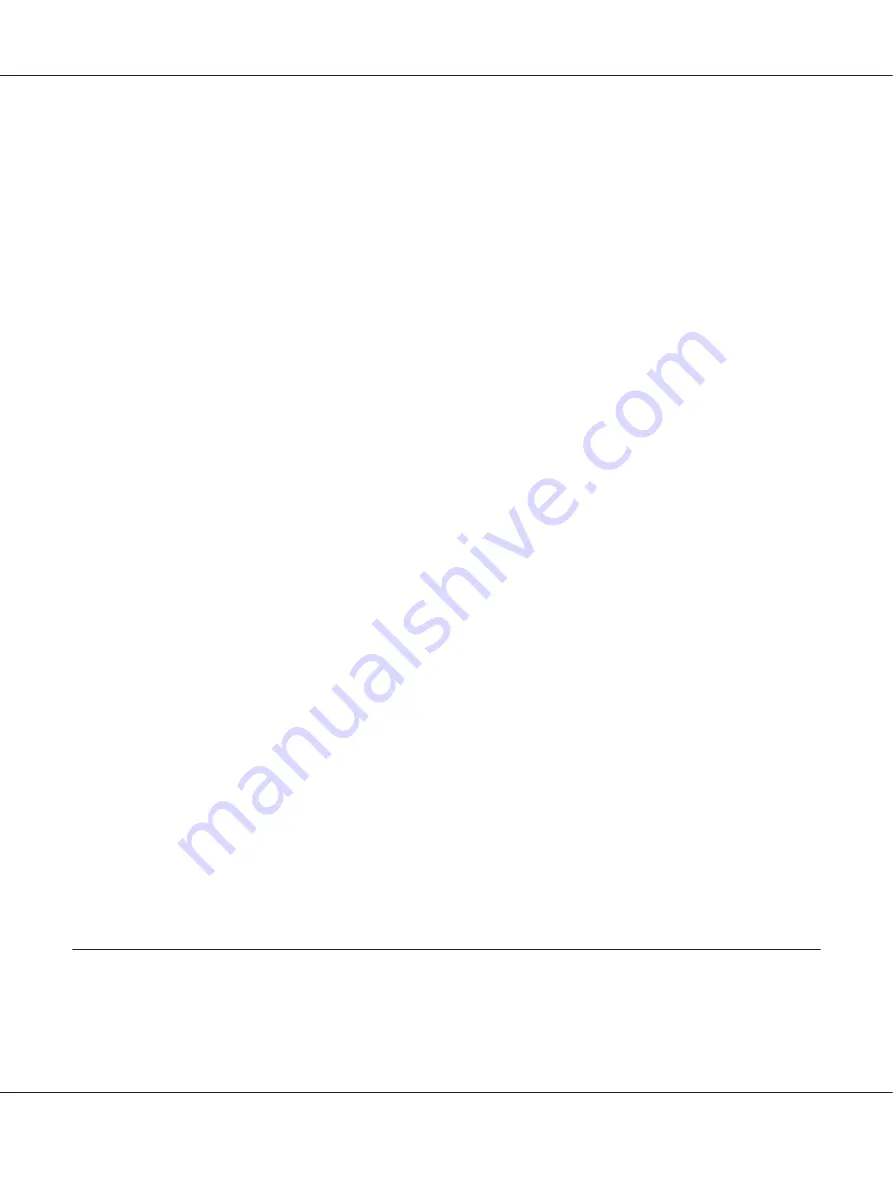
Note:
You cannot change the language by the
Item
U
(
Pitch
) button.
4. Press the
Set
(
Tear Off/Bin
) button to select the desired language.
The printer prints a message asking if you wish to print all of the current settings.
Note:
The language you select is also effective when you are entering the lock-out setting mode or
bidirectional adjustment mode.
5. If you want to print the current settings, press the
Set
button. If you want to bypass printing of the
current settings, press the
Item
D
button or the
Item
U
button.
The printer prints the first menu and the current value of the menu.
6. Press the
Item
D
button or the
Item
U
button to select the menu parameters which you wish to
change. Press the
Set
button to scroll through the values within the selected parameter until you
find the desired setting. After setting the selected parameter to the desired setting, you may either
continue to make changes to other parameters by pressing the
Item
D
button or the
Item
U
button,
or exit the default-setting mode by pressing the
Menu
(
Pitch
and
Tear Off/Bin
) buttons.
Note:
You cannot change the setting value to the previous item. You have to press the
Set
button until the
value you want is selected.
7. After you finish settings, press the
Menu
(
Pitch
and
Tear Off/Bin
) buttons.
The
Menu
lights (both of the
Tear Off/Bin
lights) turn off and the printer exits the default-setting
mode.
The settings you made is saved as new default value.
Note:
If you turn off the printer prior to exiting default-setting mode, any changes you may have made are
canceled and not saved.
Lock-Out Mode
You can restrict the use of buttons on the control panel by using the lock-out mode.
FX-890II/FX-890IIN/FX-2190II/FX-2190IIN User’s Guide
Control Panel
98