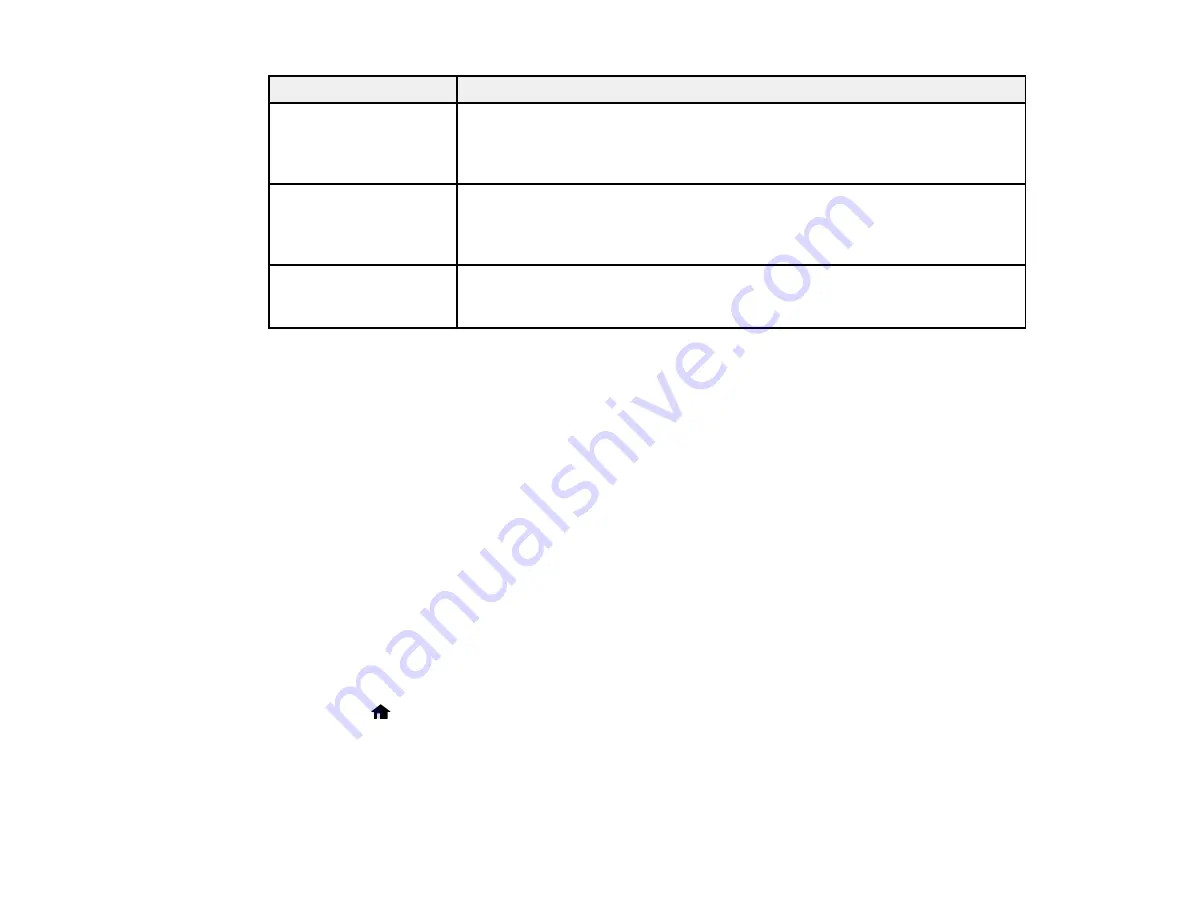
LCD screen message
Condition/solution
No dial tone detected.
Make sure the phone cable is connected correctly and the phone line works.
Run Check Fax
If you connected the product to a PBX (Private Branch Exchange) phone line
Connection under Fax
or Terminal Adapter, turn off the
Dial Tone Detection
setting.
Settings in Setup menu.
Combination of IP
There is a problem with the network connection to your product.
address and subnet
mask is invalid. See
your documentation.
Recovery mode
An error has occurred during firmware updating. Connect your product using
a USB cable and try updating the firmware again. If you still receive this error
message, contact Epson for support.
Parent topic:
Related references
Where to Get Help
Paper Jam Problems Inside the Product
Paper Jam Problems in the Paper Cassette
Paper Jam Problems in the Auto Duplexer
Paper Jams in the Automatic Document Feeder
Related topics
Loading Paper
Placing Originals on the Product
Running a Product Check
Running a product check helps you determine if your product is operating properly.
1.
Disconnect any interface cables connected to your product.
2.
Load plain paper in the product.
3.
Press the
home button, if necessary.
4.
Press the left or right arrow button and then select
Setup
.
279
Summary of Contents for Expression Premium XP-800
Page 1: ...XP 800 User s Guide ...
Page 2: ......
Page 13: ...XP 800 User s Guide Welcome to the XP 800 User s Guide 13 ...
Page 18: ...1 Rear paper feed slot 2 Paper support Parent topic Product Parts Locations 18 ...
Page 122: ...122 ...
Page 166: ...5 Select Fax Settings for Printer Select your product if prompted You see this window 166 ...
Page 175: ...5 Select Fax Settings for Printer Select your product if prompted You see this window 175 ...
Page 265: ...265 ...






























