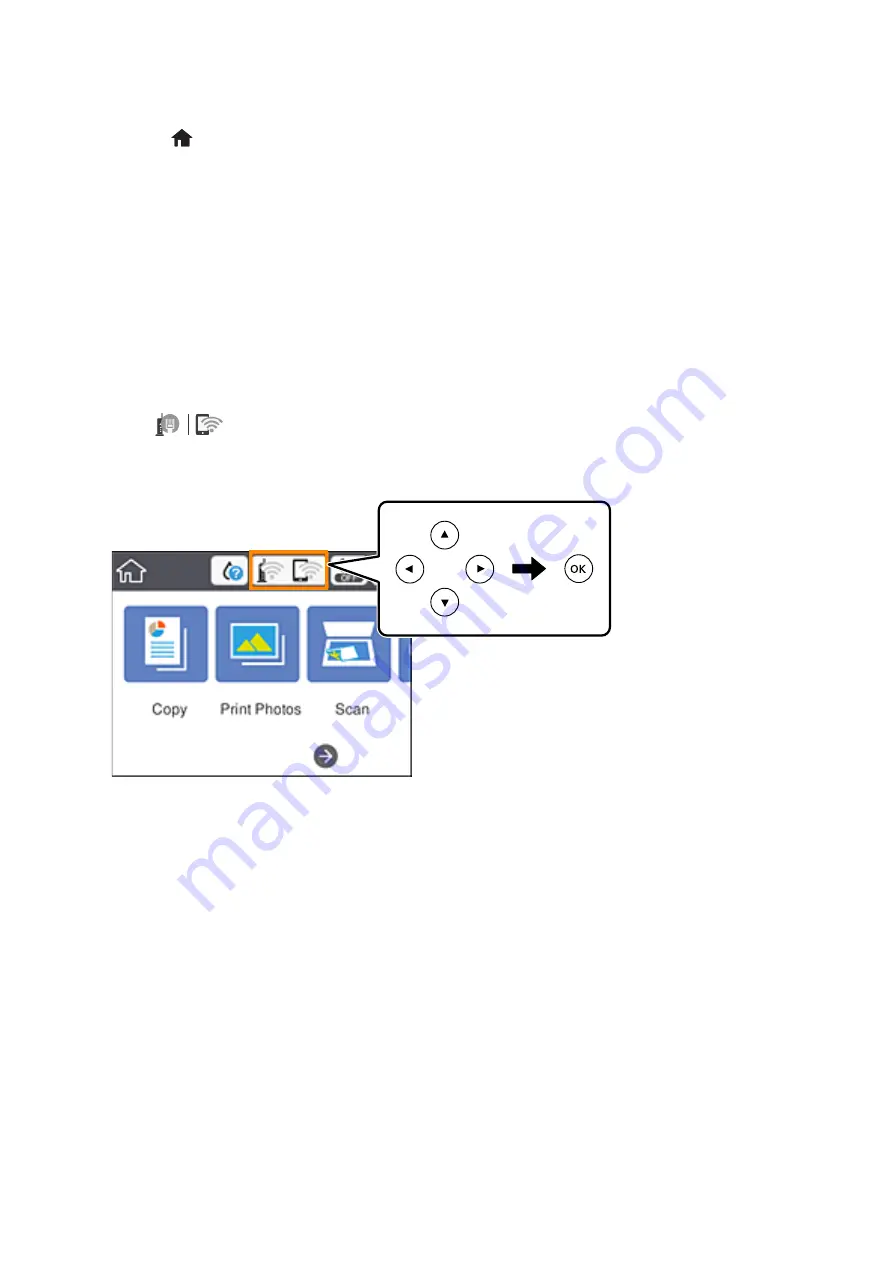
8.
Press the
button.
Related Information
&
“Checking the Network Connection Status” on page 44
&
“When You Cannot Make Network Settings” on page 216
Making Wi-Fi Settings by PIN Code Setup (WPS)
You can automatically connect to a wireless router by using a PIN code. You can use this method to set up if a
wireless router is capable of WPS (Wi-Fi Protected Setup). Use a computer to enter a PIN code into the wireless
router.
1.
Select
on the home screen.
To select an item, move the focus to the item using the
u
d
l
r
buttons, and then press the OK button.
2.
Select
Wi-Fi (Recommended)
.
3.
Press the OK button.
If the network connection is already set up, the connection details are displayed. Select
Change Settings
to
change the settings.
4.
Select
Others
>
PIN Code Setup (WPS)
.
5.
Use your computer to enter the PIN code (an eight digit number) displayed on the printer's control panel into
the wireless router within two minutes.
Note:
See the documentation provided with your wireless router for details on entering a PIN code.
6.
Press the OK button on the printer.
7.
Close the screen.
The screen automatically closes after a specific length of time.
User's Guide
Network Settings
41






























